如何将媒体文件从手机串流到电视
与 雨燕投屏您可以轻松地 照片、视频和音乐 从您的手机到 智能电视 使用 DLNA 流媒体.请按照以下简单步骤开始操作:
1.连接到相同的 Wi-Fi 网络
确保您的 电话和电视 连接到 同一 Wi-Fi 网络.
💡 小贴士 A 5G Wi-Fi 建议使用连接,以获得最佳性能。
如果没有无线网络连接,您也可以使用 个人热点.
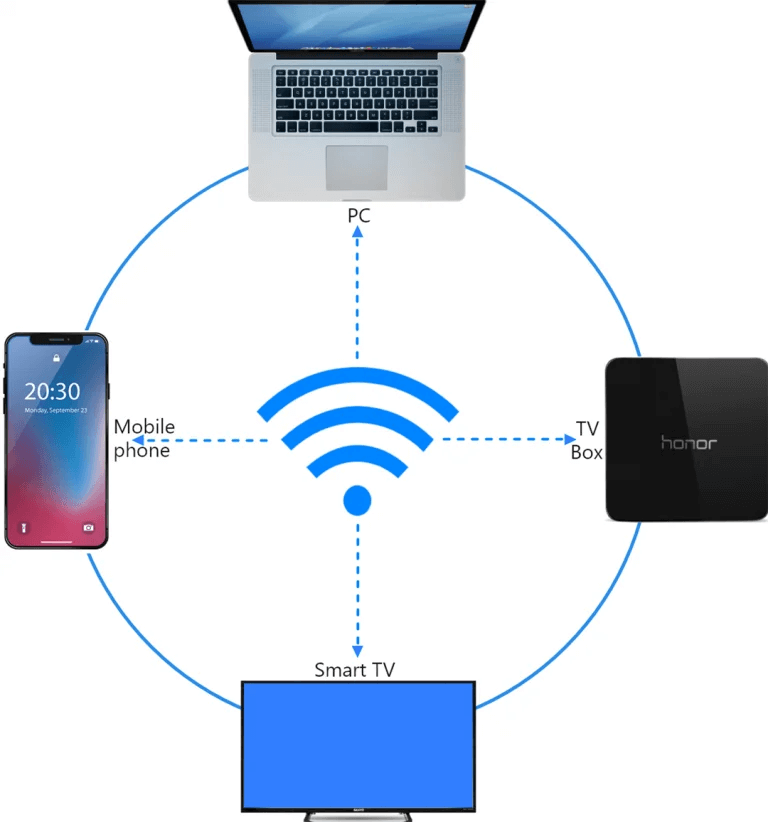
2.查找并连接电视
1) 安装并打开 雨燕投屏 应用程序
📥 电视版: 从 Google Play 商店下载
📱 iOS 版本: 从 App Store 下载
📱 安卓版本: 从 Google Play 下载
2) 轻敲 "流媒体" 并点击 刷新图标 来搜索可用设备。
大多数 智能电视和电视盒 支持 DLNA因此,一旦连接到同一网络,它们就会自动出现。
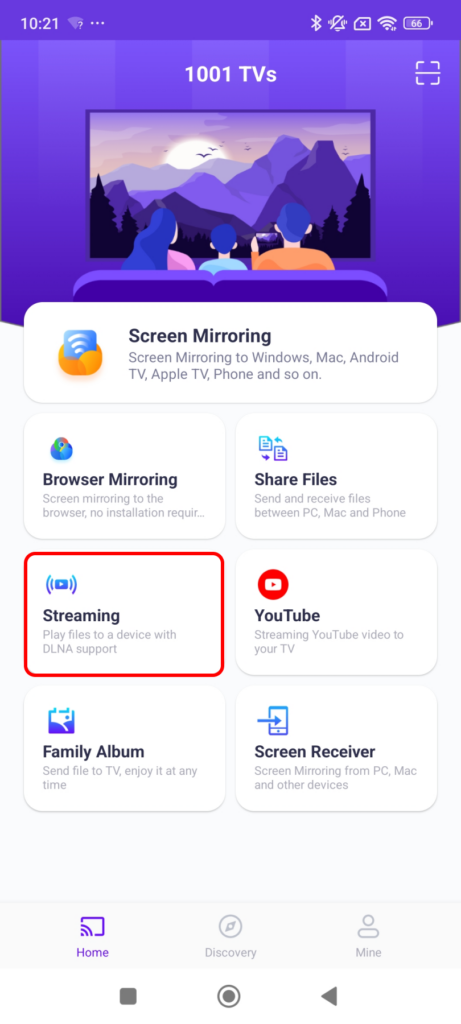
3)从列表中选择您的电视。
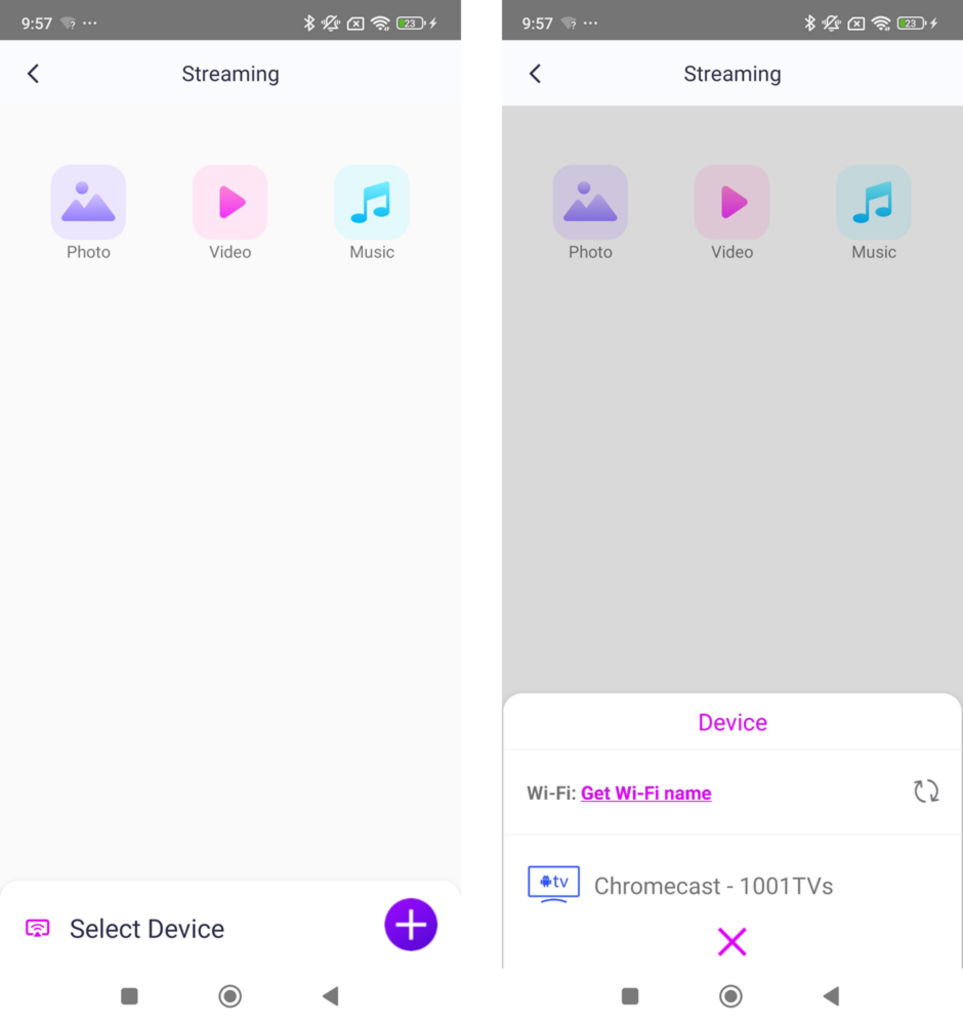
4) 选择您想要的流媒体:
- 照片 敲击 游戏 开始幻灯片播放。您可以调整 幻灯片播放速度 在设置中。
- 视频 选择一个或多个视频,在其中播放 顺序 有声音
- 音乐 直接在电视上播放您喜爱的歌曲。

3.将媒体流传输到电脑上的 Windows 媒体播放器
想将流媒体传输到您的 Windows 电脑 而不是?您可以使用 Windows 媒体播放器 作为您的流媒体目标:
1) 打开 Windows 媒体播放器 您的 个人电脑.
2)点击 "流" 并启用 "允许远程控制我的播放器".
- 如果是第一次使用,您可能需要 打开媒体流.
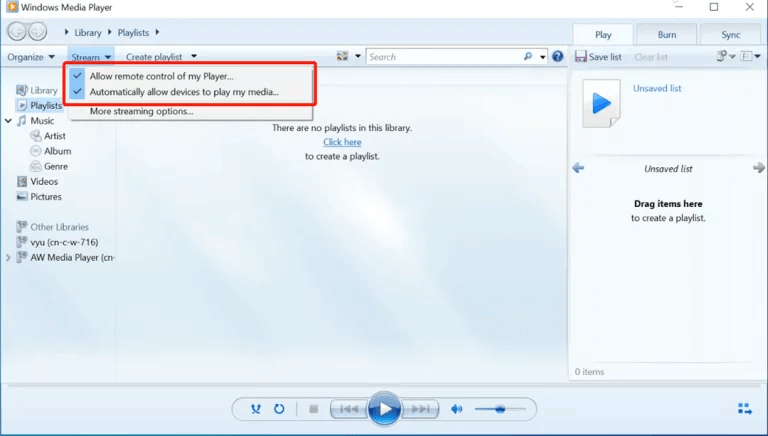
3)在 雨燕投屏刷新 设备列表 并选择您的 个人电脑.
4)开始将媒体文件串流到电脑!
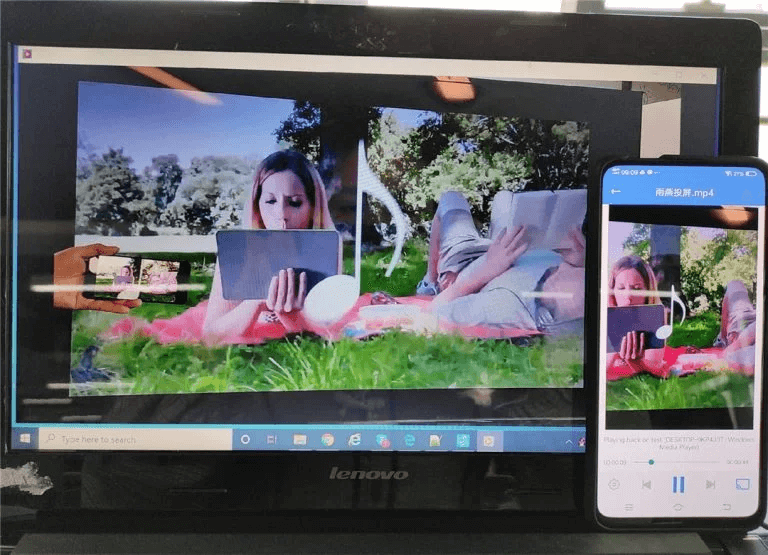
现在,您就可以在以下设备上欣赏媒体了 更大的屏幕 与 雨燕投屏!🎬📺🎵
立即下载 1001 TVs
📥 电视版: 从 Google Play 商店下载
📥 电脑版: 下载至 Windows
📱 iOS 版本: 从 App Store 下载
📱 安卓版本: 从 Google Play 下载
现在就试用并享受 无缝媒体流!🚀
