Mac: Wired Screen Mirroring is Coming!
The wired screen mirroring feature for iOS devices is now available! Simply connect your iPhone or iPad to your Mac using a cable。
No need to download 1001 TVs on your iPhone or iPad!
1. Install 1001 TVs on MacBook
📥 Mac Version: Download from App Store
Click “Mirror Phone to Mac via cable”
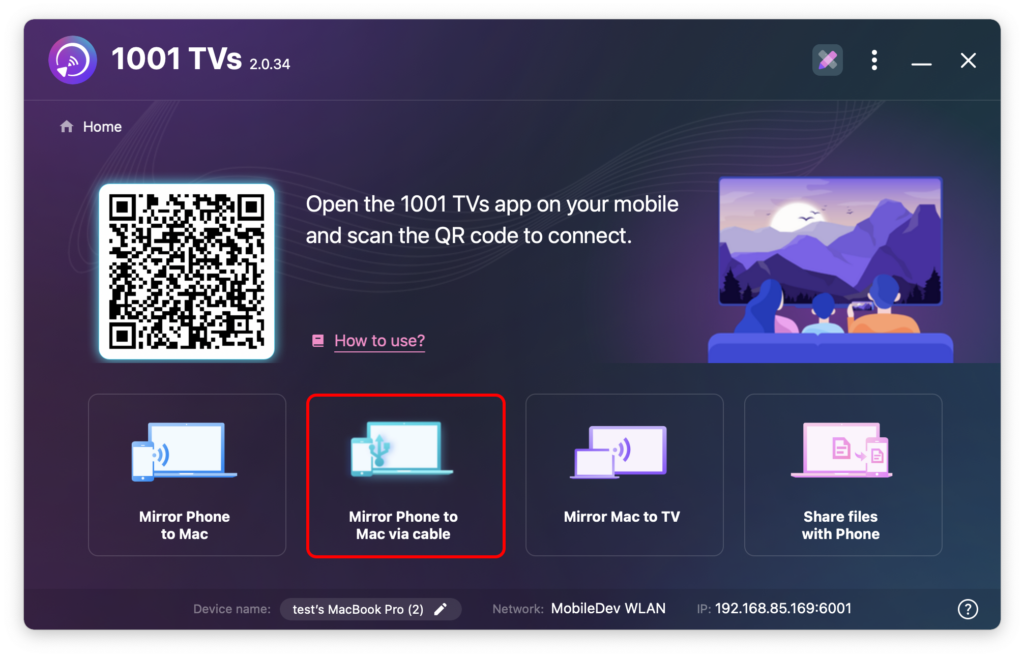
Permission Pop-up Window: Select “Allow” to ensure normal use.
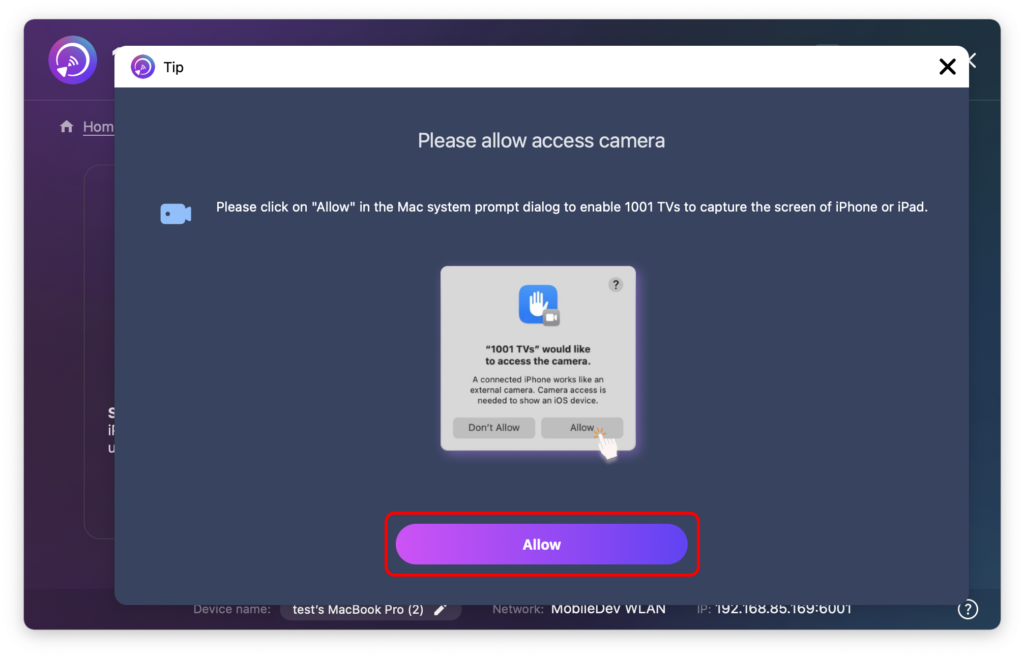
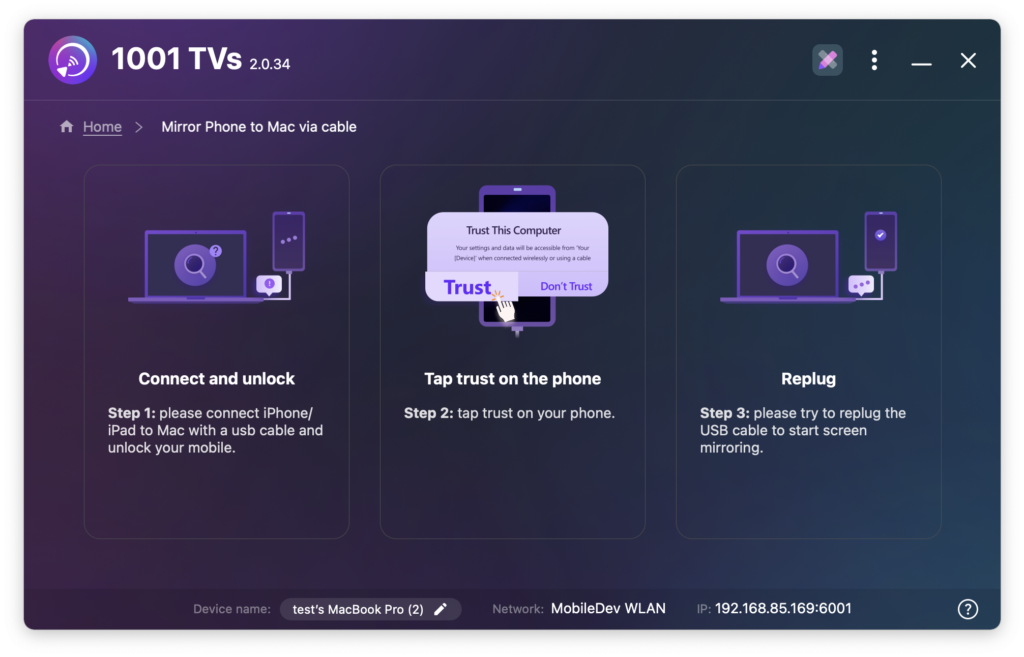
2. Connect your iPhone/iPad to your Mac using a cable
A permissions prompt will appear—select “Trust” to enable proper functionality.
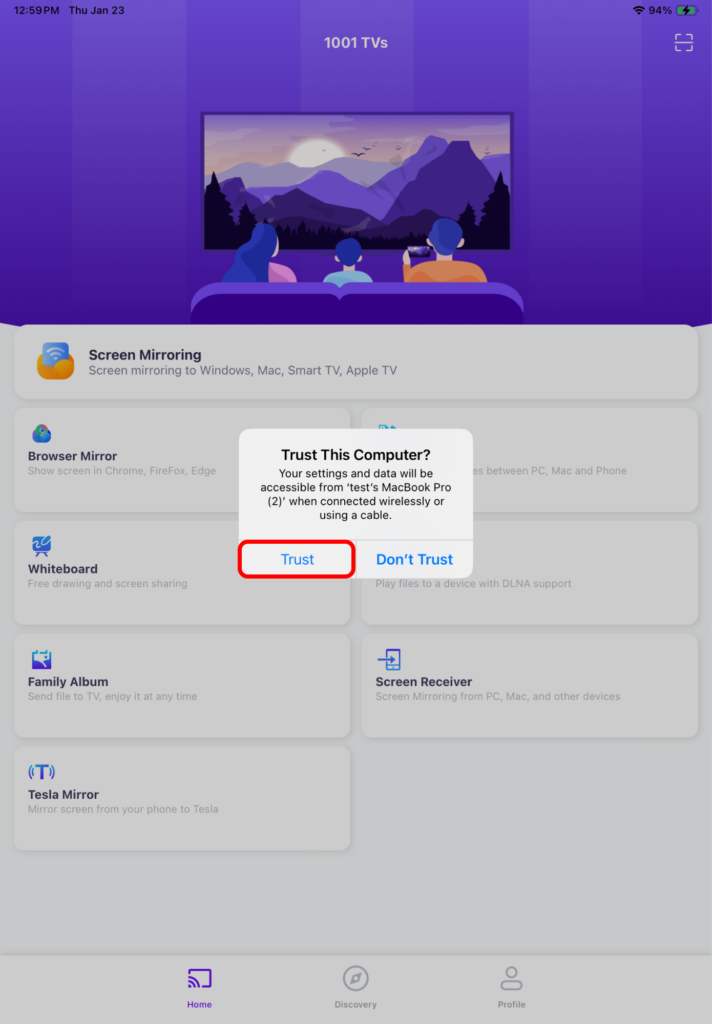
After successful connection, the interface displays as follows:
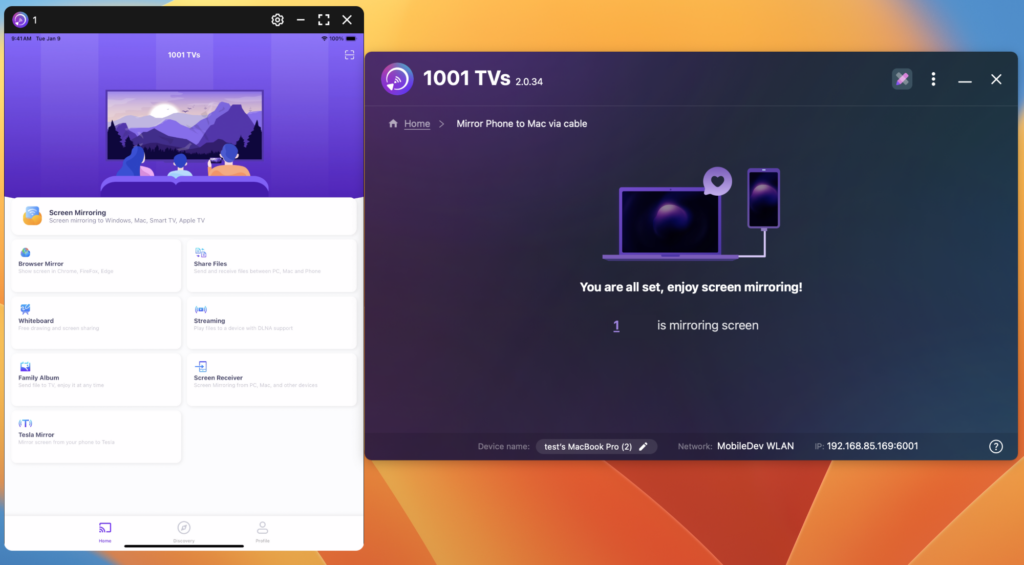
3.You can close and reopen the screen mirroring interface at any time.
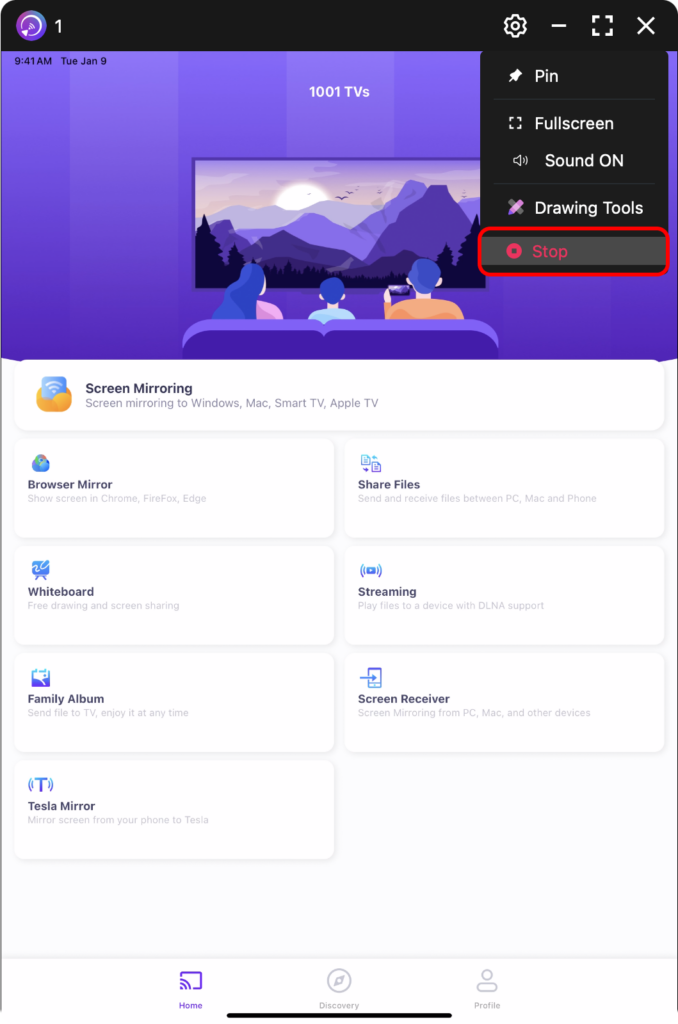
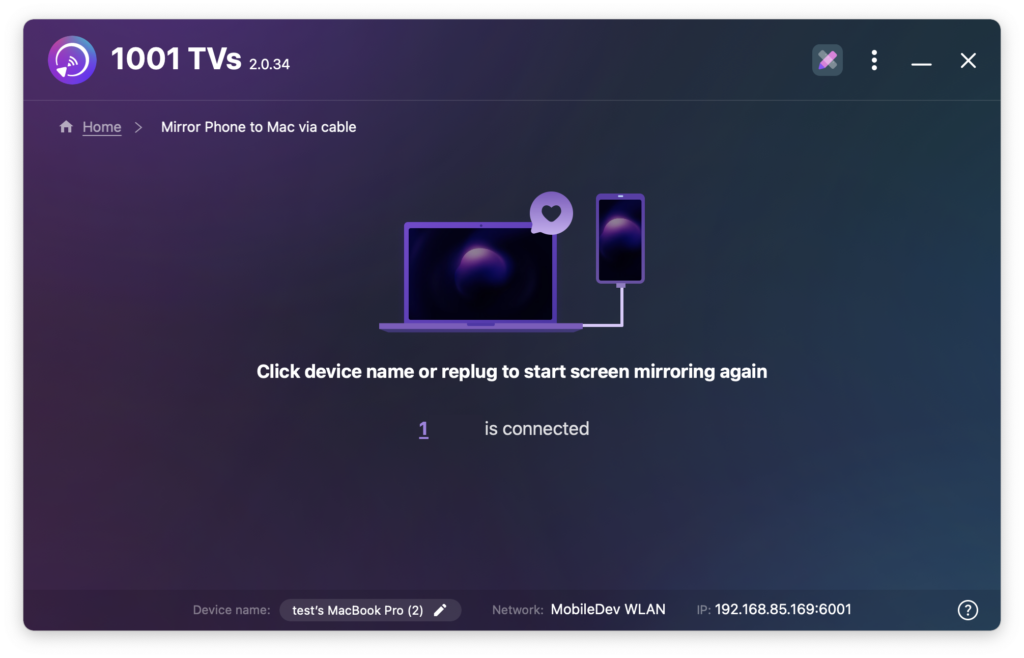
Notes:
While the screen mirroring is loading, avoid plugging or unplugging the data cable to prevent mirroring failure.
If you encounter issues like screen mirroring failure or no signal, consider the following solutions:
· Replug the data cable.
· Restart 1001 TVs on MacBook.
· Restart your MacBook.
Download 1001 TVs Now
📥 Mac Version: Download from App Store
