Ekran Yansıtma
1001 TVs Screen Mirroring App: Enhancing Your Digital Experience
Introduction to Screen Mirroring
In this digital age, where we are constantly surrounded by multiple screens, it can be frustrating to have your content confined to just one device. Whether it’s photos, videos, or presentations, the ability to share and view them on a larger screen can greatly enhance your digital experience. This is where screen mirroring comes into play. Screen mirroring allows you to seamlessly replicate the content on your device onto a bigger screen, such as a TV or a monitor. One screen mirroring app that stands out among the rest is the 1001 TVs Screen Mirroring App.
What is the 1001 TVs Screen Mirroring App?
The 1001 TVs Screen Mirroring App is a powerful tool that enables you to mirror the screen of your smartphone, tablet, or computer onto a TV or any other compatible display device. This app is designed to provide a seamless and reliable mirroring experience, allowing you to enjoy your favorite content on a larger screen with just a few taps. Whether you want to watch movies, play games, or share presentations, the 1001 TVs Screen Mirroring App has got you covered.
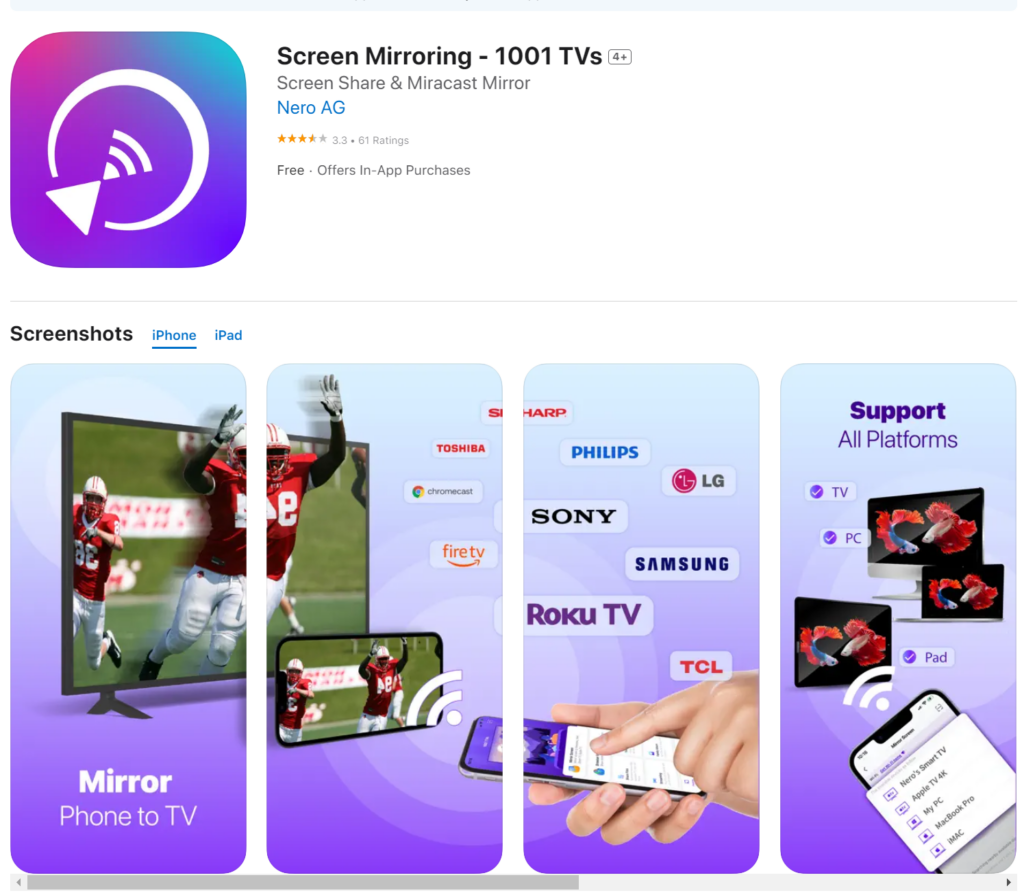
Benefits of using the 1001 TVs Screen Mirroring App
- Enhanced Viewing Experience: With the 1001 TVs Screen Mirroring App, you can take your viewing experience to the next level. Whether you’re watching movies, TV shows, or videos, mirroring the content onto a bigger screen enhances the visual and audio quality, making it more immersive and enjoyable.
- Convenient Sharing: The 1001 TVs Screen Mirroring App makes it incredibly easy to share your photos, videos, and presentations with others. Instead of huddling around a small screen, you can mirror your content onto a TV, allowing everyone to view and appreciate it without any hassle.
- Productivity Boost: If you’re someone who frequently uses their devices for work or presentations, the 1001 TVs Screen Mirroring App can be a game-changer. It allows you to effortlessly showcase your work on a larger screen, making it easier for your audience to follow along and understand your ideas.
- Multi-Device Support: One of the standout features of the 1001 TVs Screen Mirroring App is its compatibility with various devices. Whether you have an Android smartphone, an iPhone, or a Windows computer, you can mirror your screen onto any TV or display device that supports the app.
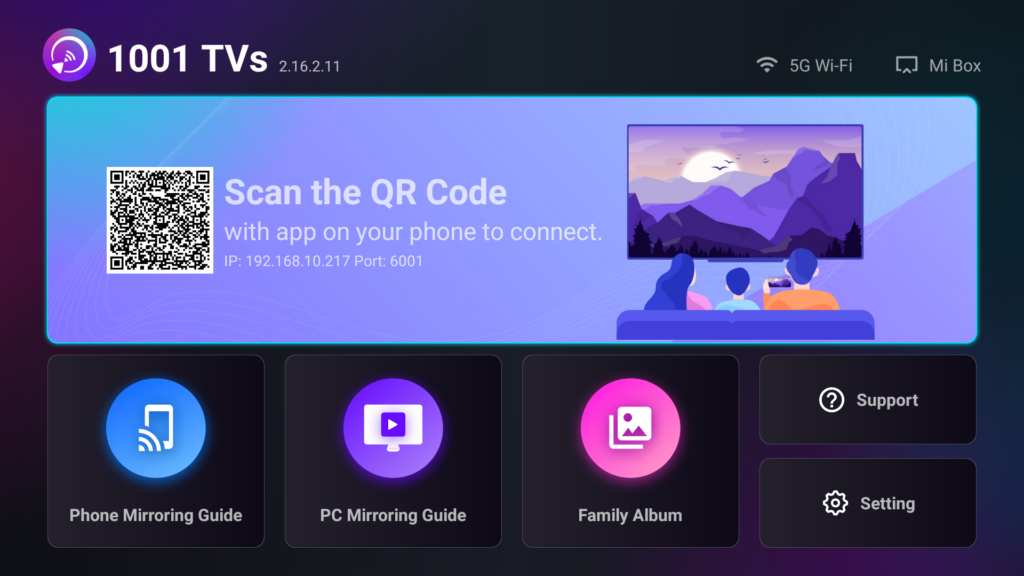
How Does the 1001 TVs Screen Mirroring App Enhance Your Digital Experience?
The 1001 TVs Screen Mirroring App takes your digital experience to new heights by providing a seamless and reliable mirroring solution. Allowing you to mirror your screen onto a larger display enhances how you consume and share content. Whether you’re watching a movie, playing a game, or giving a presentation, the app ensures that you have a smooth and immersive experience.
With the 1001 TVs Screen Mirroring App, you can enjoy your favorite movies and TV shows on a big screen, creating a cinematic experience in the comfort of your own home. The app supports high-definition video streaming, ensuring that you get the best possible picture quality. You can also take advantage of the app’s audio mirroring feature, which allows you to enjoy the sound through the speakers connected to the display device.
Furthermore, the app provides a convenient way to share your photos and videos with friends and family. Instead of passing your device around, you can simply mirror the screen onto a TV, allowing everyone to view the photos and videos simultaneously. This not only saves time but also enhances the overall viewing experience.
For professionals, the 1001 TVs Screen Mirroring App offers a powerful tool for presentations. Whether you’re in a boardroom or a classroom, you can easily mirror your screen onto a projector or a TV, ensuring that everyone can see your content. This eliminates the need for cumbersome cables and adapters, streamlining the presentation process.
Exploring the Features of the 1001 TVs Screen Mirroring App
The 1001 TVs Screen Mirroring App comes packed with a variety of features that make it a standout choice for screen mirroring. Let’s take a closer look at some of its key features:
- Easy Setup: The app is designed to be user-friendly, with a simple and intuitive interface. Setting up the mirroring connection is a breeze, and you can be up and running in no time.
- Multi-Device Support: Whether you have an Android smartphone, an iPhone, or a computer, the 1001 TVs Screen Mirroring App supports mirroring from a wide range of devices. This ensures that you can enjoy the benefits of screen mirroring regardless of the device you’re using.
- Low Latency: The app offers low-latency mirroring, which means that there is minimal delay between what is happening on your device and what is being displayed on the larger screen. This is crucial for activities such as gaming, where even a slight delay can affect the overall experience.
- Secure Connection: The 1001 TVs Screen Mirroring App utilizes a secure connection to ensure that your data is protected. This is especially important if you’re mirroring sensitive content or using the app in a professional setting.
- Customization Options: The app allows you to customize the mirroring settings to suit your preferences. You can adjust the screen resolution, aspect ratio, and other display settings to ensure the content looks its best on the larger screen.
How to Use the 1001 TVs Screen Mirroring App
Using the 1001 TVs Screen Mirroring App is a straightforward process. Here’s a step-by-step guide to help you get started:
- Download and Install: Start by downloading the 1001 TVs Screen Mirroring App from your device’s app store. Once the app is downloaded, install it on your device.
- Connect to Wi-Fi: Ensure that your device and the TV or display device you want to mirror to are connected to the same Wi-Fi network. This is essential for establishing a mirroring connection.
- Open the App: Launch the 1001 TVs Screen Mirroring App on your device. You will be greeted with a simple and intuitive interface.
- Select the Display Device: On the app’s interface, you will see a list of available display devices. Select the TV or display device you want to mirror to.
- Yansıtmayı Başlat: Once you have selected the display device, tap on the “Start Mirroring” button. The app will establish a connection with the display device and mirror your screen.
- Enjoy the Experience: With the mirroring connection established, you can now enjoy your favorite content on the bigger screen. Whether it’s watching movies, playing games, or giving presentations, the 1001 TVs Screen Mirroring App ensures a seamless and immersive experience.
Tips for Maximizing the 1001 TVs Screen Mirroring App
To make the most out of the 1001 TVs Screen Mirroring App, here are some tips to keep in mind:
- Ensure a Stable Wi-Fi Connection: A stable Wi-Fi connection is crucial for a smooth mirroring experience. Make sure that your device and the display device are connected to a reliable Wi-Fi network.
- Optimize Your Display Settings: Experiment with the app’s display settings to find the optimal configuration for your content. Adjust the screen resolution, aspect ratio, and other settings to ensure the content looks its best on the larger screen.
- Close Unnecessary Apps: Before starting the mirroring process, close any unnecessary apps running in the background. This will free up system resources and ensure a smoother mirroring experience.
- Use a Compatible Display Device: Ensure that the TV or display device you’re mirroring to is compatible with the 1001 TVs Screen Mirroring App. Check the device’s specifications to see if it supports screen mirroring.
- Keep Your Device Charged: Screen mirroring can be battery-intensive, so it’s a good idea to keep your device plugged in or at least fully charged to avoid any interruptions during the mirroring process.
Customer Reviews: The Power of the 1001 TVs Screen Mirroring App
Note: The following customer reviews are based on real user experiences.
- John D.: “I’ve been using the 1001 TVs Screen Mirroring App for a few weeks now, and I’m blown away by how seamless and reliable it is. I can now enjoy my favorite movies and videos on the big screen without any lag or glitches. Highly recommended!”
- Sarah M.: “As a teacher, the 1001 TVs Screen Mirroring App has been a game-changer for my classroom presentations. It’s so easy to mirror my screen onto the projector, and the low latency ensures that my students can follow along without any delays. It’s made my lessons more engaging and interactive.”
- Michael R.: “I recently hosted a family reunion, and the 1001 TVs Screen Mirroring App was a lifesaver. Instead of passing my phone around to show photos, I simply mirrored the screen onto the TV. It made sharing memories much more enjoyable, and everyone could see the photos.”

FAQs about the 1001 TVs Screen Mirroring App
Q: Is the 1001 TVs Screen Mirroring App available for iOS devices?
A: Yes, the 1001 TVs Screen Mirroring App is available for both Android and iOS devices. You can download it from the respective app stores.
Q: Can I mirror my computer screen using the 1001 TVs Screen Mirroring App?
A: Yes, the 1001 TVs Screen Mirroring App supports screen mirroring from computers as well. Install the app on your computer and follow the same mirroring process.
Q: Does the app support audio mirroring?
A: Yes, the 1001 TVs Screen Mirroring App supports audio mirroring. You can enjoy the sound through the speakers connected to the display device.
Q: Can I mirror multiple devices simultaneously?
A: No, the app supports mirroring from one device at a time. However, you can easily switch between devices by disconnecting the current device and connecting a new one.
How to Mirror?
Screen Mirroring from Phone to PC/TV
- The TV OS must be Android or Apple tvOS;
- Connect your devices to the same Wi-Fi;
- Download and launch the 1001 TVs app on your phone/TV/PC;
- 1001 TVs search available devices automatically, or scan the target device’s QR code. Wait for a few seconds, then your phone screen will show on the target device.
Screen Mirroring from PC to TV
- The TV OS must be Android or Apple TV OS;
- Connect your devices to the same Wi-Fi;
- Download and launch 1001 TVs app on your phone/TV/PC;
- 1001 TVs search the available device automatically or enter the IP address of the TV. Wait for a few seconds, then your phone screen will show on the target device.
Screen Mirroring to web browser
- Connect your devices to the same Wi-Fi;
- Download and launch the 1001 TVs app on your phone;
- Open the browser of the target device and enter the IP address provided by the phone to start the mirror.
Screen Mirror iPhone to iPad
Conclusion
The 1001 TVs Screen Mirroring App truly enhances your digital experience by providing a seamless and reliable way to mirror your device’s screen onto a larger display. Whether you’re watching movies, playing games, or giving presentations, the app ensures a smooth and immersive experience. With its easy setup, multi-device support, and customizable features, the 1001 TVs Screen Mirroring App is a must-have tool for anyone looking to enhance their digital experience. So why wait?
Download the 1001 TVs App right now and take your digital experience to new heights.
