Medya Dosyaları Telefondan TV'ye Nasıl Aktarılır
ile 1001 TVskolayca yayınlayabilirsiniz fotoğraflar, videolar ve müzik telefonunuzdan bir akıllı TV kullanarak DLNA akışı. Başlamak için bu basit adımları izleyin:
1. Aynı Wi-Fi Ağına Bağlanın
Emin olun telefon ve TV ile bağlantılıdır. aynı Wi-Fi ağı.
💡 İpucu: A 5G Wi-Fi En iyi performans için bağlantı önerilir.
Wi-Fi mevcut değilse, ayrıca bir kişisel hotspot.
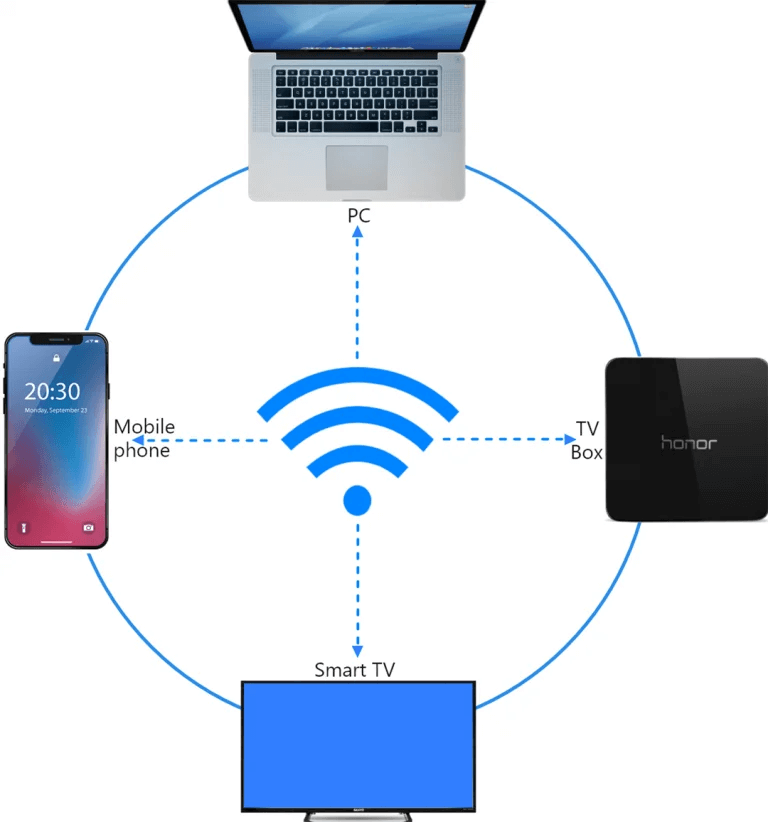
2. TV'nizi Bulma ve Bağlama
1)Yükleyin ve açın 1001 TVs Uygulama.
📥 TV versiyonu: Google Play Store'dan indirin
📱 iOS Sürümü: App Store'dan indirin
📱 Android Sürümü: Google Play'den indirin
2) Dokunun "Akış" ve yenileme simgesi mevcut cihazları aramak için.
Çoğu akıllı TV'ler ve TV kutuları destek DLNABu nedenle aynı ağa bağlandıktan sonra otomatik olarak görünmeleri gerekir.
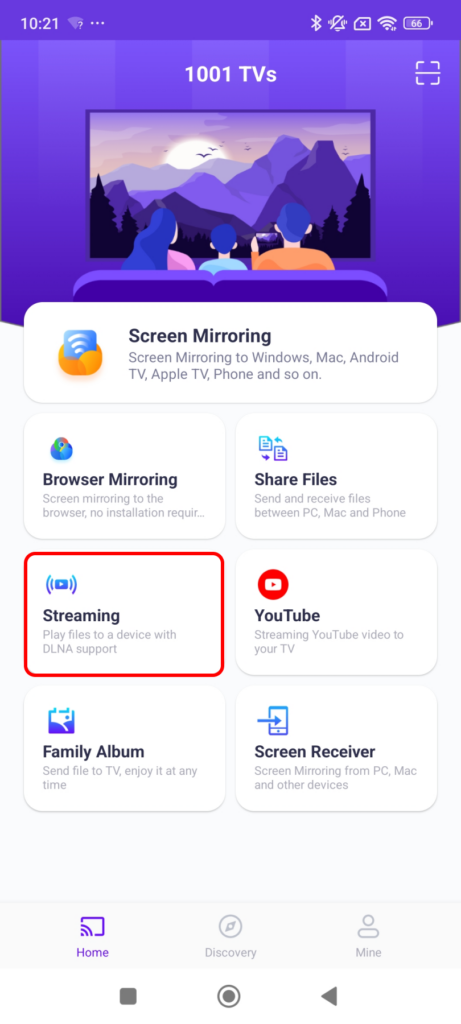
3) Listeden TV'nizi seçin.
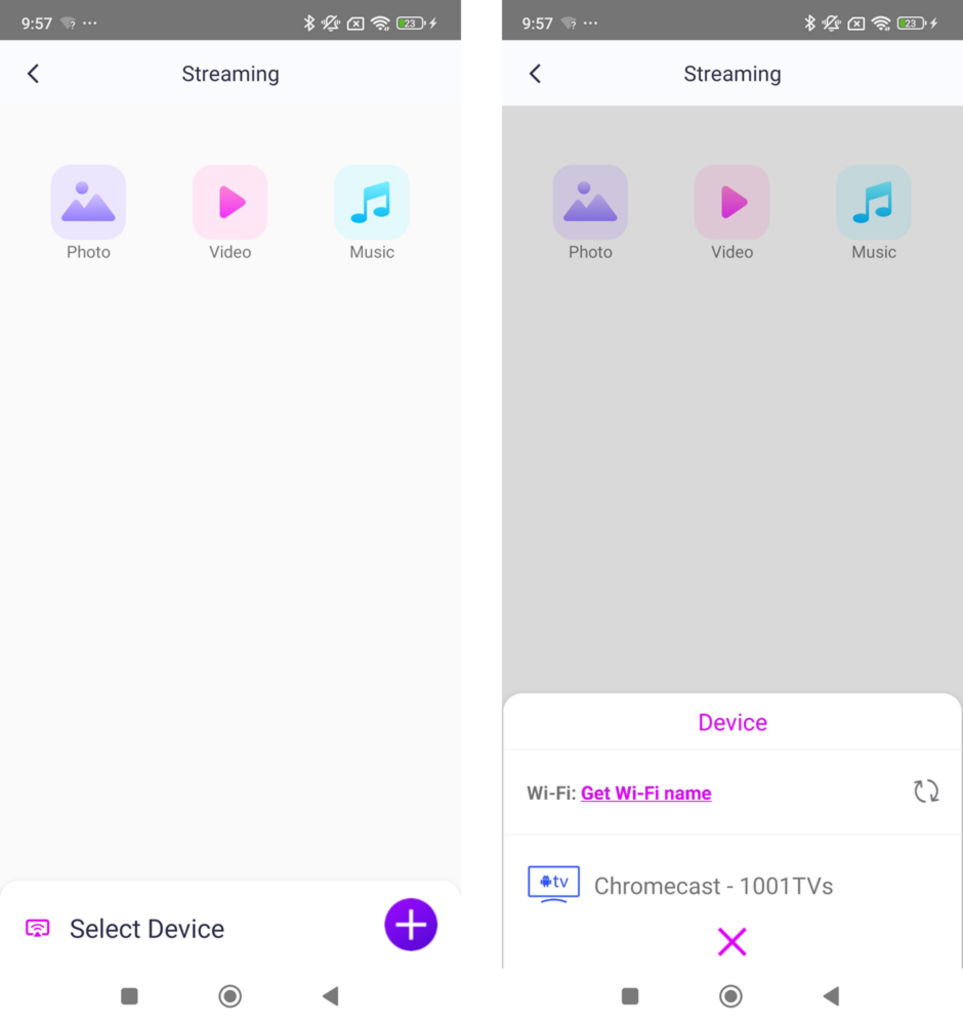
4) Ne yayınlamak istediğinizi seçin:
- Fotoğraflar: Dokunun Oyna bir slayt gösterisi başlatmak için. Ayarlayabilirsiniz slayt gösterisi hızı ayarlarda.
- Videolar: Oynatılacak bir veya birden fazla video seçin sıra Sesli.
- Müzik: En sevdiğiniz şarkıları doğrudan TV'nizde çalın.

3. Bilgisayarınızdaki Windows Media Player'a Medya Akışı
Akış yapmak istiyorum Windows PC yerine? Kullanabilirsiniz Windows Media Player akış hedefiniz olarak seçin:
1) Açık Windows Media Player senin PC.
2) Tıklayın "Akış" ve etkinleştirin "Oynatıcımın uzaktan kontrolüne izin ver".
- Eğer ilk kez kullanıyorsanız, şunları yapmanız gerekebilir medya akışını açın.
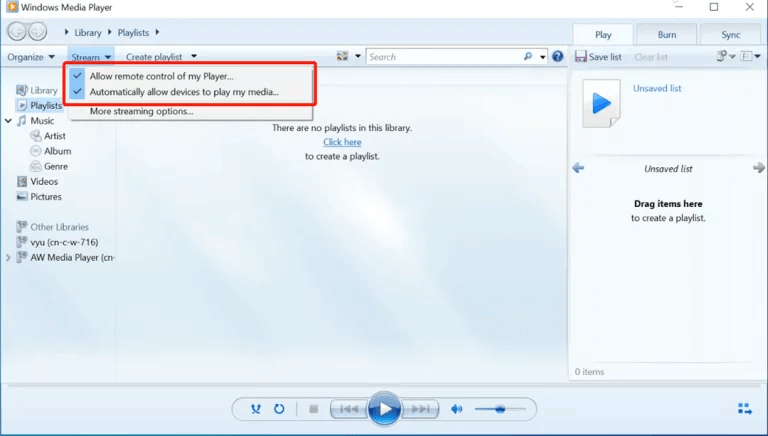
3) İçinde 1001 TVs, yenileyin cihaz listesi ve sizin PC.
4) Medya dosyalarınızı bilgisayarınıza aktarmaya başlayın!
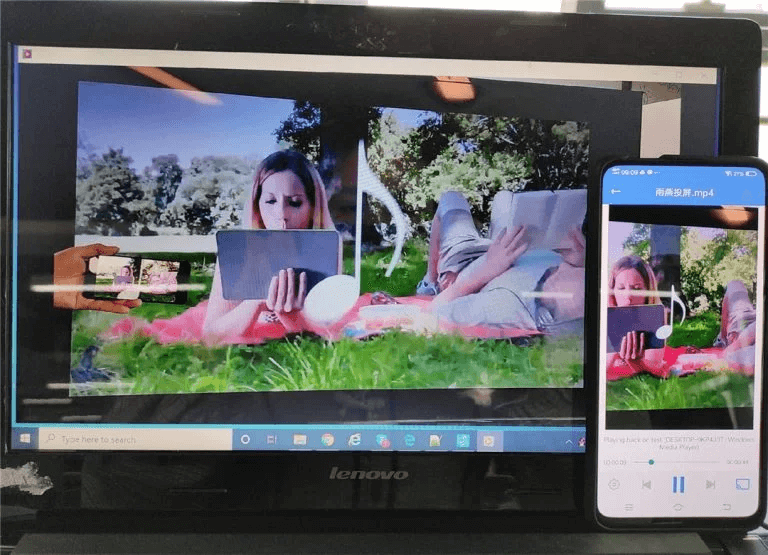
Artık medyanızın keyfini çıkarmak için her şey hazır daha büyük ekran ile 1001 TVs! 🎬📺🎵
1001 TVs'yi Şimdi İndirin
📥 TV versiyonu: Google Play Store'dan indirin
📥 PC versiyonu: Windows için İndir
📱 iOS Sürümü: App Store'dan indirin
📱 Android Sürümü: Google Play'den indirin
Şimdi deneyin ve keyfini çıkarın kesintisiz medya akışı! 🚀
