How to Fix Unexpected Interruptions during Screen Mirroring
1. Adjust Power Settings
· Huawei: keep application running in background
2. Enable Floating Window Permission
· Allow 1001 TVs to appear over other apps.
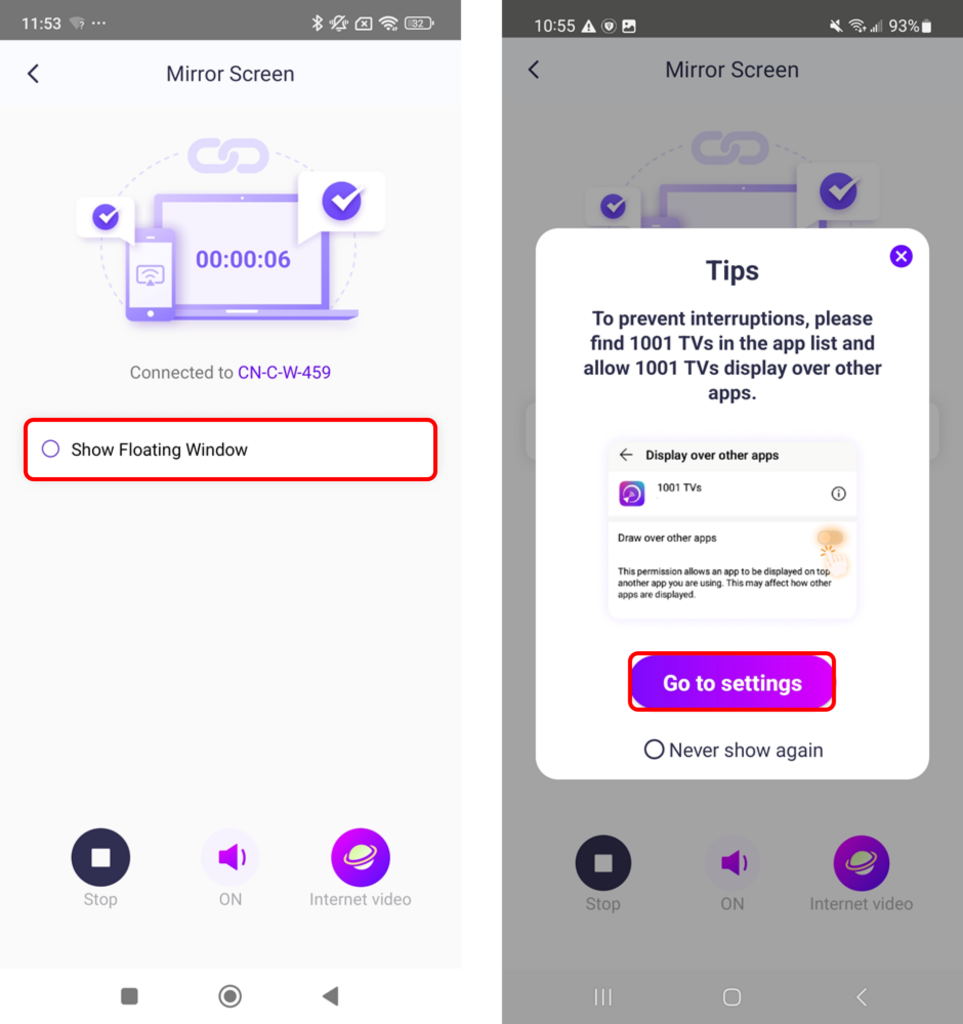
3. Check App Notifications
· Make sure 1001 TVs is showing in your notification bar.
· If not, go to settings and enable notifications for the app.
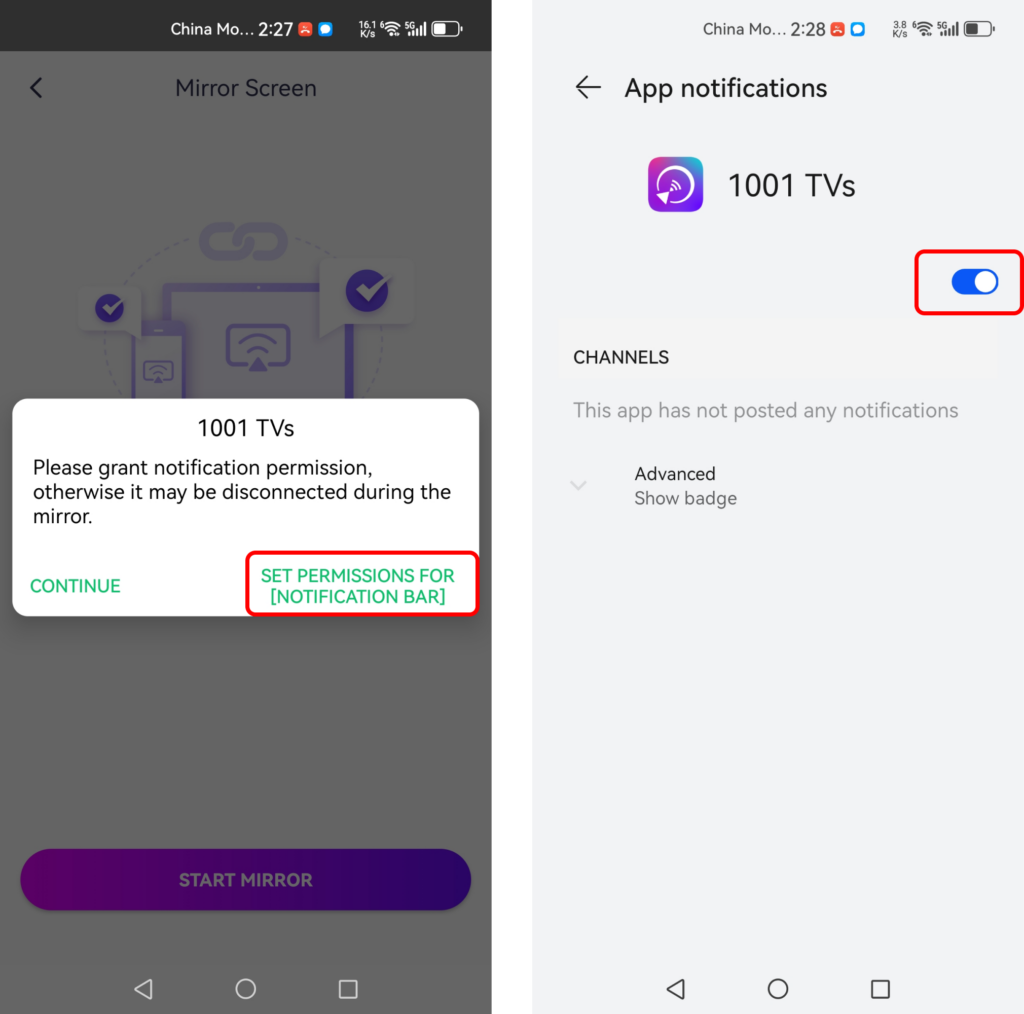
4. Prevent Screen from Turning Off
· Disable auto screen lock and keep your phone display on.
5. Disable Battery Optimization
· Turn on “Ignore Battery Optimization” to keep the app running in the background.
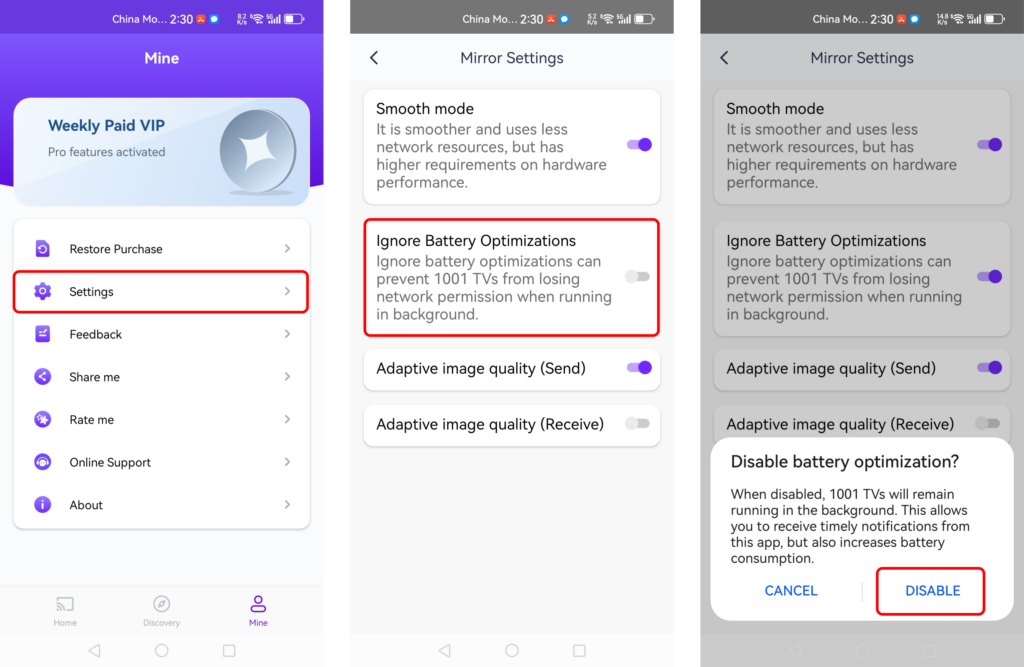
6. Keep Your Phone Charged
· Ensure your phone has at least 70% battery or keep it plugged in while mirroring.
7. Check and Improve Network Connection
· Restart your router, phone, computer, or TV if necessary.
· Use a wired connection for better stability when connecting to a PC or TV.
· If using Wi-Fi, connect to a strong 5GHz signal for better performance.
