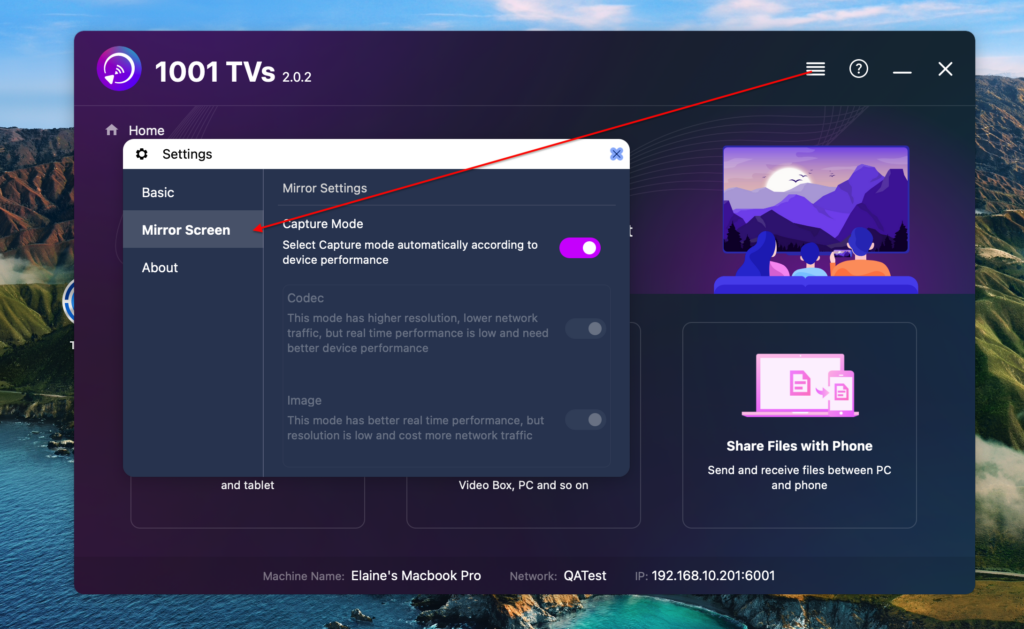[Mac OS 12.0] วิธีมิเรอร์หน้าจอบน Mac OS 12.0
1. Network Connection:
Ensure that the Android Smart TV, Android TV Box, and MAC are connected to the same Wi-Fi network as your mobile phone. (A 5G band Wi-Fi connection is recommended for best performance.)
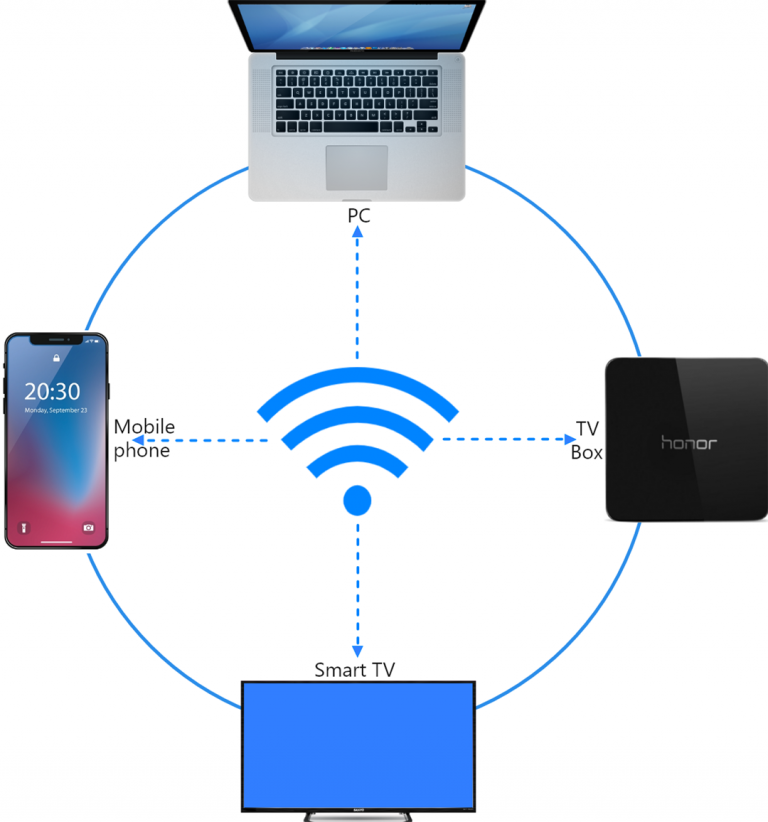
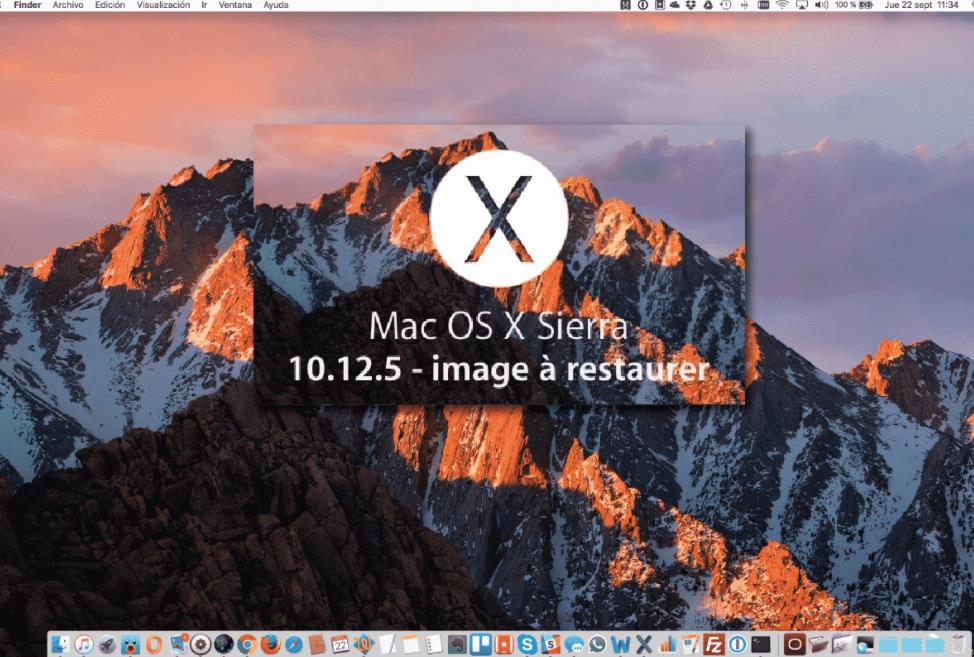
2. Install 1001 TVs
Search for ‘1001 TVs’ on the Google Play TV store, install the app, run it, and navigate to the ‘[Mirror]’ page.
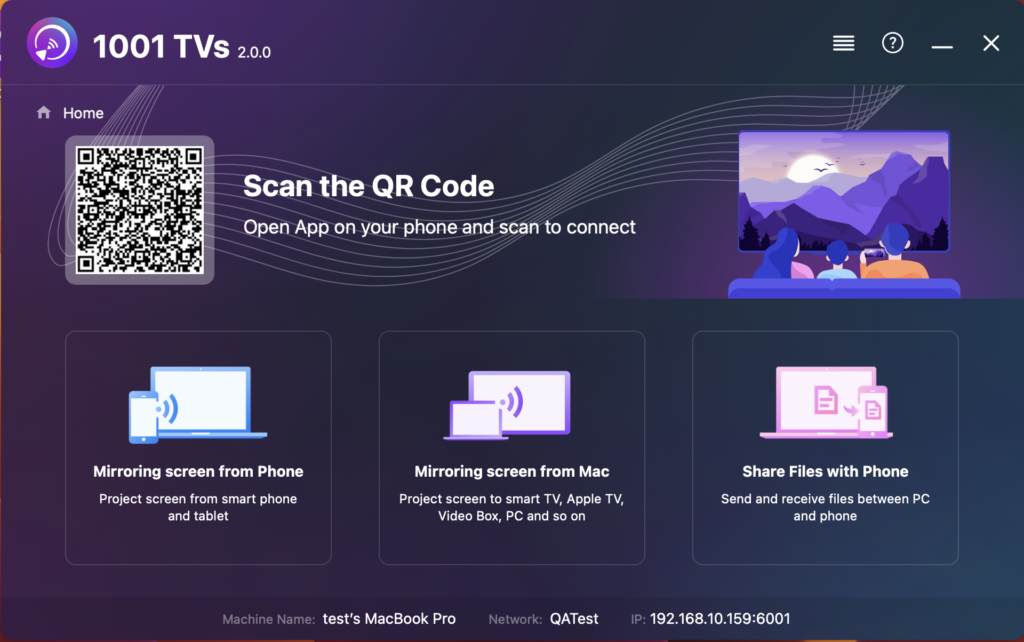
Install 1001 TVs on Mac: Refer to the Installation Guide for detailed instructions.
3. Mirror Screen:
Search for Devices:
Under normal circumstances, the smart TV with ‘1001 TVs’ in the same local area network will be automatically displayed.
Select the device you want to cast your screen to, and with just one click, you can easily cast your screen!
Screen mirroring can be used in various scenarios, such as mobile screen projection for presentations or displaying PPTs.
Switch to the ‘Mirroring Screen from PC’ Tab.
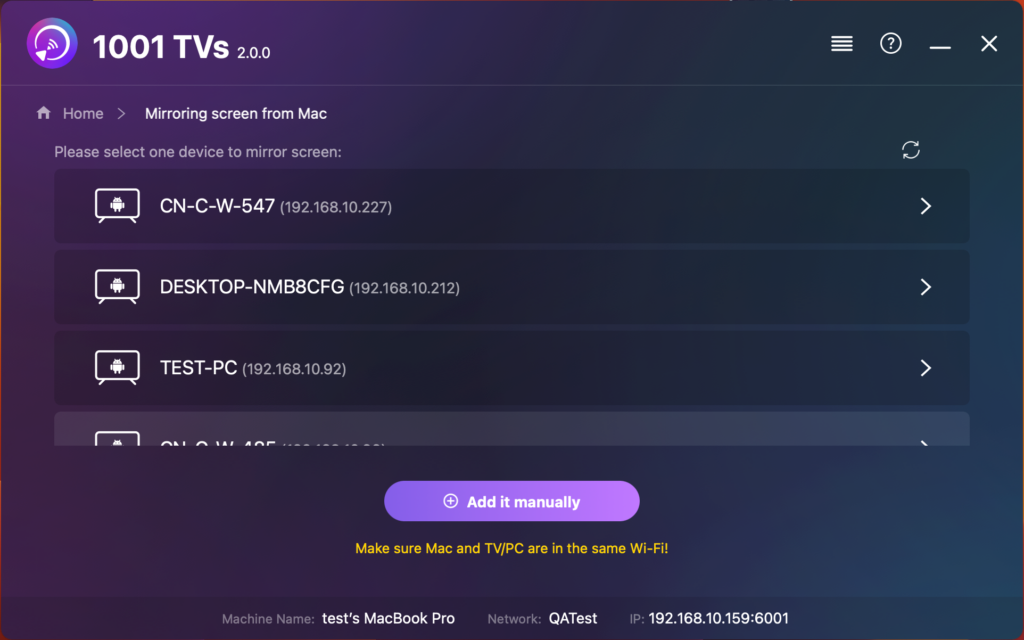
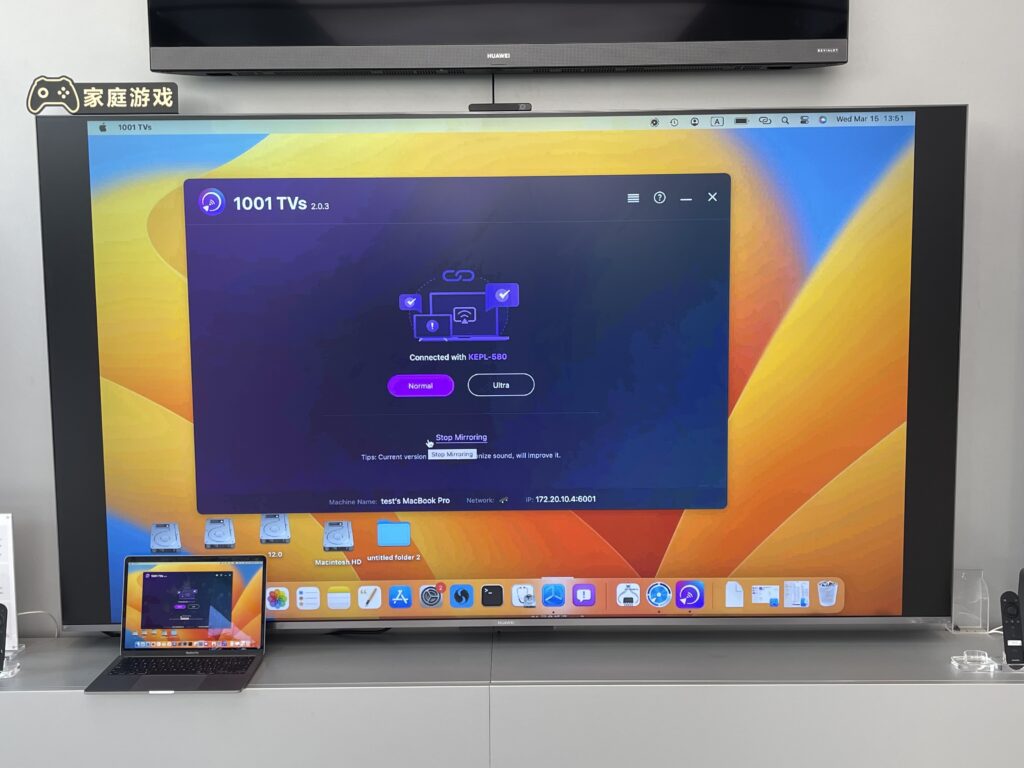
4. Please Note:
If there is no sound when mirroring the screen, it is recommended that the computer has speakers.
Try to connect to the 5G band Wi-Fi for a more stable screen with less delay.
If the TV always show “loading”, please ensure the Screen Recording permission has been granted.

Also, you can change the Mirroring Settings, then try again.