[1001 TVs] วิธีขอคืนเงิน
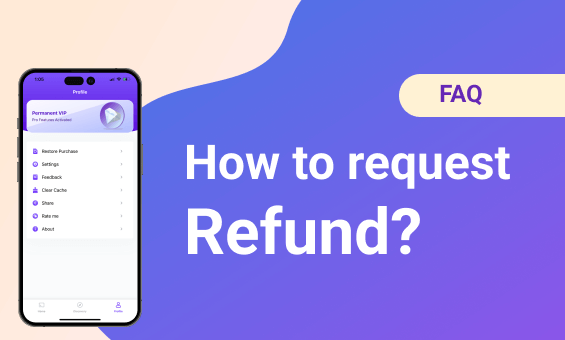
ขอคืนเงินจาก iOS
อ้างอิง: https://support.apple.com/en-us/118223
2. เปิด แอปการตั้งค่า.
3. แตะ ชื่อของคุณ.
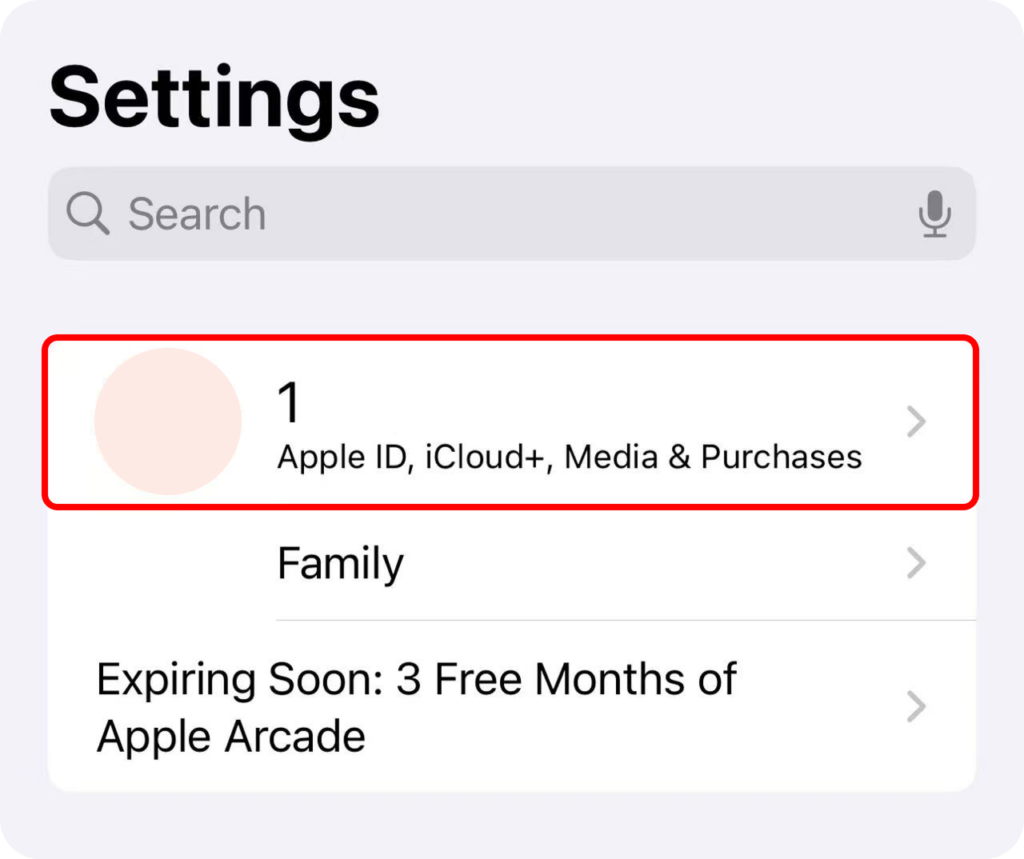
4. แตะ สื่อและการซื้อ ➜ ดูบัญชี.
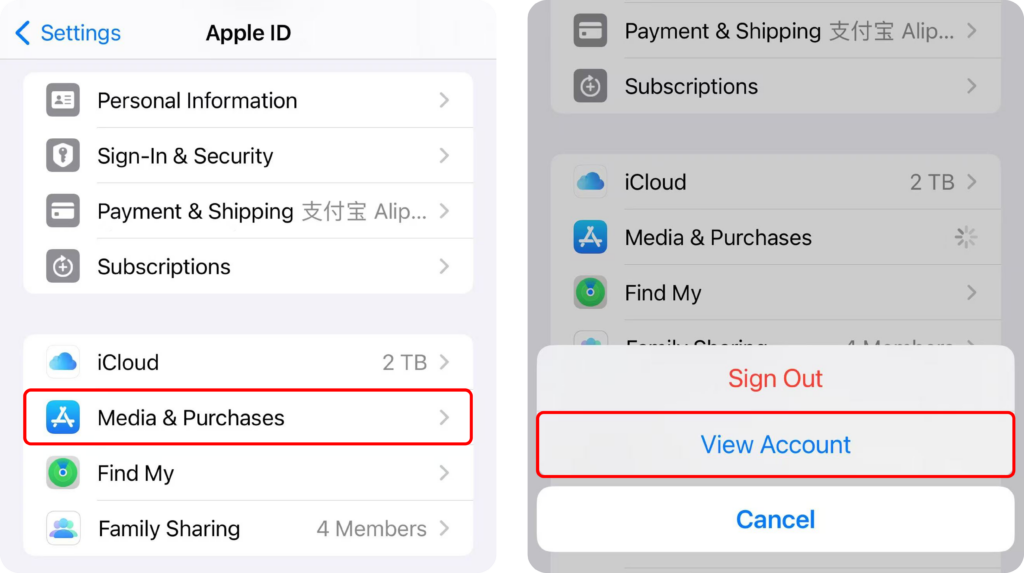
5. แตะ ประวัติการซื้อ ➜ แตะ การสมัครสมาชิก.
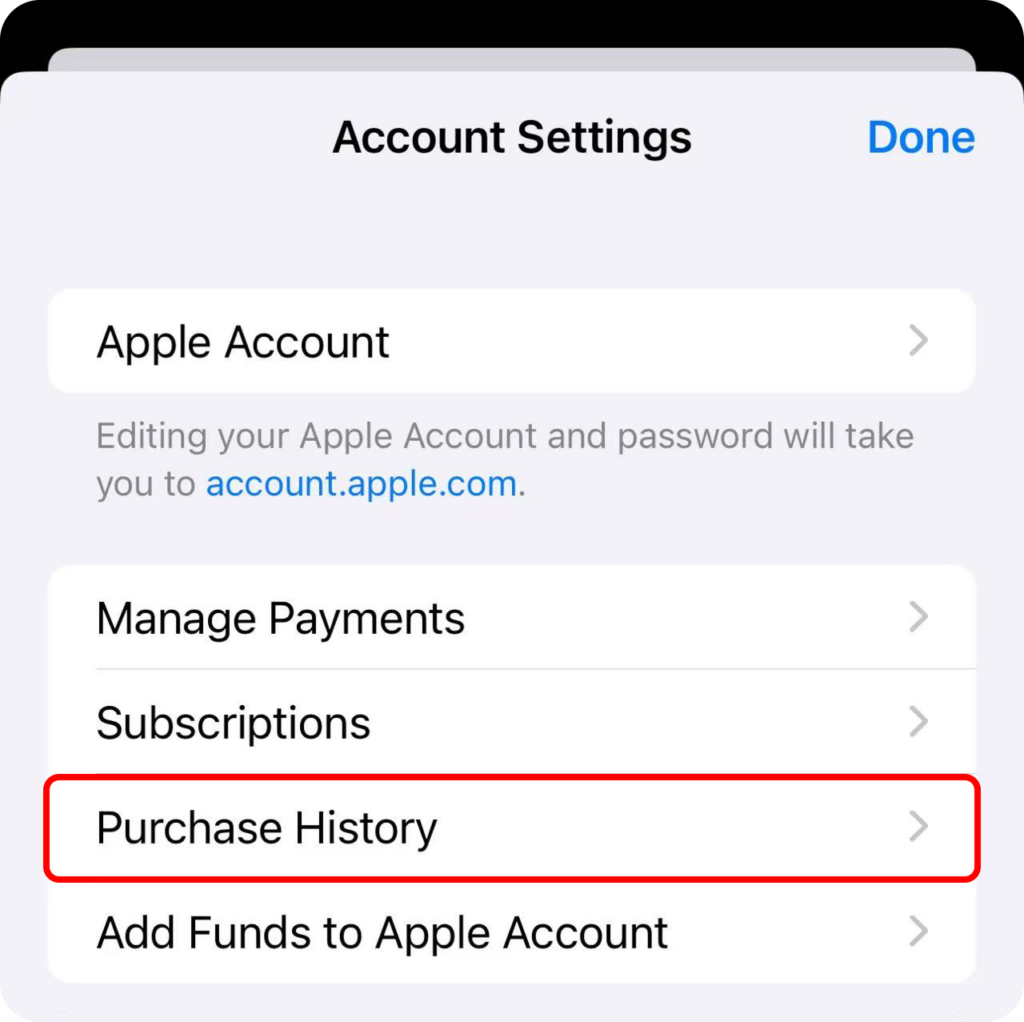
6. แตะ รายงานปัญหา
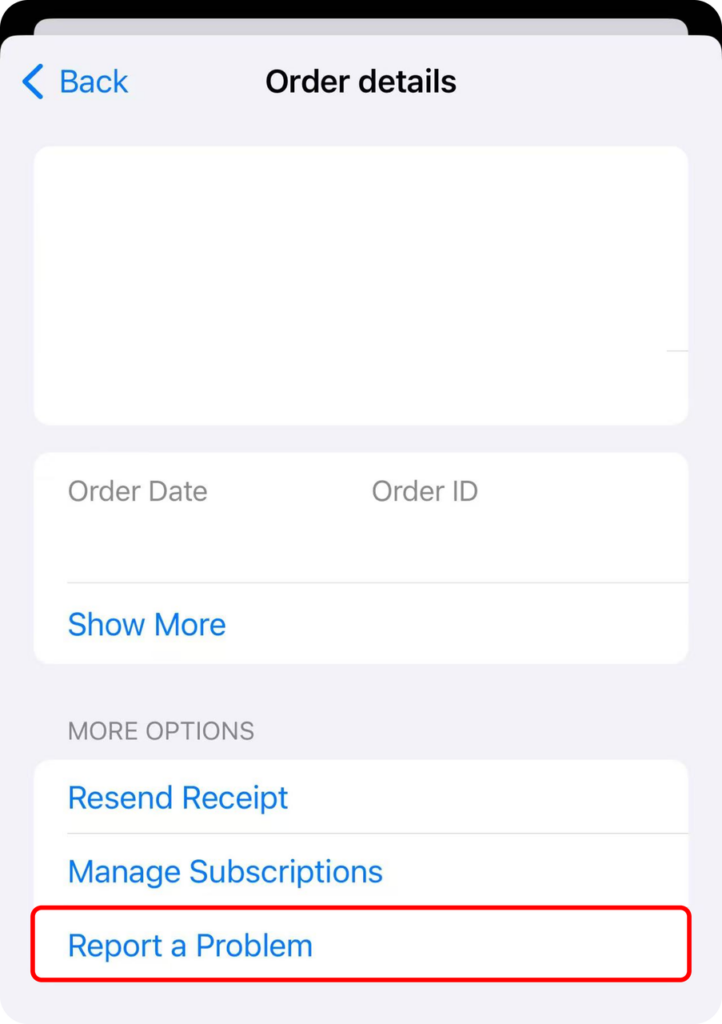
7. เลือก ขอคืนเงิน และ เหตุผล
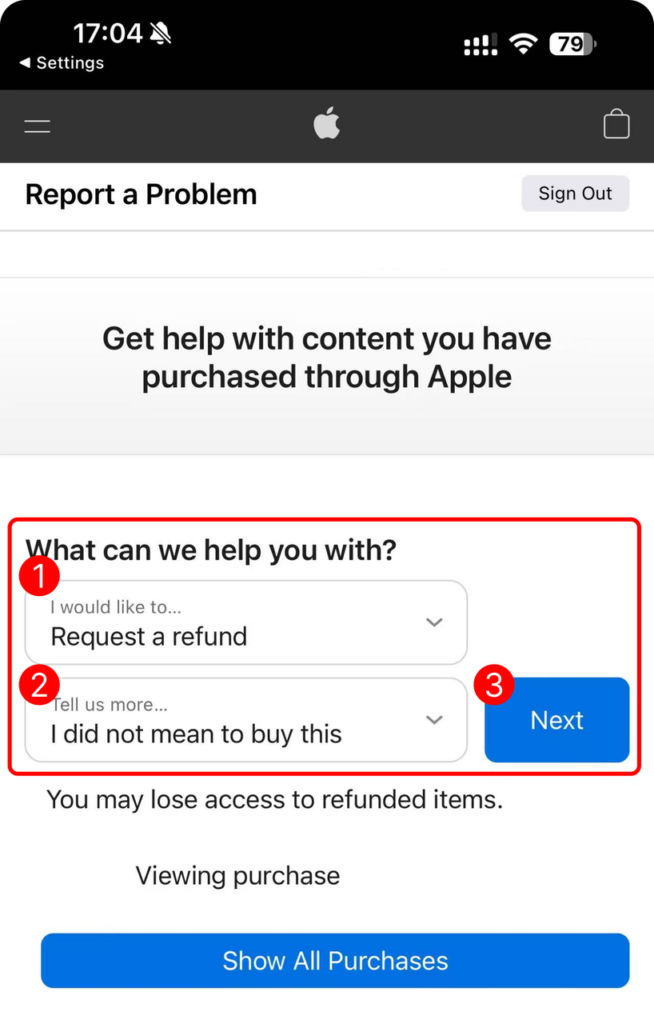
8. กรุณารอ 24 ถึง 48 ชั่วโมงสำหรับข้อมูลล่าสุดที่ร้องขอ หากคำขอของคุณได้รับการอนุมัติจาก Apple แล้ว คุณอาจต้องรออีกสักครู่เพื่อให้เงินคืนถูกโอนกลับไปยังวิธีการชำระเงินของคุณ
ขอคืนเงินจาก Google Play
อ้างอิง: https://support.google.com/googleplay/answer/15574897?hl=en
1. ไปที่ play.google.com.
2. แตะที่ รูปโปรไฟล์ที่มุมขวาบน เพื่อตรวจสอบว่าคุณได้ลงชื่อเข้าใช้บัญชี Google ถูกต้องแล้ว
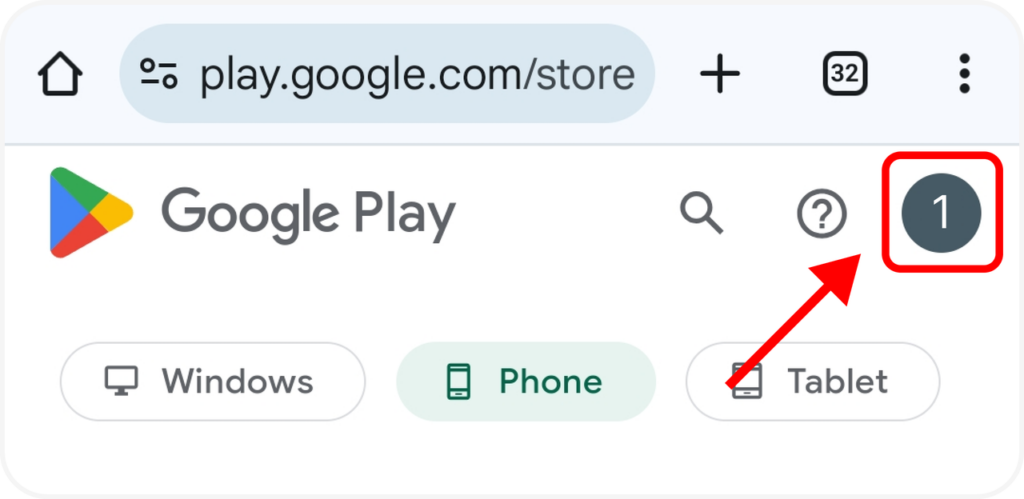
3. แตะ การชำระเงินและการสมัครสมาชิก ➜ งบประมาณ & ประวัติการสั่งซื้อ.
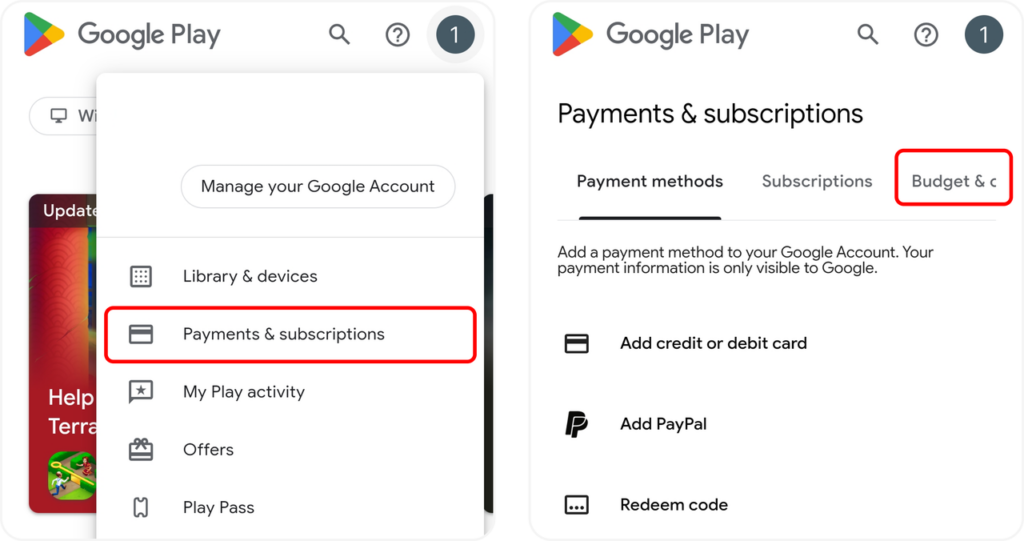
4. สำหรับคำสั่งซื้อที่คุณต้องการคืน ให้แตะ รายงานปัญหา.
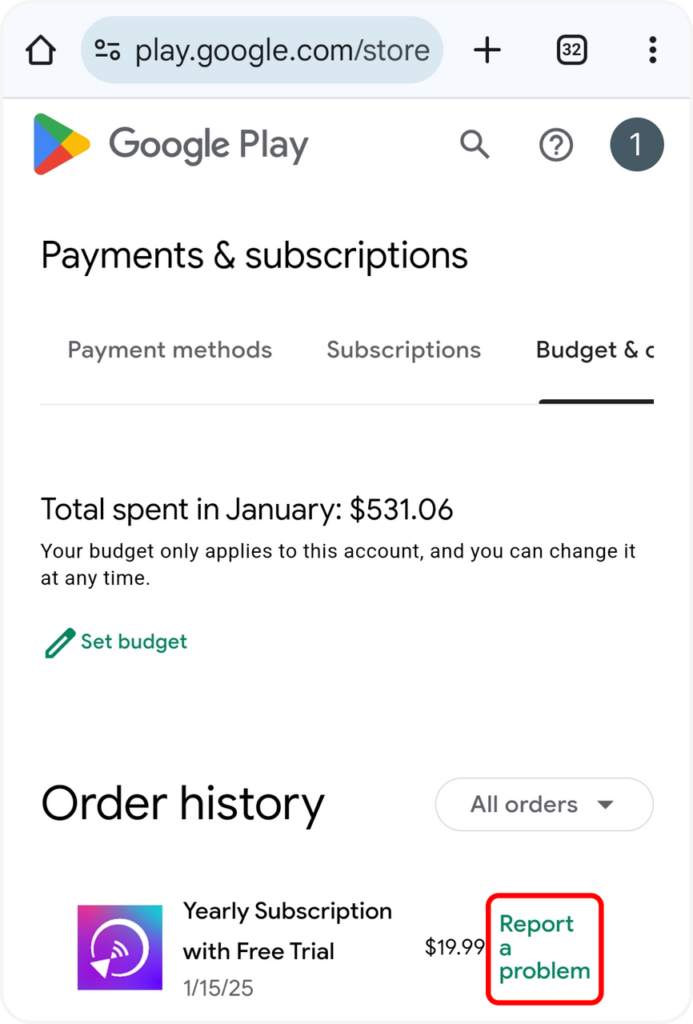
5. เลือกตัวเลือกที่อธิบายสถานการณ์ของคุณ แตะ ส่ง.
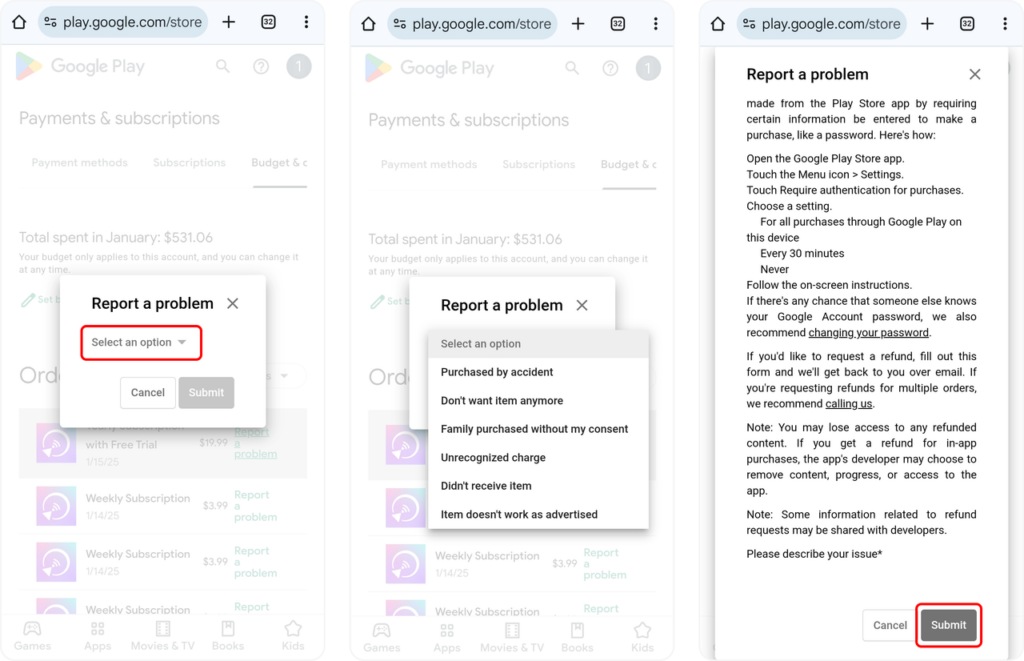
ติดต่อเรา
เราต้อนรับคำแนะนำของคุณเกี่ยวกับแอปของเราหรือคำถามใด ๆ ที่คุณอาจมี กรุณาติดต่อเราได้เลย
ส่งจดหมายถึงเรา: 1001tvs@nero.com
