Как передавать медиафайлы с телефона на телевизор
С 1001 TVsВы можете легко транслировать фотографии, видео и музыка с вашего телефона на умный телевизор используя Потоковая передача DLNA. Выполните эти простые действия, чтобы начать работу:
1. Подключитесь к той же сети Wi-Fi
Убедитесь, что ваш телефон и телевизор подключены к одна и та же сеть Wi-Fi.
💡 Совет: A 5G Wi-Fi Для достижения наилучшей производительности рекомендуется использовать соединение.
Если Wi-Fi недоступен, вы также можете использовать персональная точка доступа.
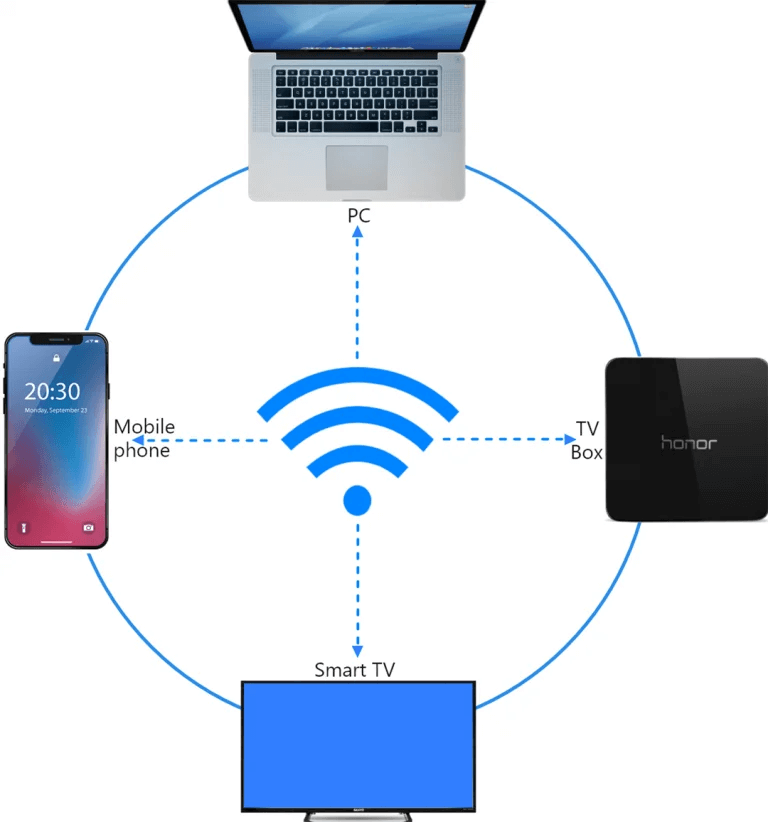
2. Найдите и подключите телевизор
1) Установите и откройте программу 1001 TVs Приложение.
📥 Телевизионная версия: Загрузите из Google Play Store
📱 Версия для iOS: Скачать из App Store
📱 Версия для Android: Скачать с Google Play
2) Нажмите "Потоковое вещание" и нажмите кнопку значок обновления для поиска доступных устройств.
Большинство Умные телевизоры и ТВ-боксы поддержка DLNAПоэтому они должны появиться автоматически после подключения к той же сети.
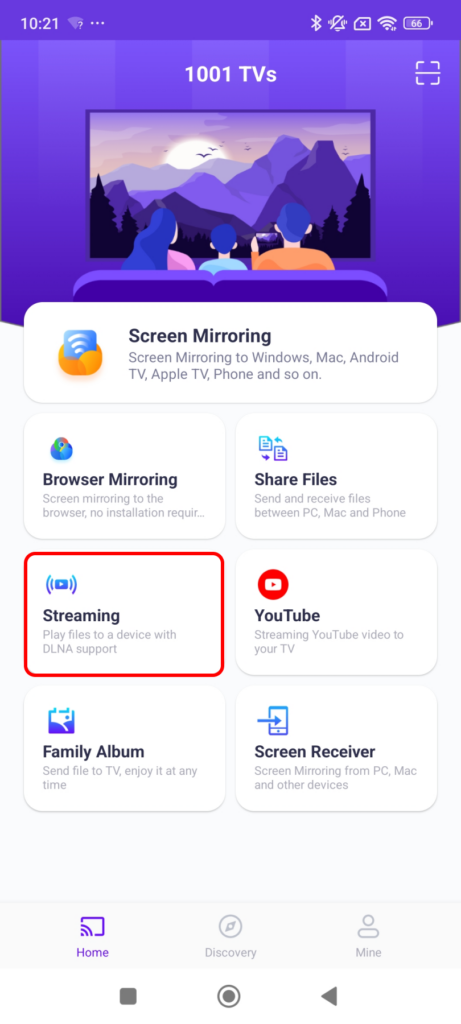
3) Выберите телевизор из списка.
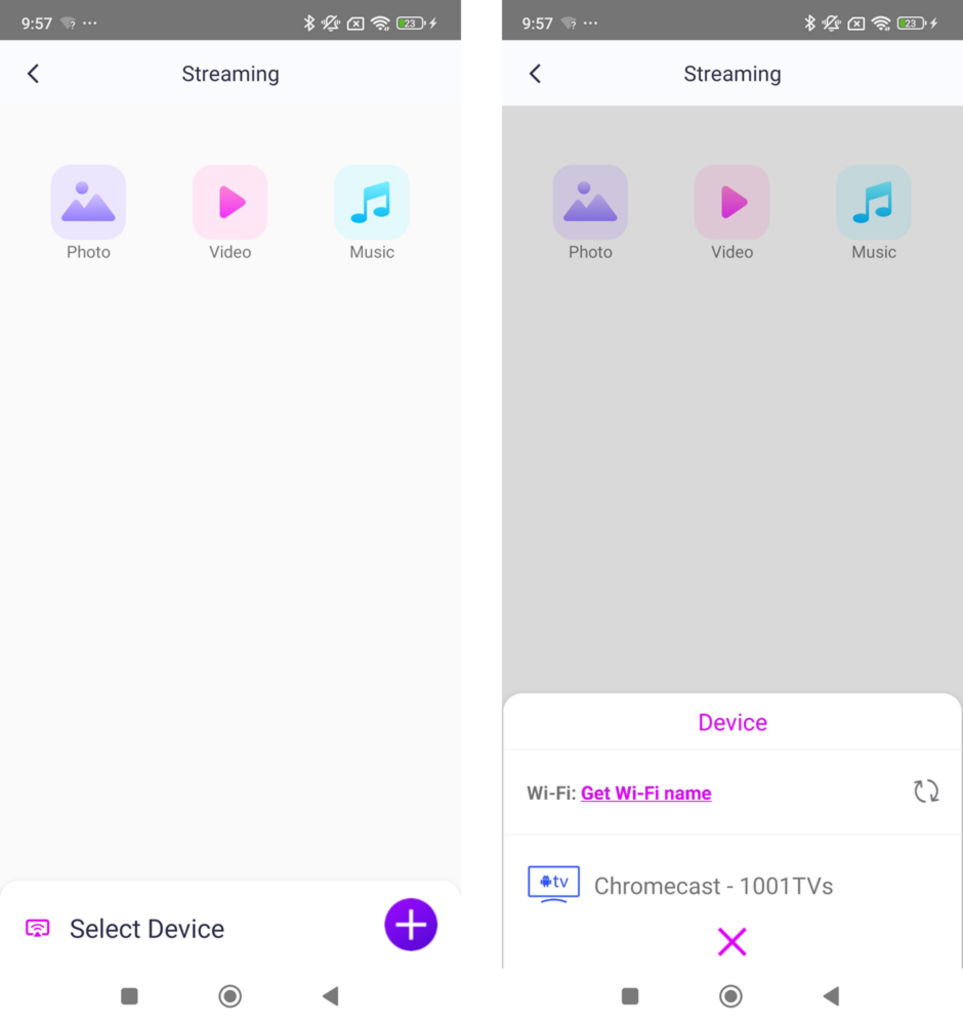
4) Выберите, что вы хотите транслировать:
- Фотографии: Нажмите играть чтобы начать слайд-шоу. Вы можете настроить скорость слайд-шоу в настройках.
- Видео: Выберите одно или несколько видео для воспроизведения последовательность со звуком.
- Музыка: Воспроизводите любимые песни прямо на экране телевизора.

3. Передача мультимедиа в проигрыватель Windows Media на компьютере
Хотите транслировать на свой ПК с Windows вместо этого? Вы можете использовать Проигрыватель Windows Media в качестве цели потоковой передачи:
1) Открыть Проигрыватель Windows Media на вашем ПК.
2) Нажмите "Поток" и включить "Разрешить дистанционное управление моим плеером".
- Если вы используете его впервые, вам может понадобиться включите потоковую передачу мультимедиа.
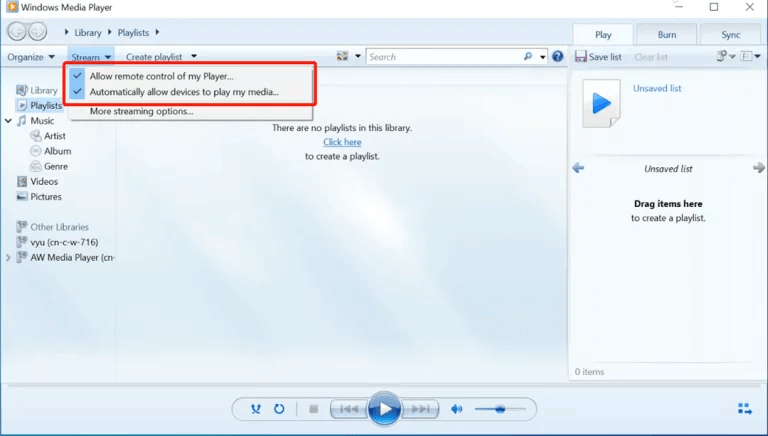
3) В 1001 TVsобновить список устройств и выберите свой ПК.
4) Начните передавать медиафайлы на компьютер!
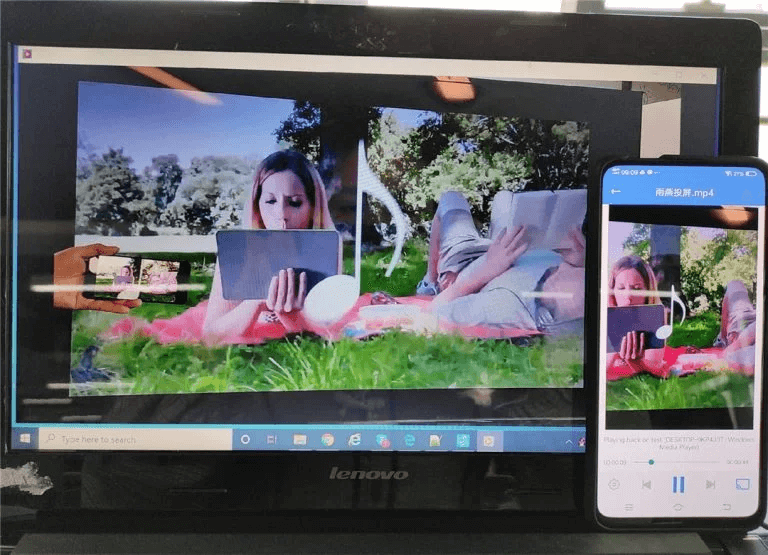
Теперь вы можете наслаждаться мультимедиа на больший экран с 1001 TVs! 🎬📺🎵
Скачать 1001 TVs сейчас
📥 Телевизионная версия: Загрузите из Google Play Store
📥 Версия для ПК: Скачать для Windows
📱 Версия для iOS: Скачать из App Store
📱 Версия для Android: Скачать с Google Play
Попробуйте прямо сейчас и наслаждайтесь Бесперебойная потоковая передача мультимедиа! 🚀
