Как зеркально отобразить экран на телефоне Android/iOS
1. Подключите устройства к одному и тому же Wi-Fi;
2.Установите и откройте 1001 TVs на обоих устройствах;
📥 Версия для Mac: Скачать из App Store
📥 Версия для Windows: Скачать для Windows
📱 Версия для iOS: Скачать из App Store
📱 Версия Android: Скачать с Google Play
3.На принимающем телефоне: Нажмите . [Экранный приемник]. и держите устройство готовым к подключению;
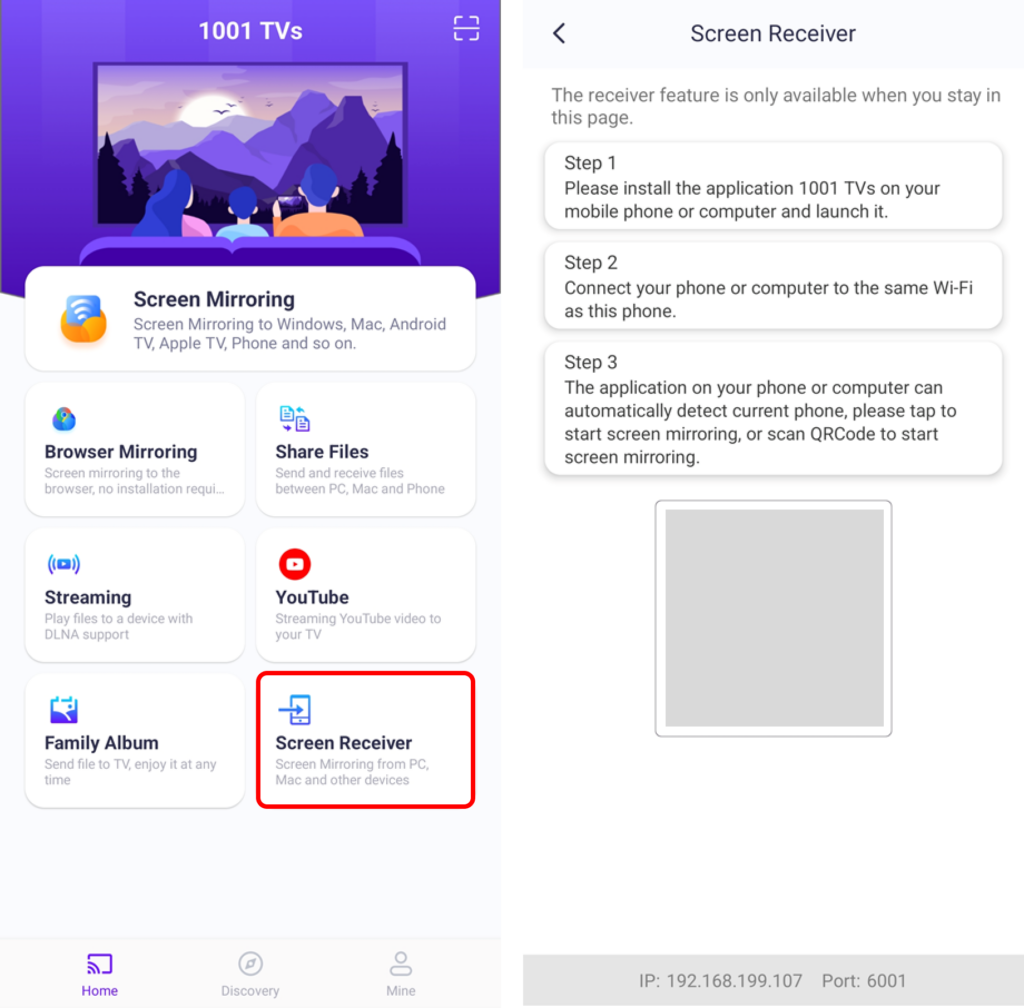
4.На телефоне кастинга: Нажмите . [Зеркальное отображение экрана]/[Зеркало с компьютера на телевизор]/[Mirror Mac to TV], затем найдите и выберите принимающее устройство;
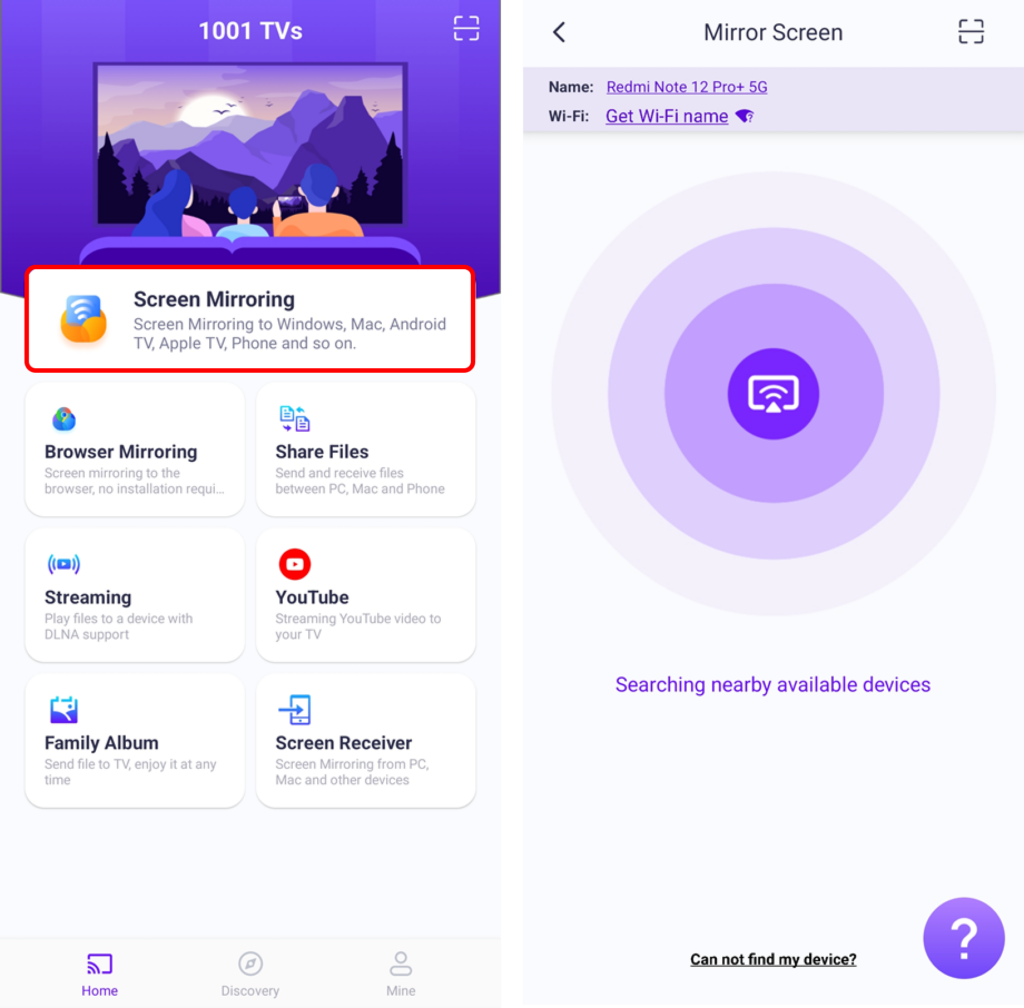
- Окна могут выбирать экран: Дублировать, расширить или выбрать окно
- Mac может выбрать экран: Главный экран или Выбрать окно
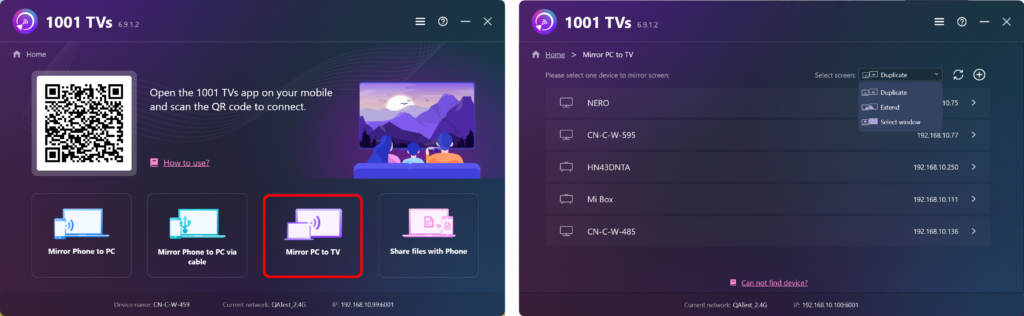
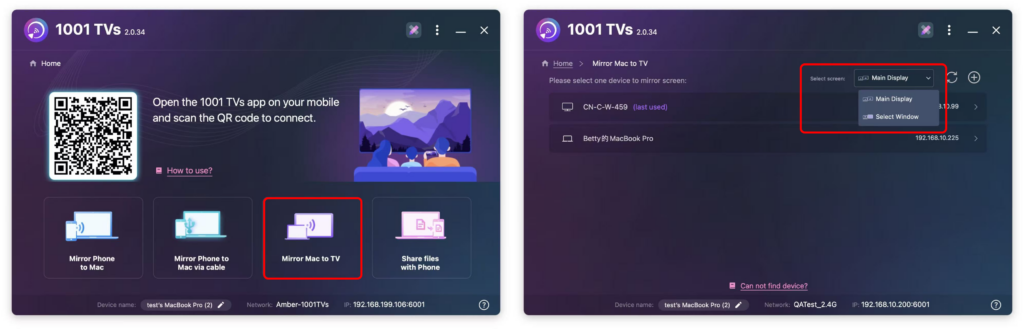
5.На принимающем телефоне: Нажмите . [Принять] чтобы подтвердить запрос и начать зеркалирование.
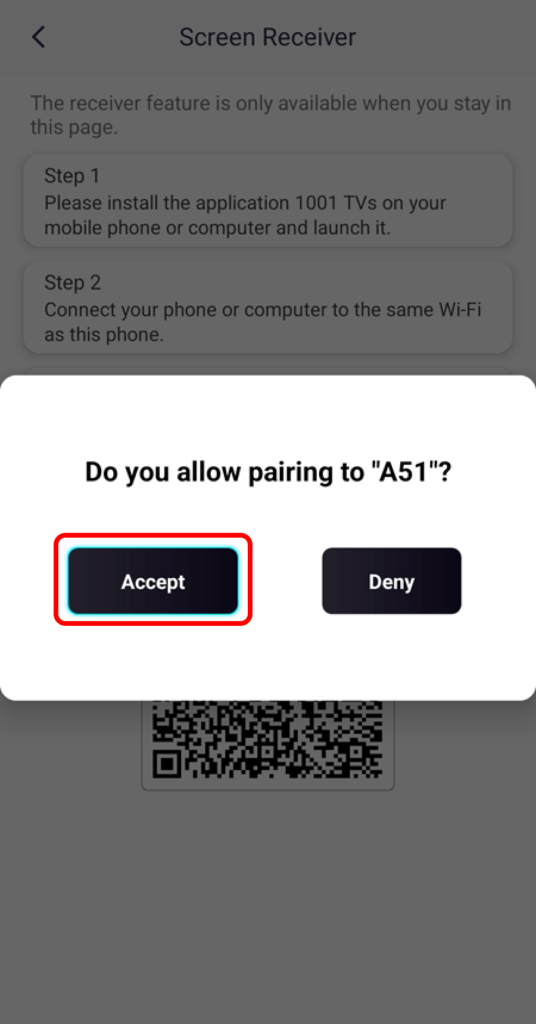
Скачать 1001 TVs сейчас
📥 Телевизионная версия: Загрузите из Google Play Store
📥 Версия для Mac: Скачать из App Store
📥 Версия для Windows: Скачать для Windows
📱 Версия для iOS: Скачать из App Store
📱 Версия для Android: Скачать с Google Play
