Como fazer streaming de arquivos de mídia do telefone para a TV
Com 1001 TVsvocê pode transmitir facilmente fotos, vídeos e músicas de seu telefone para um TV inteligente usando Transmissão DLNA. Siga estas etapas simples para começar:
1. Conecte-se à mesma rede Wi-Fi
Certifique-se de que seu telefone e TV estão conectados ao mesma rede Wi-Fi.
💡 Dica: A Wi-Fi 5G é recomendada para obter o melhor desempenho.
Se o Wi-Fi não estiver disponível, você também pode usar um ponto de acesso pessoal.
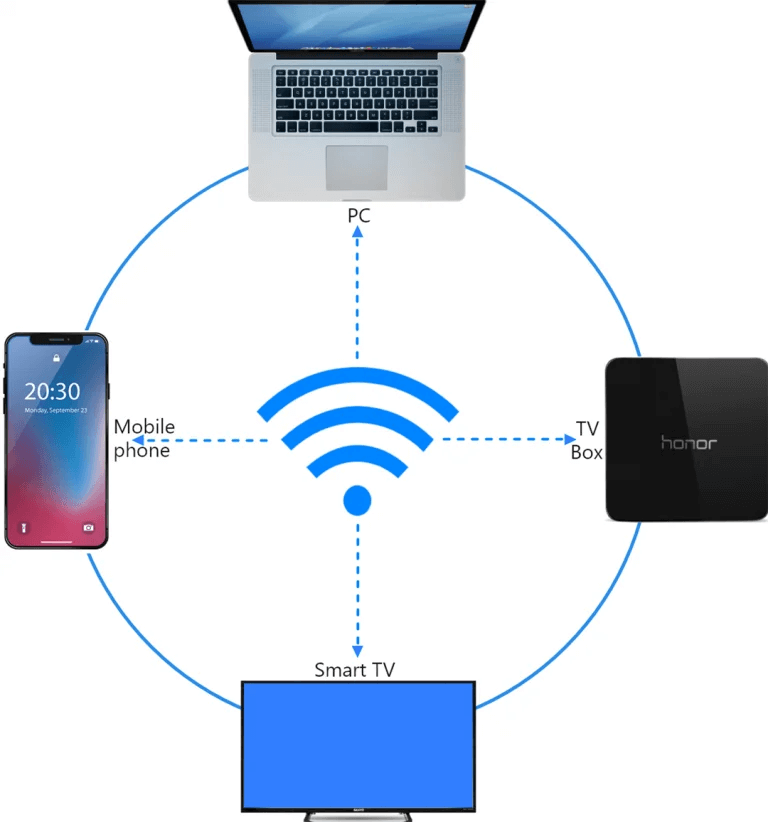
2. Localize e conecte sua TV
1) Instale e abra o 1001 TVs aplicativo.
📥 Versão para TV: Faça o download na Google Play Store
📱 Versão para iOS: Baixar da App Store
📱 Versão para Android: Faça o download no Google Play
2) Toque em "Streaming" e toque no botão ícone de atualização para pesquisar os dispositivos disponíveis.
A maioria TVs inteligentes e caixas de TV suporte DLNAPortanto, eles devem aparecer automaticamente quando estiverem conectados à mesma rede.
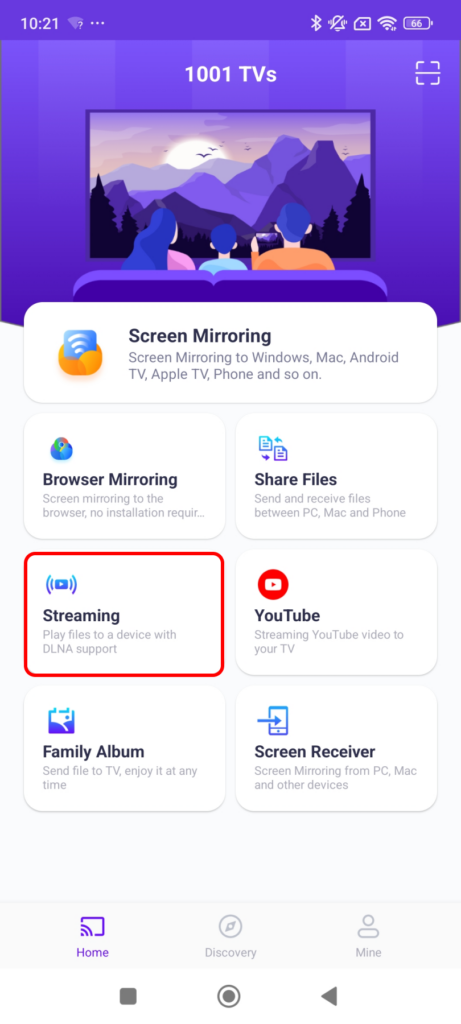
3) Selecione sua TV na lista.
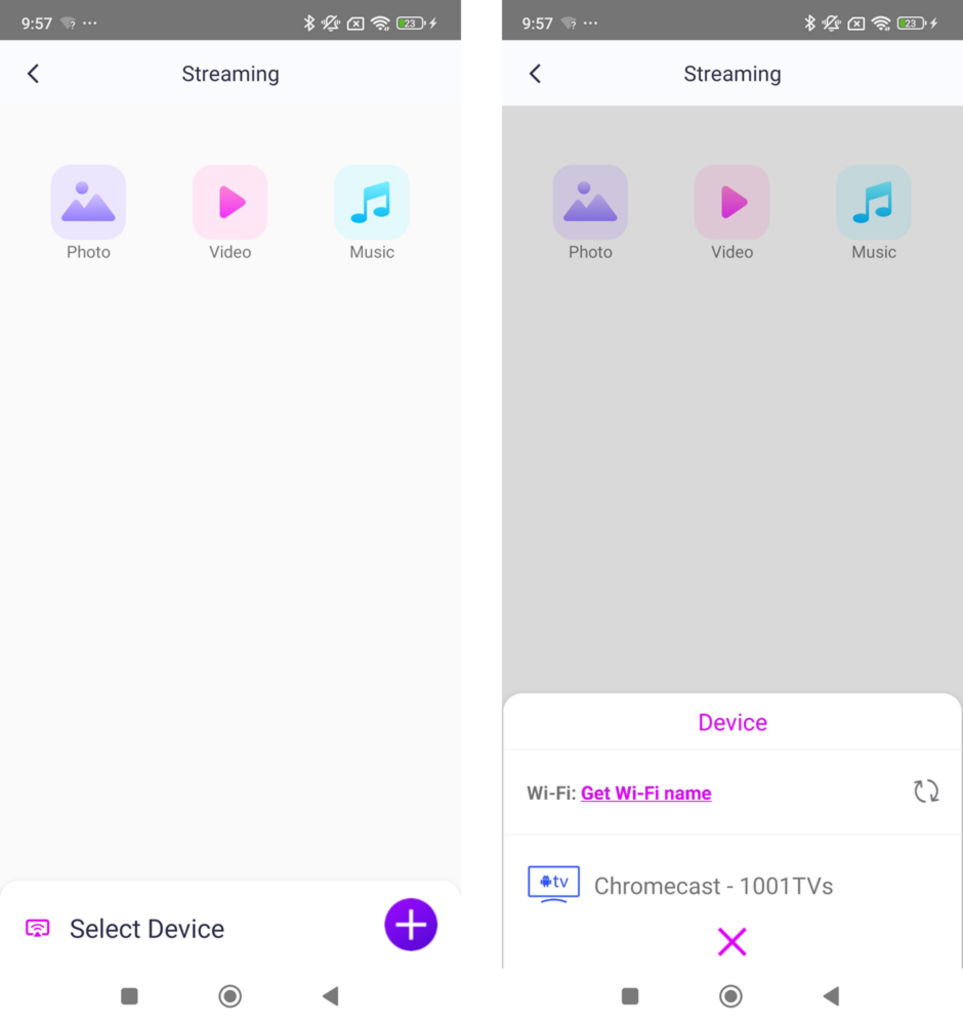
4) Escolha o que você deseja transmitir:
- Fotos: Torneira jogar para iniciar uma apresentação de slides. Você pode ajustar o velocidade da apresentação de slides em configurações.
- Vídeos: Selecione um ou vários vídeos para reproduzir em sequência com som.
- Música: Reproduza suas músicas favoritas diretamente na TV.

3. Transmita mídia para o Windows Media Player no seu PC
Deseja transmitir para seu PC com Windows em vez disso? Você pode usar Windows Media Player como seu alvo de streaming:
1)Abrir Windows Media Player em seu PC.
2)Clique em "Fluxo" e habilitar "Permitir o controle remoto do meu Player".
- Se esta for a primeira vez que você o utiliza, talvez seja necessário ativar o streaming de mídia.
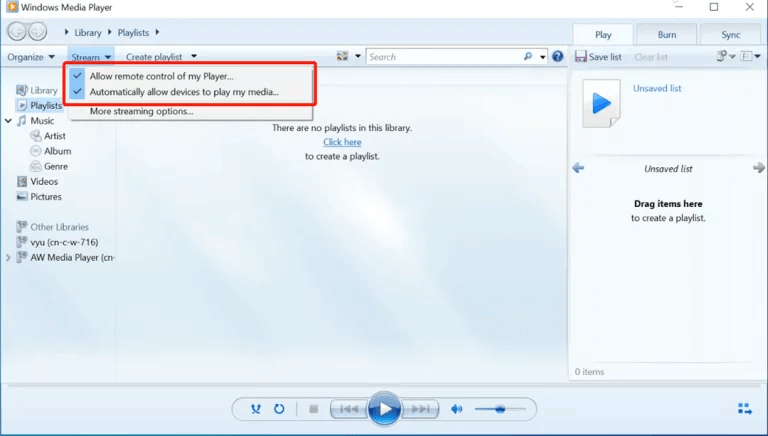
3) Em 1001 TVs, atualize o lista de dispositivos e selecione seu PC.
4) Comece a transmitir seus arquivos de mídia para o computador!
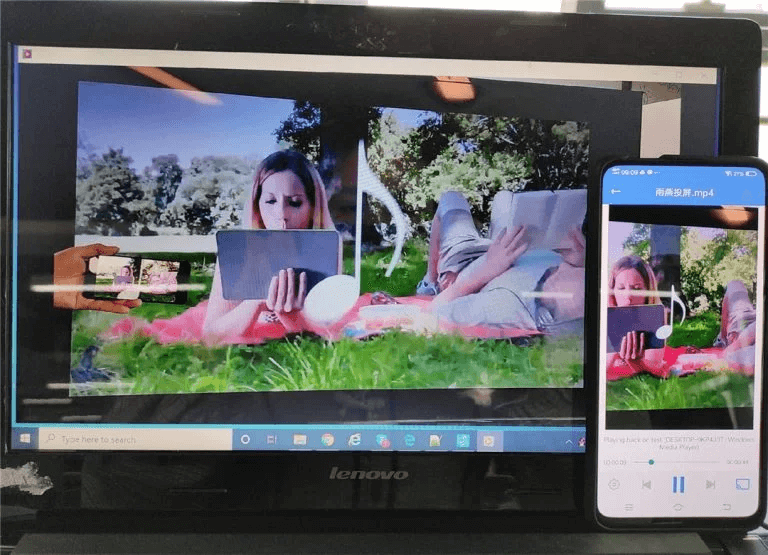
Agora você está pronto para aproveitar sua mídia em um tela maior com 1001 TVs! 🎬📺🎵
Faça o download do 1001 TVs agora
📥 Versão para TV: Faça o download na Google Play Store
📥 Versão para PC: Download para Windows
📱 Versão para iOS: Baixar da App Store
📱 Versão para Android: Faça o download no Google Play
Experimente agora e aproveite streaming de mídia sem interrupções! 🚀
