Hoe te spiegelen naar Apple TV vanaf iPhone/Android/Mac/Windows PC met behulp van 1001 TVs App
Apple TV staat bekend om zijn soepele interface, naadloze integratie met Apple apparaten en uitstekende kijkervaring. Terwijl AirPlay het voor Apple gebruikers makkelijk maakt om inhoud te spiegelen, hebben gebruikers van Android, Windows en andere platforms vaak moeite om een betrouwbare oplossing te vinden.
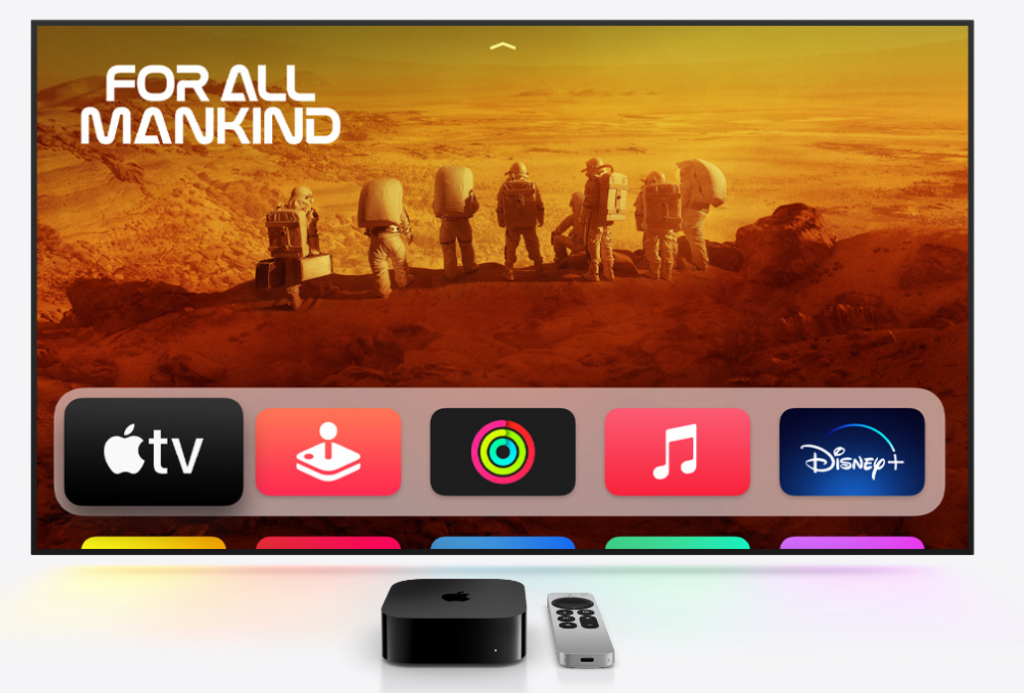
Dat is waar de 1001 TVs-app een krachtige schermspiegel-app waarmee je kunt casten vanaf elk apparaat naar Apple TV, waardoor het proces eenvoudig en probleemloos verloopt.
Waarom kiezen voor 1001 TVs voor scherm spiegelen?
✔ Werkt op elk apparaat - Spiegel van iPhone, iPad, Android, Mac of Windows-pc
✔ Eenvoudige installatie - Maak draadloos verbinding in slechts een paar tikken
✔ Soepel en duidelijk - Spiegelen met lage latentie en hoge kwaliteit, ideaal voor gaming, streaming of presentaties
✔ Gebruiksvriendelijke interface - Eenvoudig en intuïtief voor iedereen
Hoe het scherm spiegelen naar Apple TV met 1001 TVs
1. Spiegelen vanaf iPhone of iPad
1)Controleer of beide apparaten zijn aangesloten op de hetzelfde Wi-Fi-netwerk.
2)Installeren en openen 1001 TVs op zowel uw iPhone/iPad en Apple TV (zoek naar "1001 TVs" in de App Store).
📱 iOS-versie: Downloaden van App Store
3)Scan om uw Apple TV.
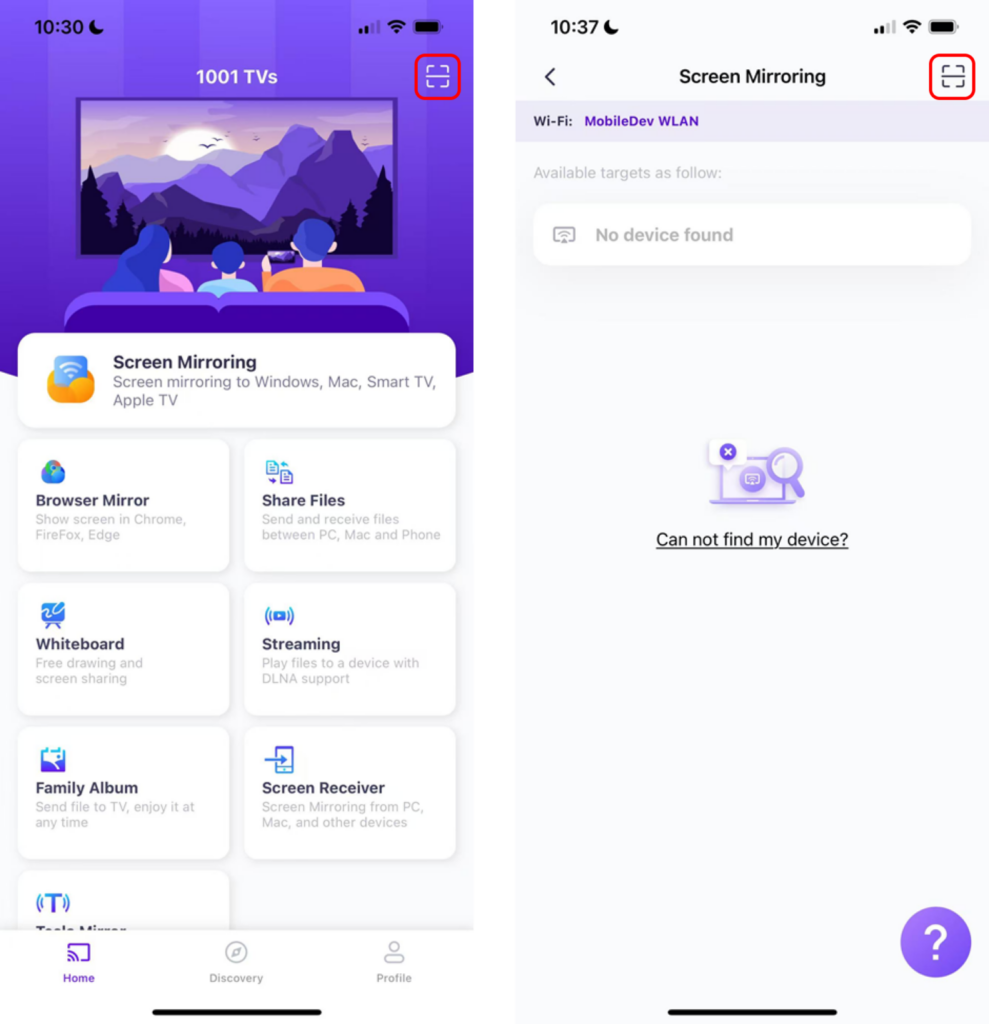
4)Tik op "Spiegel starten" ➜ "Uitzending starten"
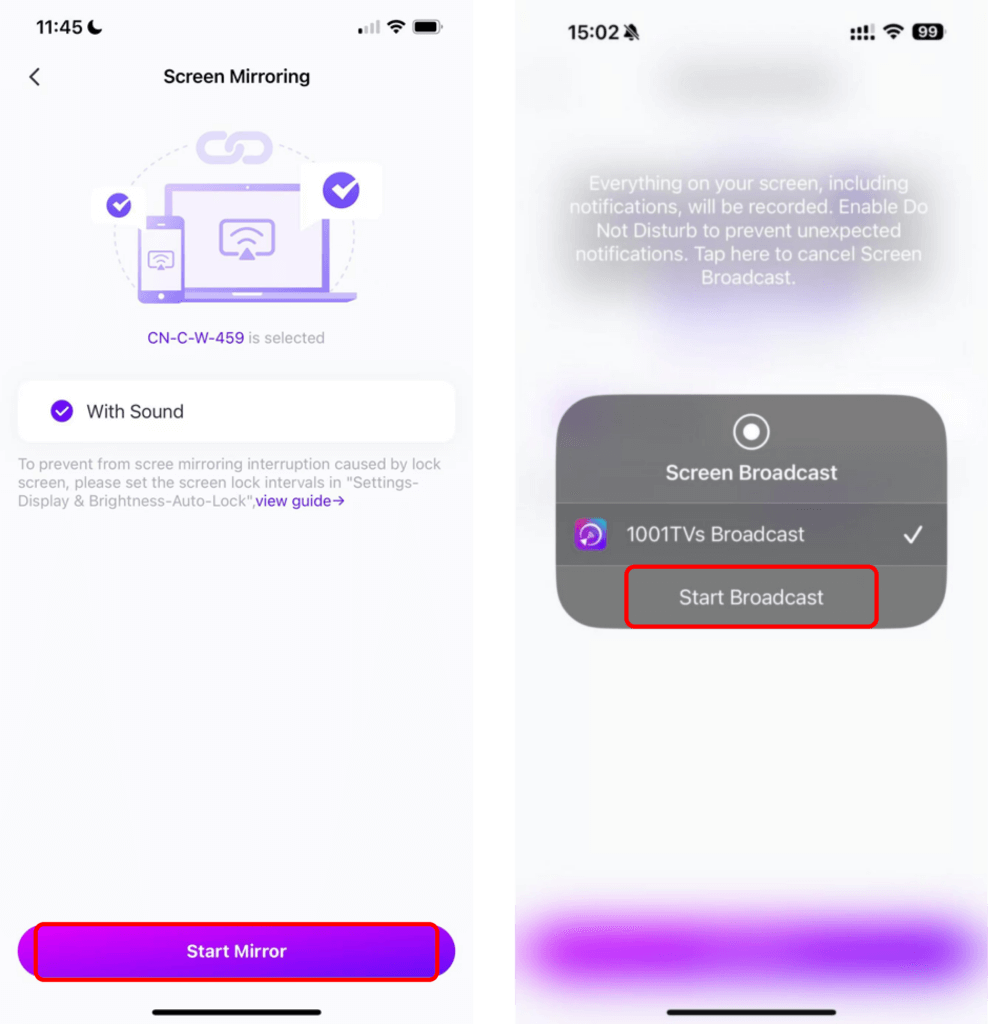
Opmerking: Deze methode zorgt voor een ultralage latentie, perfect voor het streamen van video's, live evenementen of het presenteren van diavoorstellingen.
2. Spiegelen vanuit Android
1)Controleer of beide apparaten zijn aangesloten op de hetzelfde Wi-Fi-netwerk.
2)Installeren en openen 1001 TVs op zowel uw Android en Apple TV (zoek naar "1001 TVs" in de Google Play Store).
📱 Android-versie: Downloaden van Google Play
3) Tik op "Scherm spiegelen" op je Android.
4)Kies uw Apple TV van de beschikbare apparaten.
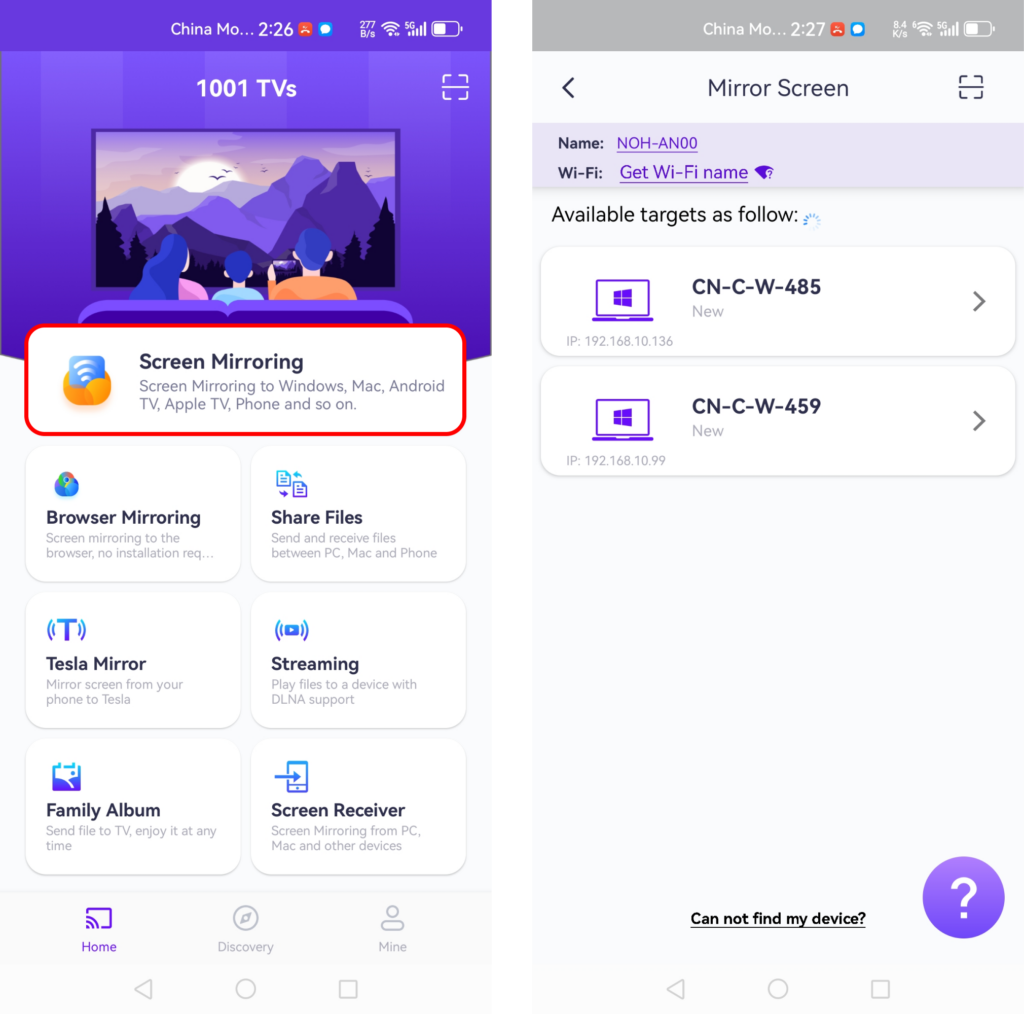
5)Voordat je gaat spiegelen, moet je notificatie toestaan zodat je de status kunt zien in de notificatiebalk.

Opmerking: 1001 TVs ondersteunt audio- en videocasting voor Android-apparaten en biedt een naadloze ervaring voor zowel verticale als horizontale schermoriëntaties.
3. Spiegelen vanaf Windows-pc
1)Controleer of beide apparaten zijn aangesloten op de hetzelfde Wi-Fi-netwerk.
2)Installeren en openen 1001 TVs op zowel uw Windows PC en Apple TV.
📥 Windows Versie: Downloaden voor Windows
3)Klik “PC spiegelen naar TV“ op uw Windows PC en selecteer uw Apple TV.
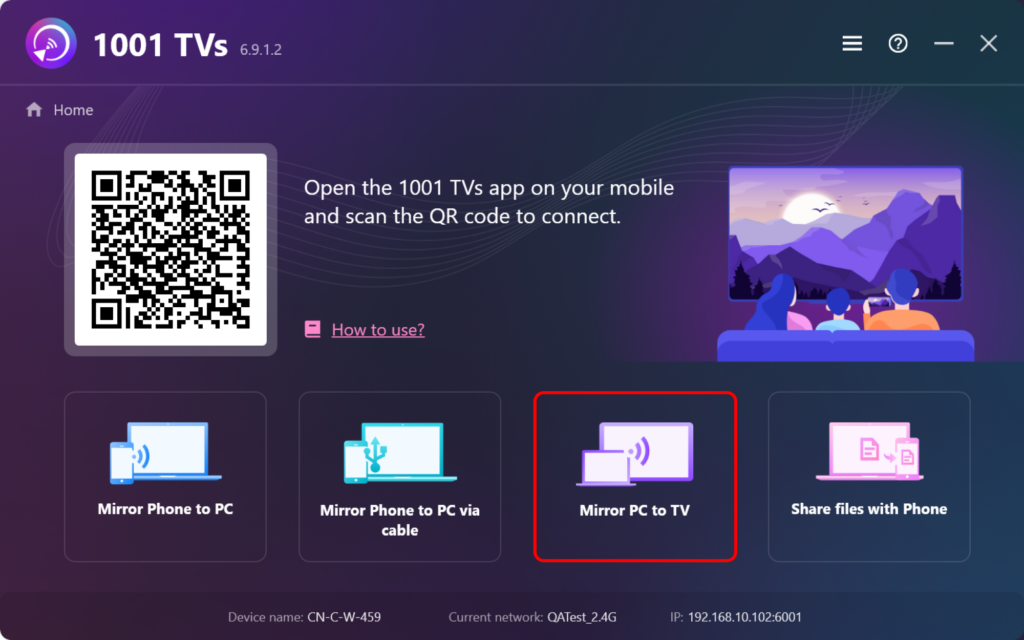
Waarom het uniek is: In tegenstelling tot de meeste apps, 1001 TVs laat Windows-gebruikers spiegelen naar Apple TVJe kunt zelfs je browser spiegelen voor een verbeterde webervaring op een groter scherm.
4. Spiegelen vanaf Mac
1)Controleer of beide apparaten zijn aangesloten op de hetzelfde Wi-Fi-netwerk.
2)Installeren en openen 1001 TVs op zowel uw Mac en Apple TV.
📥 Mac-versie: Downloaden van App Store
3)Klik “Mac spiegelen naar tv“ op uw Mac en selecteer uw Apple TV.
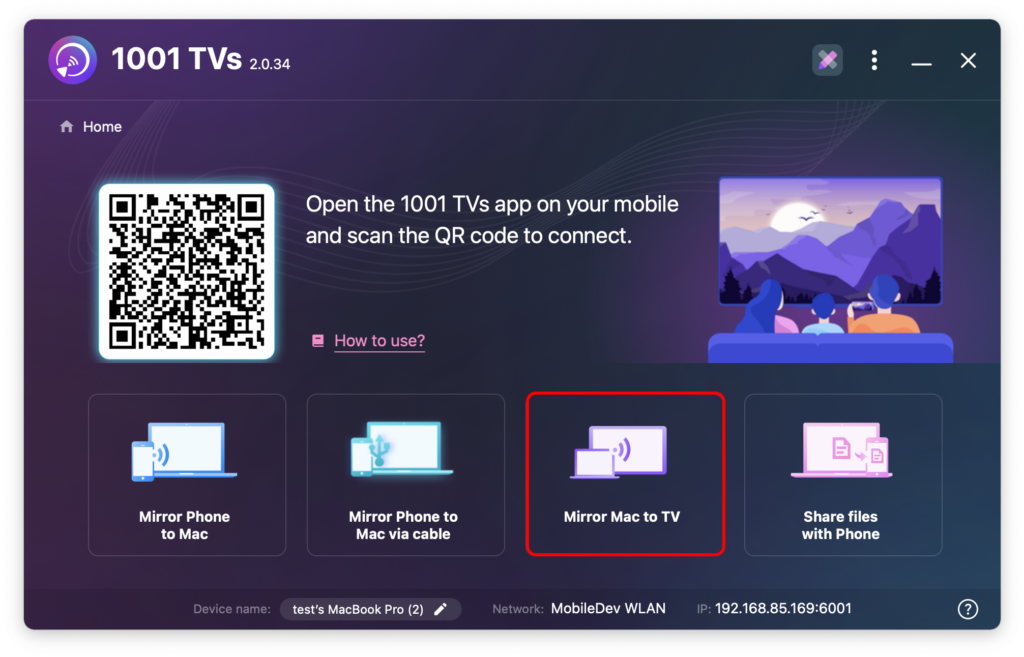
Extra functies van 1001 TVs
- DLNA-ondersteuning: Stream moeiteloos foto's, muziek en video's naar Apple TV.
- Werkt overal: Compatibel met veel tv's en streamingapparaten.
- Advertentievrij: Geniet van naadloze casting zonder onderbrekingen.
- YouTube Casting: Cast YouTube-video's naar je tv in enkele seconden.
- Ondersteuning voor meerdere apparaten: Verbind en beheer meerdere apparaten tegelijkertijd.
- Whiteboard-modus: Perfect voor presentaties, vergaderingen en brainstormsessies: deel je notities eenvoudig op het grote scherm.
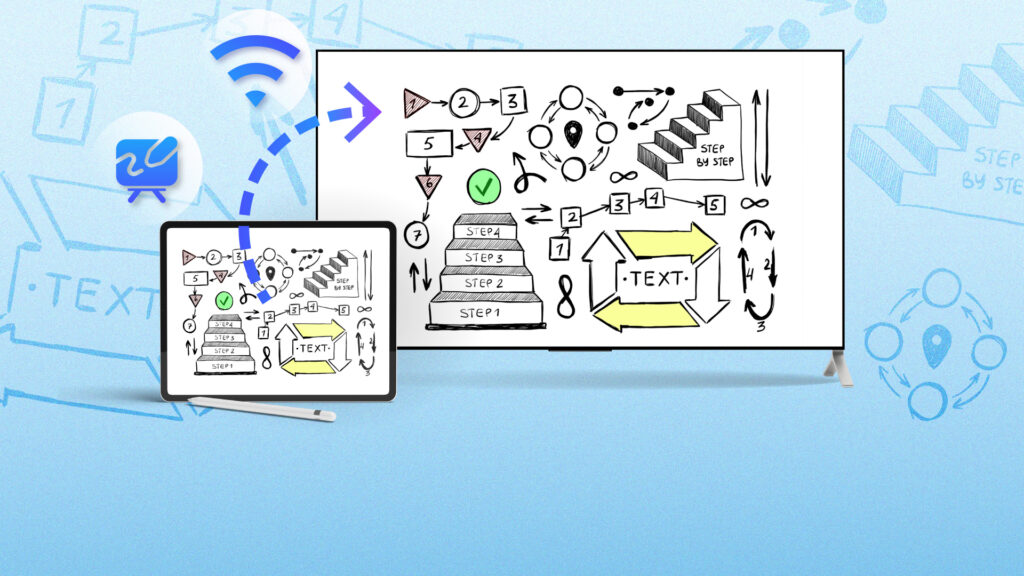
Laatste gedachten
1001 TVs maakt scherm spiegelen naar Apple TV moeiteloos, ongeacht welk apparaat je gebruikt. Met zijn bijgewerkte interface, betrouwbare prestaties en ondersteuning voor meerdere apparaten is het de perfecte tool voor naadloos casten en spiegelen.
Begin vandaag nog met je 1001 TVs reis en geniet van een soepelere Apple TV ervaring. Download de app nu en ontdek hoe gemakkelijk het is om te spiegelen vanaf iOS, Android of uw computer!
Begin vandaag nog met 1001 TVs en maak je Apple TV-ervaring naadloos!
Nu 1001 TVs downloaden
📥 Mac-versie: Downloaden van App Store
📥 Windows-versie: Downloaden voor Windows
📱 iOS-versie: Downloaden van App Store
📱 Android-versie: Downloaden van Google Play
