휴대폰에서 TV로 미디어 파일을 스트리밍하는 방법
함께 1001 TVs를 통해 쉽게 스트리밍할 수 있습니다. 사진, 동영상, 음악 휴대폰에서 스마트 TV 사용 DLNA 스트리밍. 시작하려면 다음의 간단한 단계를 따르세요:
1. 동일한 Wi-Fi 네트워크에 연결
다음 사항을 확인하십시오. 전화 및 TV 에 연결되어 있습니다. 동일한 Wi-Fi 네트워크.
💡 팁: A 5G Wi-Fi 연결이 최상의 성능을 위해 권장됩니다.
Wi-Fi를 사용할 수 없는 경우 다음을 사용할 수도 있습니다. 개인용 핫스팟.
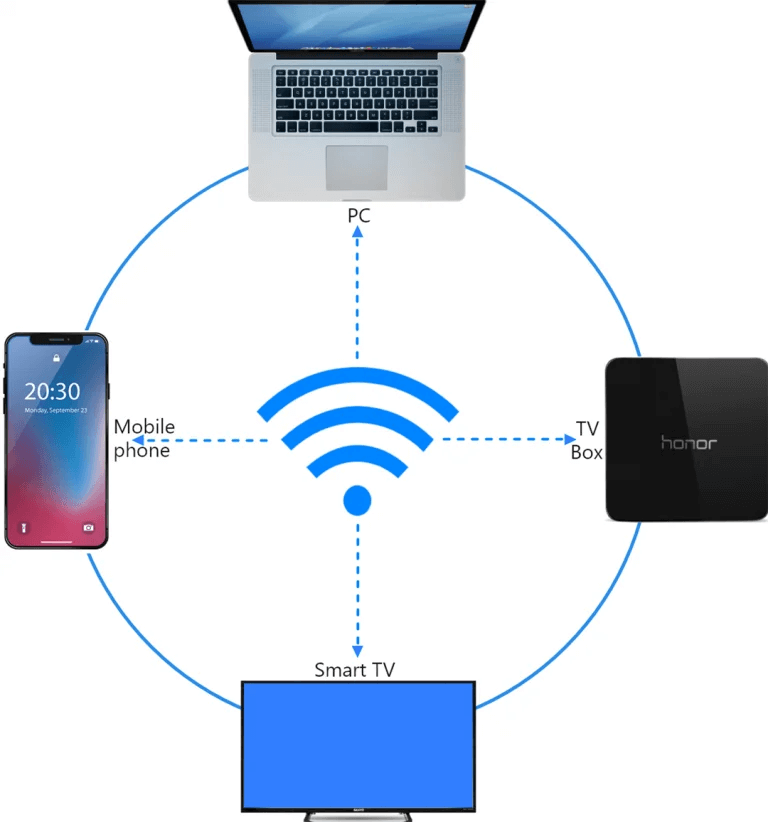
2. TV 찾기 및 연결
1) 설치 및 열기 1001 TVs 앱으로 이동합니다.
📥 TV 버전: Google Play 스토어에서 다운로드
📱 iOS 버전: App Store에서 다운로드
📱 Android 버전: Google Play에서 다운로드
2) 탭 "스트리밍" 을 탭하고 새로 고침 아이콘 를 클릭하여 사용 가능한 디바이스를 검색하세요.
대부분 스마트 TV 및 TV 박스 지원 DLNA로 표시되므로 동일한 네트워크에 연결되면 자동으로 표시됩니다.
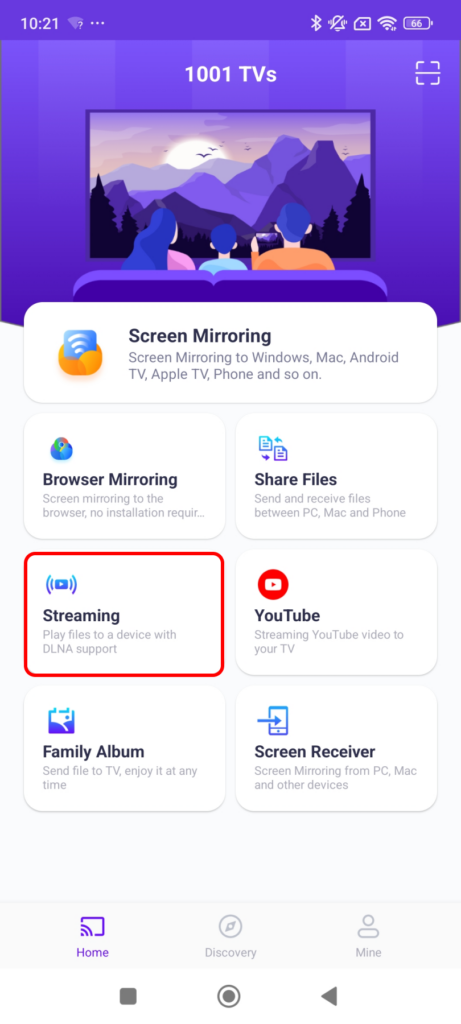
3) 목록에서 TV를 선택합니다.
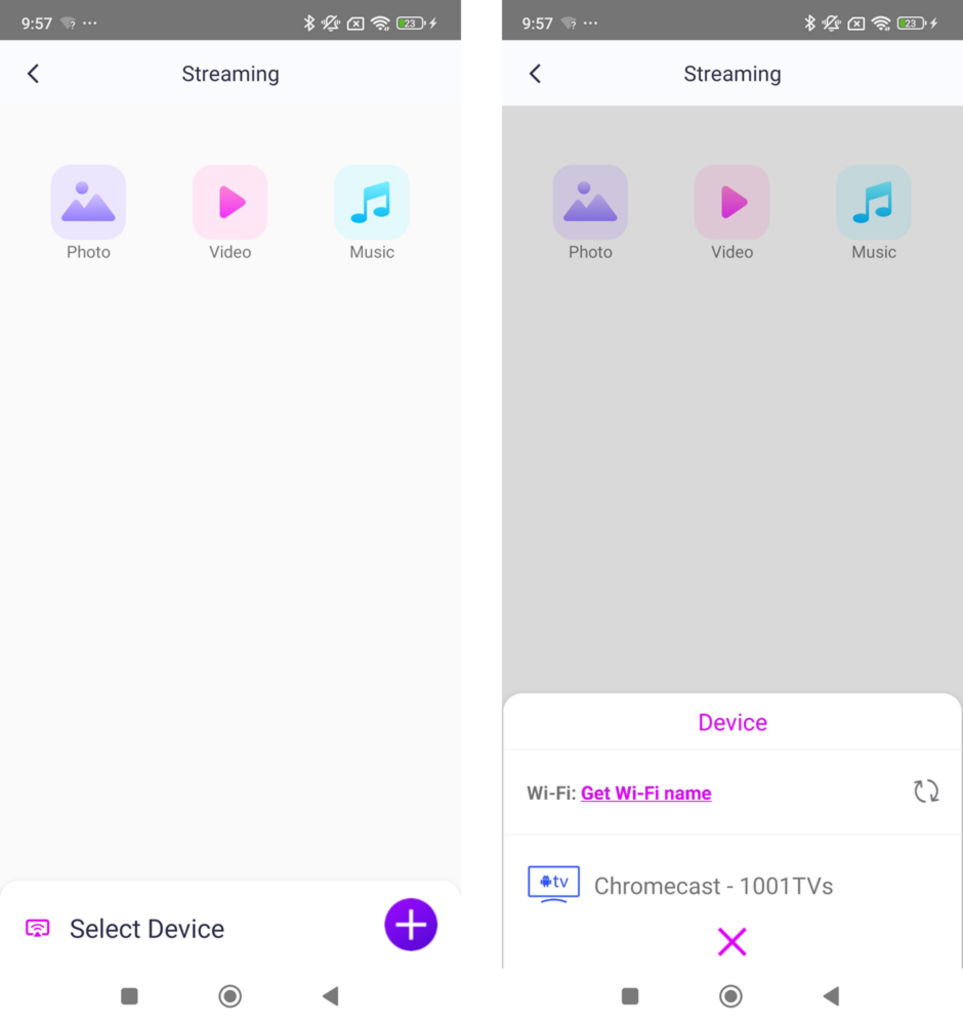
4) 스트리밍할 콘텐츠를 선택합니다:
- 사진: 탭 플레이 를 클릭하여 슬라이드쇼를 시작합니다. 슬라이드쇼를 시작하려면 슬라이드쇼 속도 설정에서
- 동영상: 재생할 동영상을 하나 또는 여러 개 선택합니다. 시퀀스 소리와 함께.
- 음악: 좋아하는 노래를 TV에서 바로 재생하세요.

3. PC의 Windows Media Player로 미디어 스트리밍
스트리밍하고 싶을 때 윈도우 PC 대신 사용하시나요? 다음을 사용할 수 있습니다. 윈도우 미디어 플레이어 를 스트리밍 대상으로 지정하세요:
1) 열기 윈도우 미디어 플레이어 를 PC.
2)클릭 "Stream" 를 활성화하고 "내 플레이어의 원격 제어 허용".
- 이 기능을 처음 사용하는 경우 다음을 수행해야 할 수 있습니다. 미디어 스트리밍 켜기.
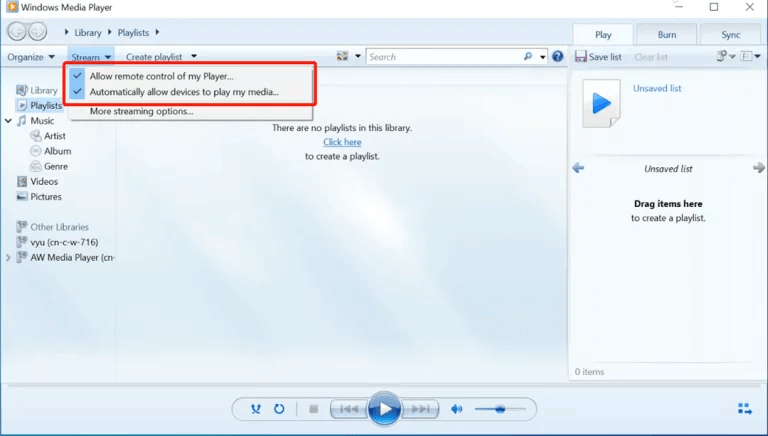
3)In 1001 TVs을 클릭하고 장치 목록 을 클릭하고 PC.
4) 미디어 파일을 컴퓨터로 스트리밍하기 시작하세요!
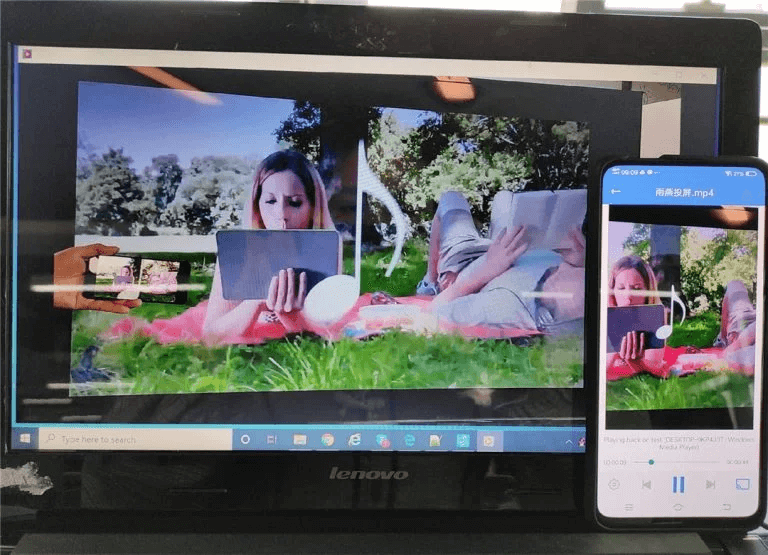
이제 미디어를 즐길 수 있는 모든 준비가 완료되었습니다. 더 큰 화면 와 함께 1001 TVs! 🎬📺🎵
지금 1001 TVs 다운로드
📥 TV 버전: Google Play 스토어에서 다운로드
📥 PC 버전: Windows용 다운로드
📱 iOS 버전: App Store에서 다운로드
📱 Android 버전: Google Play에서 다운로드
지금 바로 사용해 보세요. 원활한 미디어 스트리밍! 🚀
