1001 TVs 앱을 사용하여 아이폰/안드로이드/맥/윈도우 PC에서 애플 TV로 미러링하는 방법
Apple TV 는 부드러운 인터페이스, Apple 디바이스와의 원활한 통합, 뛰어난 시청 경험으로 유명합니다. AirPlay를 사용하면 Apple 사용자는 콘텐츠를 쉽게 미러링할 수 있지만 Android, Windows 및 기타 플랫폼을 사용하는 사용자는 신뢰할 수 있는 솔루션을 찾는 데 어려움을 겪는 경우가 많습니다.
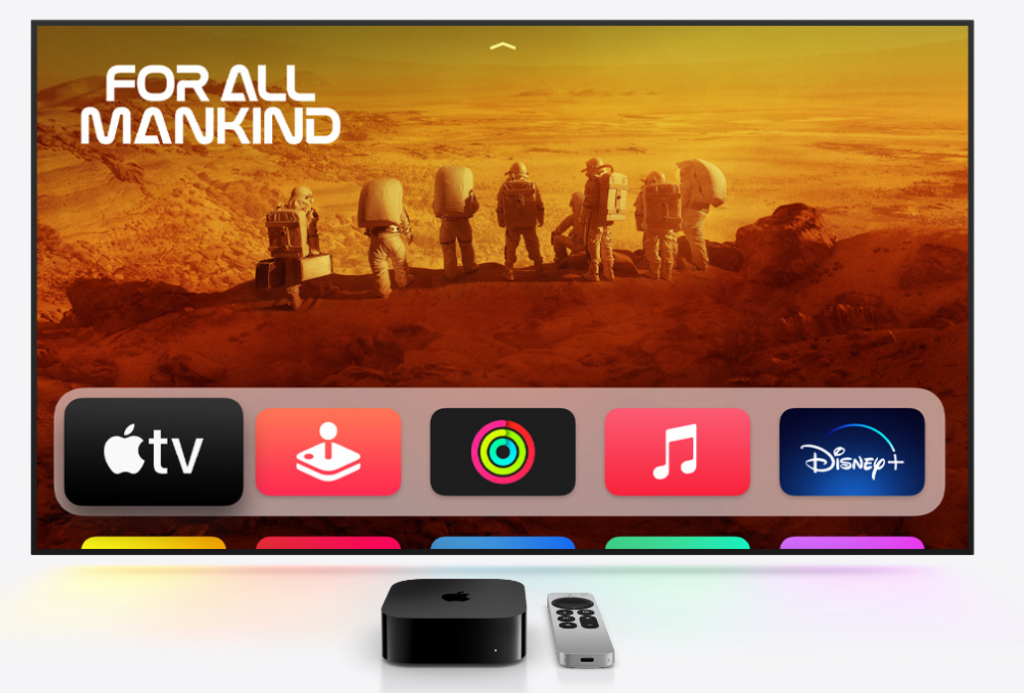
바로 여기에서 1001 TVs 앱 강력한 화면 미러링 앱으로 다음에서 캐스팅할 수 있습니다. 모든 장치 를 Apple TV에 연결하면 프로세스가 간단하고 번거롭지 않습니다.
스크린 미러링에 1001 TVs를 선택하는 이유는 무엇인가요?
✔ 모든 기기에서 작동 - 미러에서 아이폰, 아이패드, 안드로이드, 맥, 윈도우 PC
✔ 간편한 설정 - 몇 번의 탭만으로 무선 연결
✔ 부드럽고 선명한 - 지연 시간이 짧은 고품질 미러링, 다음 용도에 이상적 게임, 스트리밍 또는 프레젠테이션
✔ 사용자 친화적인 인터페이스 - 누구나 사용할 수 있는 간단하고 직관적인 기능
1001 TVs를 사용하여 화면을 Apple TV로 미러링하는 방법
1. iPhone 또는 iPad에서 미러링
1) 두 장치가 모두 연결되었는지 확인합니다. 동일한 Wi-Fi 네트워크.
2) 설치 및 열기 1001 TVs 두 가지 모두에서 아이폰/아이패드 그리고 Apple TV (앱 스토어에서 "1001 TVs"로 검색).
📱 iOS 버전: App Store에서 다운로드
3) 스캔하여 연결 Apple TV.
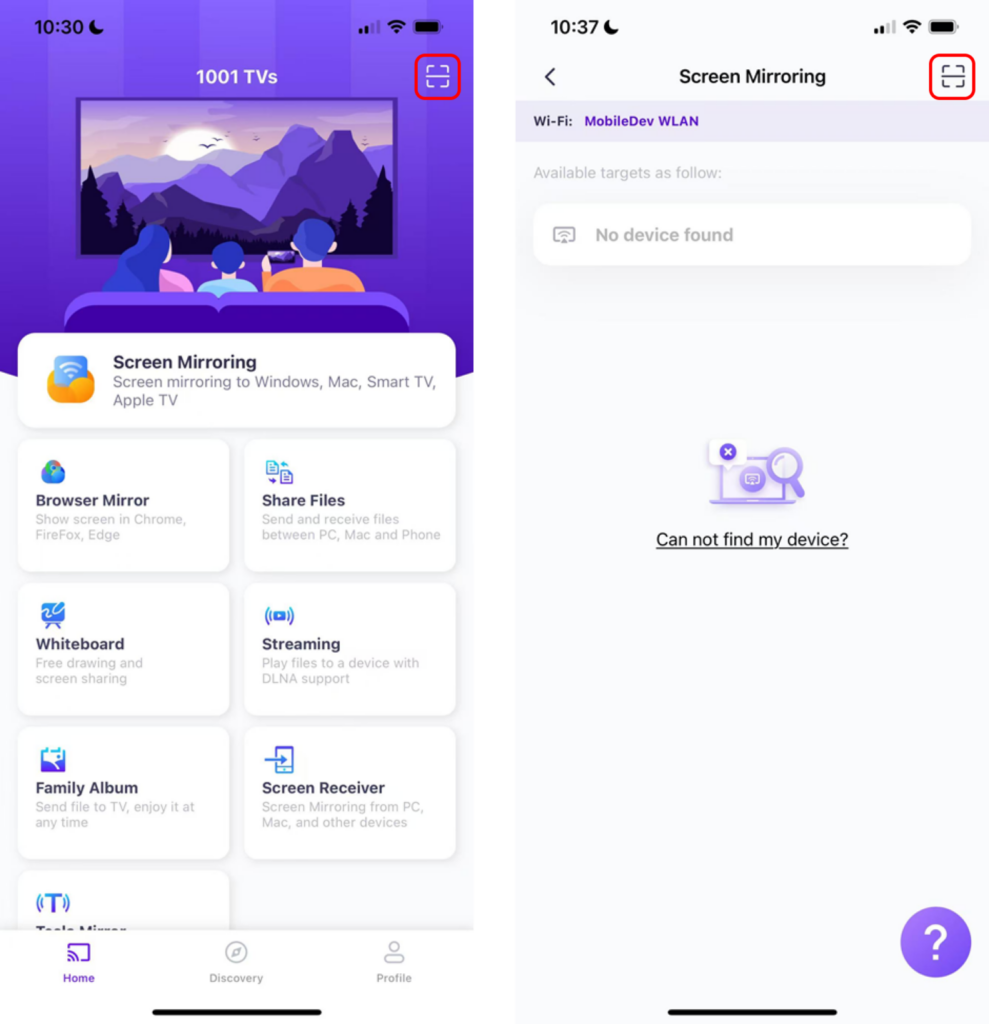
4)탭 "미러 시작" ➜ "생방송 시작"
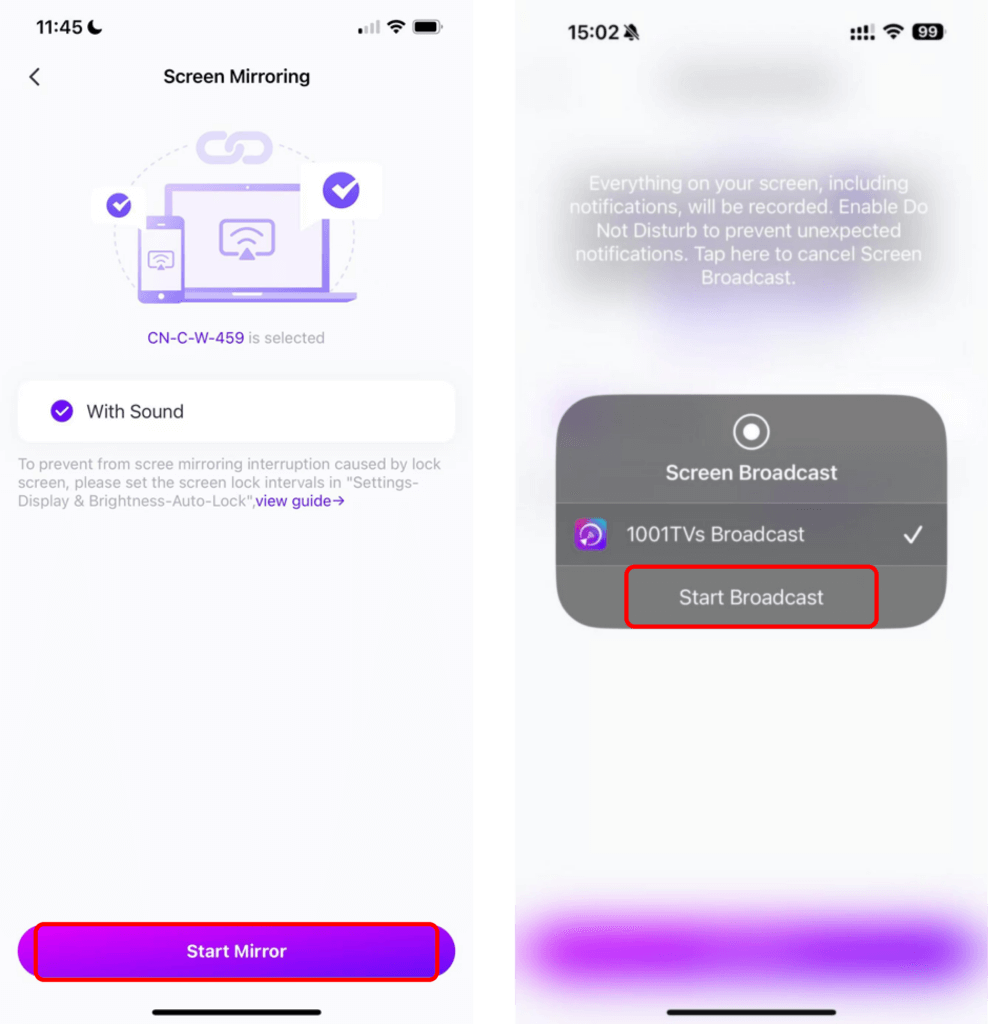
참고: 이 방법은 매우 짧은 지연 시간을 보장하므로 동영상 스트리밍, 라이브 이벤트 또는 슬라이드쇼 프레젠테이션에 적합합니다.
2. Android에서 미러링
1) 두 장치가 모두 연결되었는지 확인합니다. 동일한 Wi-Fi 네트워크.
2) 설치 및 열기 1001 TVs 두 가지 모두에서 Android 그리고 Apple TV (Google Play 스토어에서 "1001 TVs"로 검색).
📱 Android 버전: Google Play에서 다운로드
3)탭 "스크린 미러링" 를 클릭합니다.
4) 선택 Apple TV 사용 가능한 디바이스에서
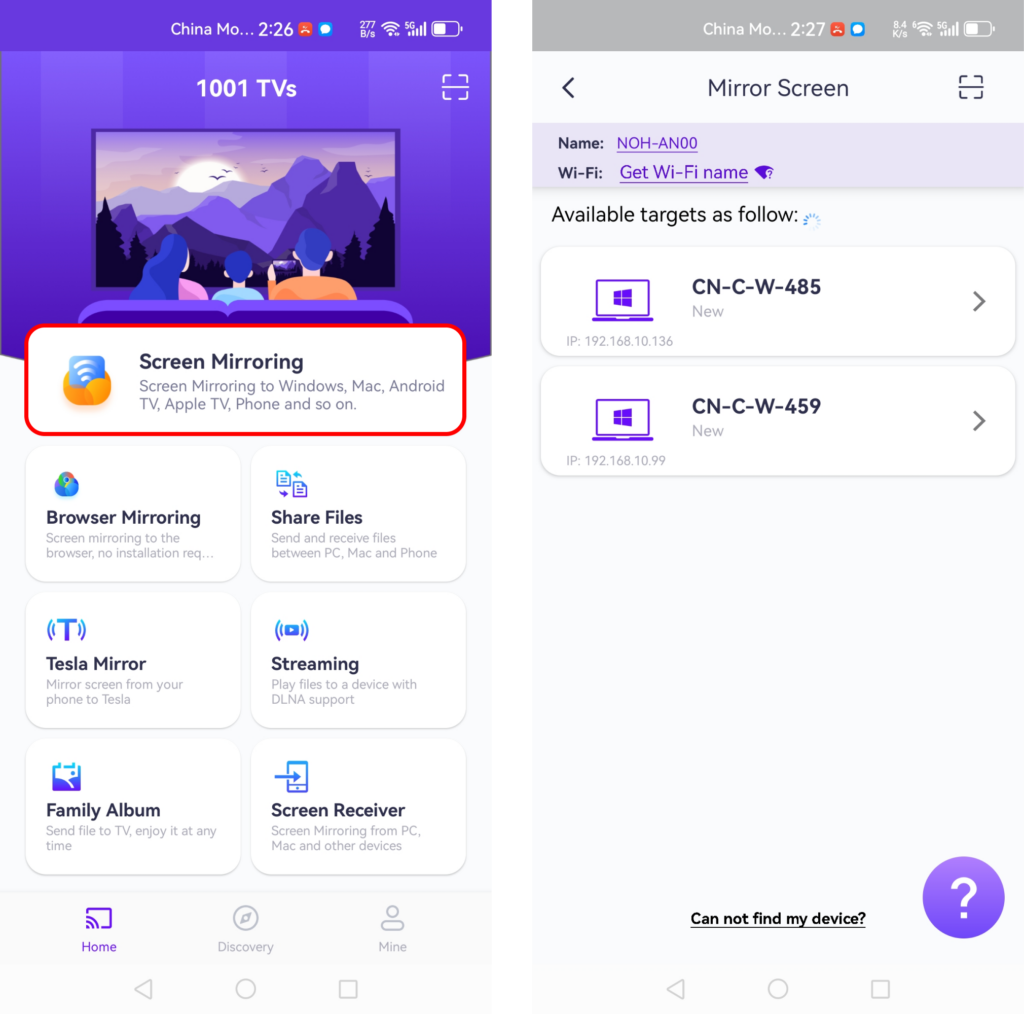
5) 미러링하기 전에 알림 표시줄에서 상태를 확인할 수 있도록 알림 권한을 부여하세요.

참고: 1001 TVs는 Android 기기용 오디오 및 비디오 캐스팅을 지원하여 세로 화면과 가로 방향 모두에서 끊김 없는 경험을 제공합니다.
3. Windows PC에서 미러링
1) 두 장치가 모두 연결되었는지 확인합니다. 동일한 Wi-Fi 네트워크.
2) 설치 및 열기 1001 TVs 두 가지 모두에서 윈도우 PC 그리고 Apple TV.
📥 Windows 버전: Windows용 다운로드
3)클릭 “PC를 TV로 미러링“ 를 윈도우 PC 을 클릭하고 Apple TV.
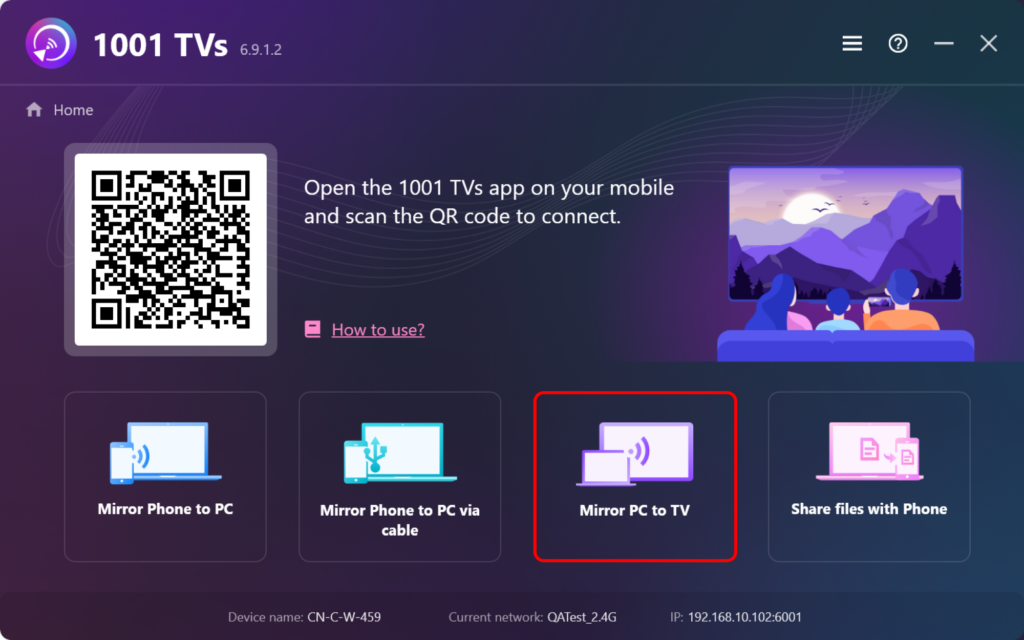
특별한 이유: 대부분의 앱과 달리, 1001 TVs를 사용하면 Windows 사용자가 Apple TV로 미러링할 수 있습니다.브라우저 미러링을 활성화하여 더 큰 화면에서 향상된 웹 환경을 경험할 수도 있습니다.
4. Mac에서 미러링
1) 두 장치가 모두 연결되었는지 확인합니다. 동일한 Wi-Fi 네트워크.
2) 설치 및 열기 1001 TVs 두 가지 모두에서 Mac 그리고 Apple TV.
📥 Mac 버전: App Store에서 다운로드
3)클릭 “Mac을 TV에 미러링“ 를 Mac 을 클릭하고 Apple TV.
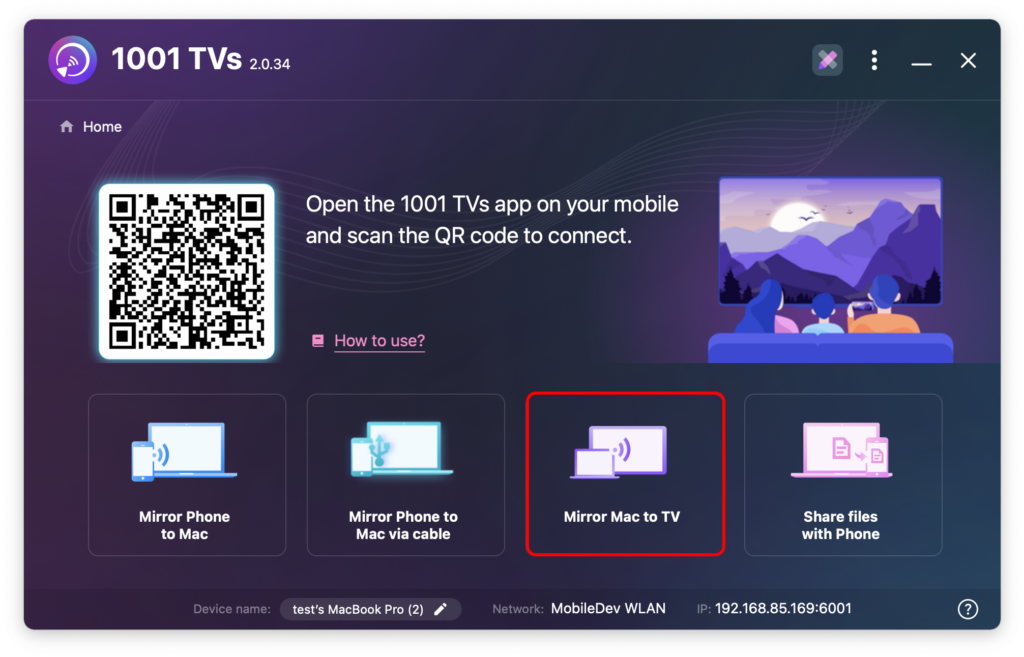
1001 TVs의 추가 기능
- 스트리밍 지원: 사진, 음악, 비디오를 Apple TV로 손쉽게 스트리밍하세요.
- 어디서나 작동: 다양한 TV 및 스트리밍 장치와 호환됩니다.
- 광고 없음: 끊김 없이 원활한 캐스팅을 즐기세요.
- YouTube 캐스팅: 몇 초 만에 YouTube 동영상을 TV로 전송할 수 있습니다.
- 멀티 디바이스 지원: 여러 장치를 동시에 연결하고 관리하세요.
- 화이트보드 모드: 프레젠테이션, 회의, 브레인스토밍 세션에 적합 - 큰 화면에서 노트를 쉽게 공유할 수 있습니다.
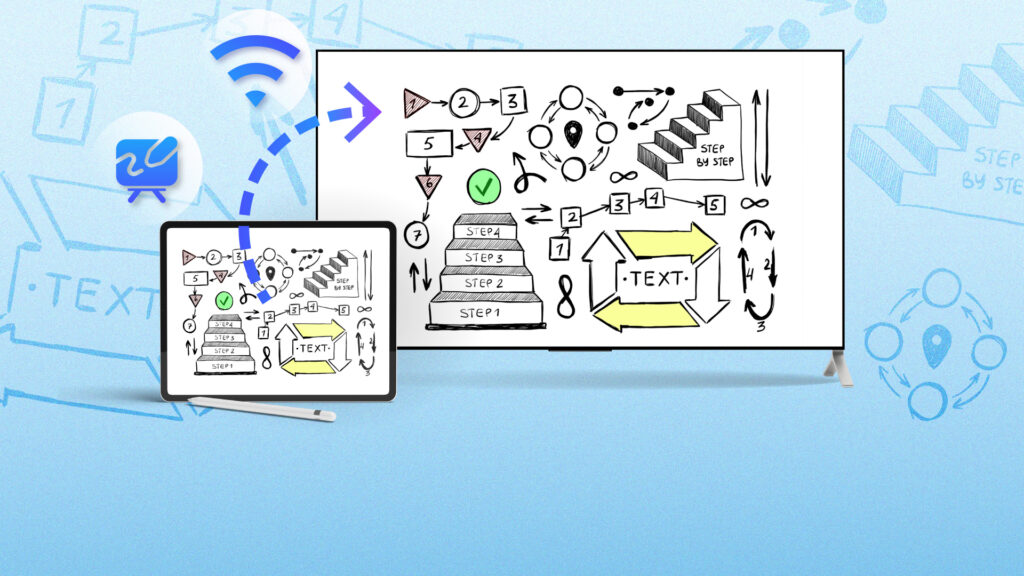
최종 생각
1001 TVs를 사용하면 어떤 디바이스를 사용하든 Apple TV로 손쉽게 화면을 미러링할 수 있습니다. 업데이트된 인터페이스, 안정적인 성능, 멀티 디바이스 지원으로 원활한 캐스팅과 미러링을 위한 완벽한 도구입니다.
오늘 1001 TVs 여정을 시작하고 더욱 원활한 Apple TV 경험을 즐기세요. 지금 앱을 다운로드하고 iOS, Android 또는 컴퓨터에서 미러링하는 것이 얼마나 쉬운지 알아보세요!
지금 바로 1001 TVs를 시작하고 Apple TV를 원활하게 경험하세요!
지금 1001 TVs 다운로드
📥 Mac 버전: App Store에서 다운로드
📥 Windows 버전: Windows용 다운로드
📱 iOS 버전: App Store에서 다운로드
📱 Android 버전: Google Play에서 다운로드
