[iOS】iOSの画面をテレビにミラーリングする方法
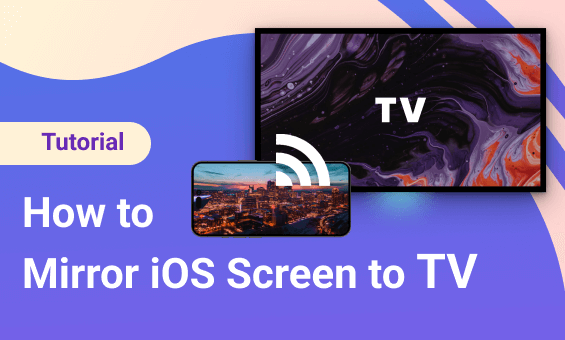
1. 同じWi-Fiに接続する
MacとWindows PCの両方が同じWi-Fiネットワークに接続されていることを確認してください。(最高のパフォーマンスを得るには、5GバンドのWi-Fi接続をお勧めします)。
2.インストール とオープン1001 TVs
📥 TV版: Google Playストアからダウンロード
📱 iOSバージョン: App Storeからダウンロード

3. デバイスを接続する
キャスティングを始めるには2つの方法があります:
1) QRコードをスキャンする
QRコードはホームページから直接、または"スクリーン ミラーリング"オプションがある。

接続に失敗すると、次のようなインターフェイスが表示される。

接続に成功すると、ミラーリングのインターフェイスが表示される。
タップ "スタートミラー" ➜ "放送開始"

2) 近くにあるデバイスを選択する
1001 TVsは、同じWi-Fiネットワークに接続されているスマートTV、TVボックス、PCなどのデバイスを自動的に検出する。
キャストしたいデバイスを選択するだけです。

タップ "スタートミラー" ➜ "放送開始"

4.これでスクリーンミラーリングの設定は完了です!
今すぐ1001 TVsをダウンロード
📥 TV版: Google Playストアからダウンロード
📱 iOSバージョン: App Storeからダウンロード
