Hogyan lehet streamelni a médiafájlokat a telefonról a TV-re
A címen 1001 TVs, könnyen streamelhet fotók, videók és zene a telefonról egy okostévé a használatával DLNA streaming. Kövesse az alábbi egyszerű lépéseket a kezdéshez:
1. Csatlakozás ugyanahhoz a Wi-Fi hálózathoz
Győződjön meg róla, hogy telefon és TV csatlakozik a ugyanaz a Wi-Fi hálózat.
💡 Tipp: A 5G Wi-Fi kapcsolat ajánlott a legjobb teljesítmény érdekében.
Ha a Wi-Fi nem áll rendelkezésre, használhat egy személyes hotspot.
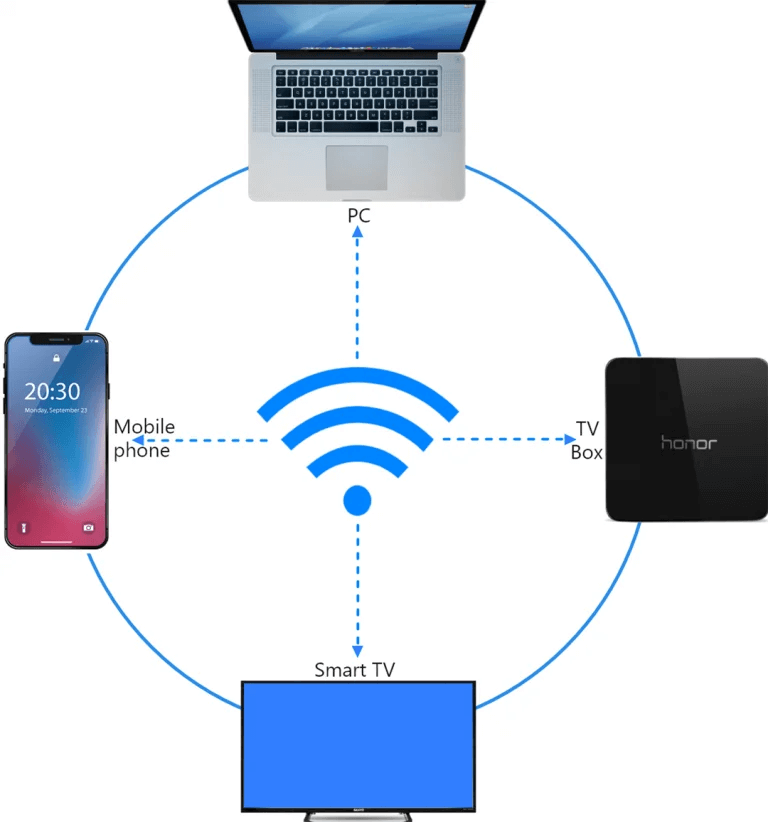
2. A TV megkeresése és csatlakoztatása
1)Telepítse és nyissa meg a 1001 TVs app.
📥 TV verzió: Letöltés a Google Play Áruházból
📱 iOS verzió: Letöltés az App Store-ból
📱 Android verzió: Letöltés a Google Play-ről
2) Érintse meg a "Streaming" és koppintson a frissítés ikon az elérhető eszközök kereséséhez.
A legtöbb intelligens TV-k és TV-dobozok támogatás DLNA, így automatikusan meg kell jelenniük, ha ugyanahhoz a hálózathoz csatlakoznak.
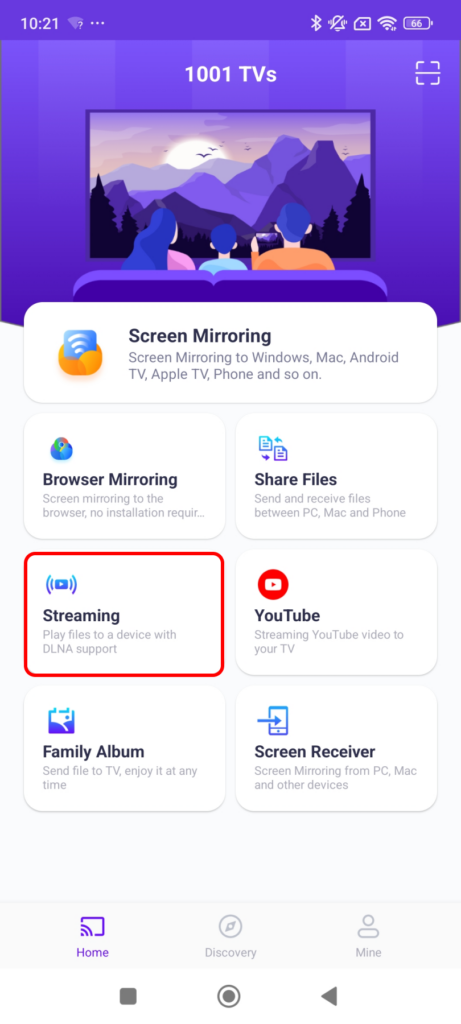
3)Válassza ki a TV készüléket a listából.
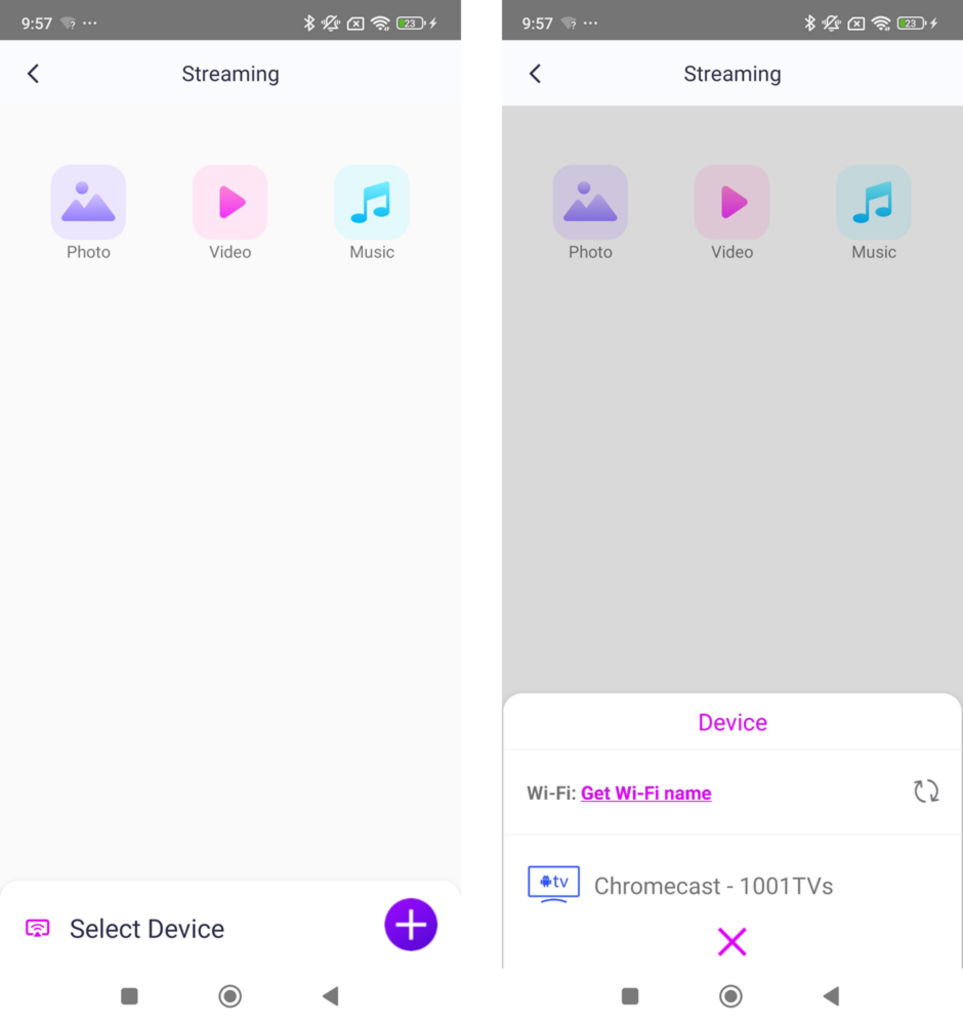
4)Válassza ki, hogy mit szeretne streamelni:
- Fotók: Tap játszani a diavetítés elindításához. Beállíthatja a diavetítés sebessége a beállításokban.
- Videók: Válasszon ki egy vagy több videót a lejátszáshoz szekvencia hanggal.
- Zene: Játssza le kedvenc dalait közvetlenül a tévéjén.

3. Média streamelése a Windows Media Playerbe a számítógépen
Szeretne streamelni a Windows PC helyette? Használhatja a Windows Media Player mint a streaming célpontja:
1) Nyitva Windows Media Player az Ön PC.
2)Kattintson a "Patak" és engedélyezze "Engedélyezze a lejátszóm távvezérlését".
- Ha most használja először, előfordulhat, hogy a következőkre van szüksége bekapcsolja a média streaminget.
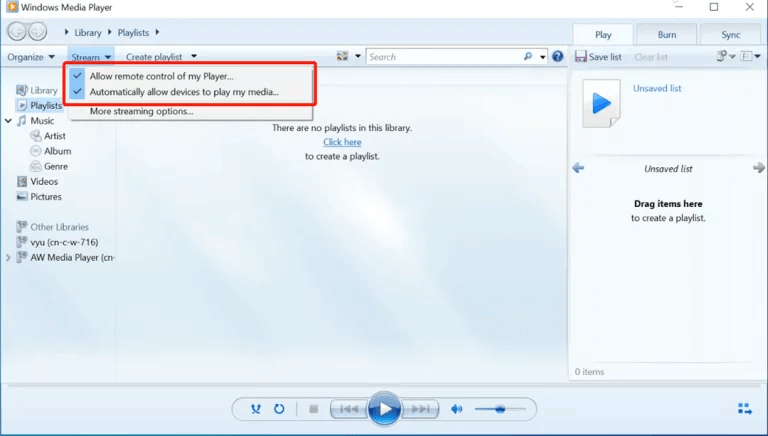
3)In 1001 TVs, frissítse a eszközlista és válassza ki a PC.
4)Kezdje el streamelni a médiafájlokat a számítógépére!
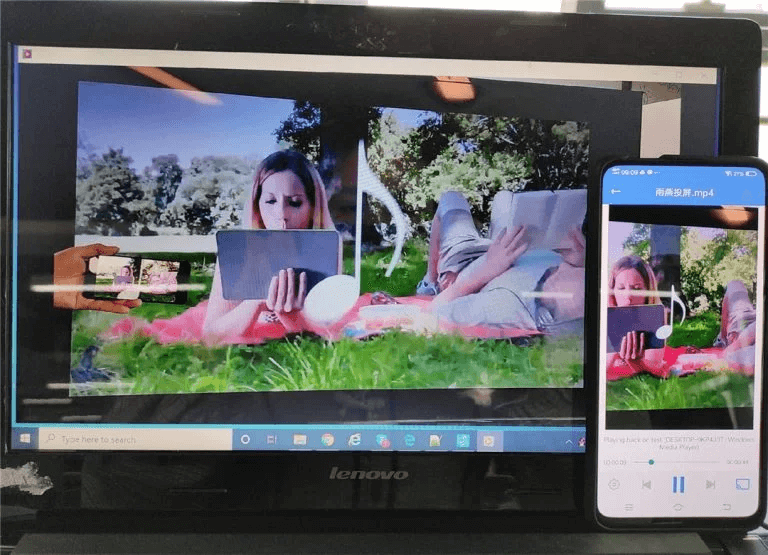
Most már minden készen áll, hogy élvezze a médiát egy nagyobb képernyő a címen 1001 TVs! 🎬📺🎵
Az 1001 TVs letöltése most
📥 TV verzió: Letöltés a Google Play Áruházból
📥 PC verzió: Letöltés Windowsra
📱 iOS verzió: Letöltés az App Store-ból
📱 Android verzió: Letöltés a Google Play-ről
Próbálja ki most és élvezze zökkenőmentes média streaming! 🚀
