[Windows]How to Mirror Screen from Windows PC to Mac/PC
1.Connect your devices to the same Wi-Fi; 2.Install & Open 1001 TVs on your devices; 📥 Mac Version: Download from App Store 📥 Windows Version: Download for Windows 3.On your PC: Click [Mirror PC to TV], and select your screen: Duplicate, Extend or Select window; 4.1001 TVs will automatically detect devices such as smart TVs, TV boxes, and PCs connected to the same Wi-Fi network. Simply choose the device you want to Mirror to. 5.On the Receiving Device: Click [OK]. 6.Once connected, you can start mirroring your screen to the TV instantly! ✨ Download 1001 TVs Now 📥 Mac Version: Download from App Store 📥 PC Version: Download for Windows

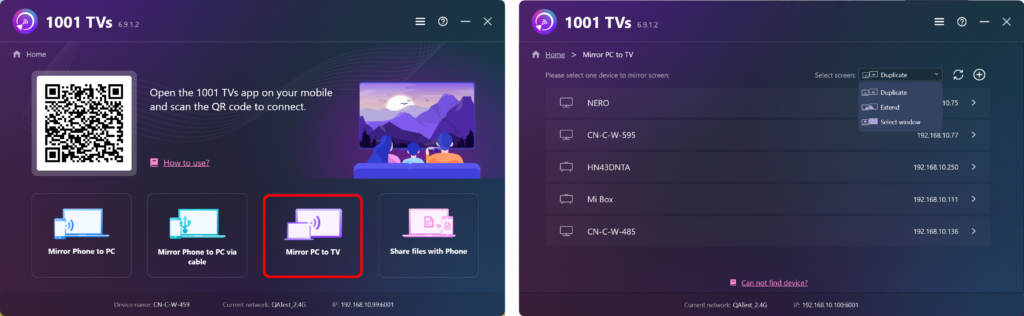
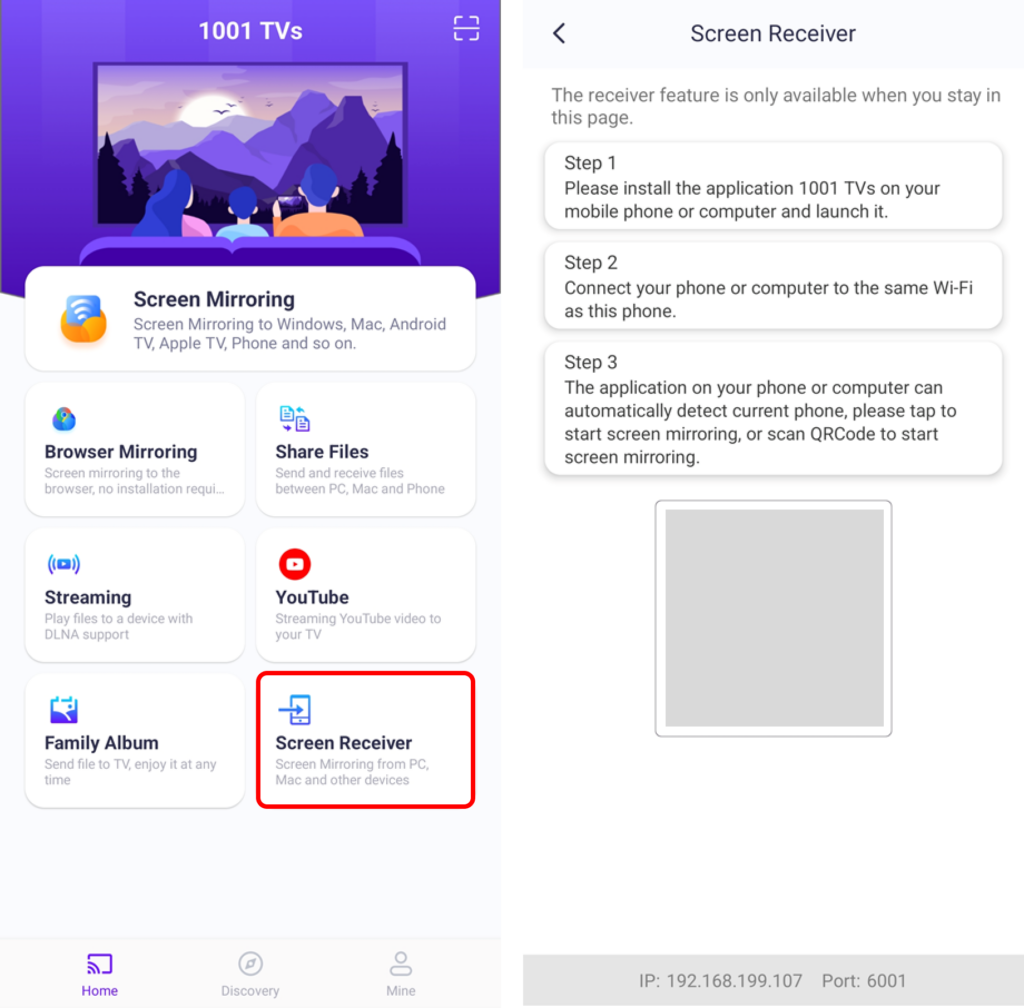
 Video Tutorial
Video Tutorial [Install] Android, IOS, PC,MAC,TV
[Install] Android, IOS, PC,MAC,TV Why no audio while mirroring screen?
Why no audio while mirroring screen?