Neue Funktion: Casting einer einzelnen APP auf 1001 TVs+ Android 15
Android 15-Geräte, wie die Vivo X200-Serie, unterstützen jetzt eine praktische neue Funktion.Einzel-App Casting! Wir haben es getestet mit Nero 1001 TVs und fand es sehr nützlich. So funktioniert's! 📸
Wie verwendet man Single App Casting?
1️⃣ Modus "Einzelne Anwendung" auswählen (Sie können auch "Ganzer Bildschirm" für eine normale Bildschirmspiegelung wählen).
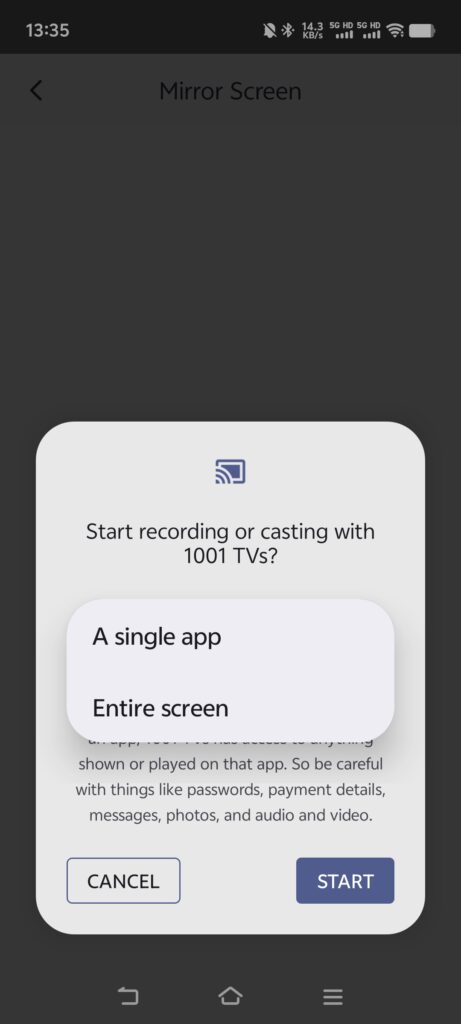
2️⃣ Wählen Sie die App, die Sie besetzen möchten:
- Oberer Abschnitt: Zeigt eine Vorschau der bereits geöffneten Anwendungen.
- Unterer Teil: Listet ungeöffnete Anwendungen auf (z. B. iQIYI). Wenn Sie eine auswählen, wird sie automatisch gestartet.
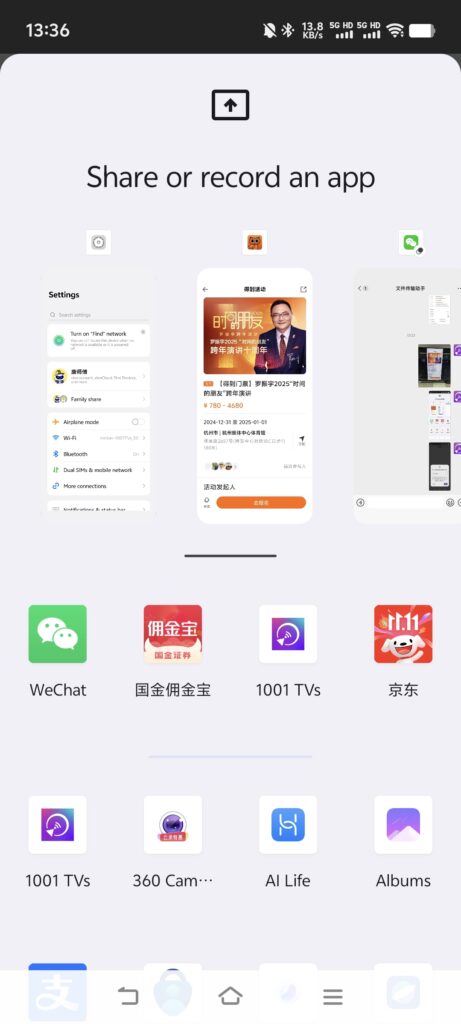
3️⃣ Casting beginnen! Auf Ihrem Fernseher oder PC wird angezeigt nur die ausgewählte Anwendung, alles andere bleibt privat.
Bewahren Sie Ihre Privatsphäre und vermeiden Sie unangenehme Momente!
💡 Wenn Sie zu einer anderen Anwendung wechseln, wird der gecastete Bildschirm pausiert anstatt Ihre neuen Aktivitäten anzuzeigen, um Ihre Privatsphäre zu schützen.
Stellen Sie sich Folgendes vor: Petter hält gerade einen Vortrag, als sein Freund plötzlich eine SMS schreibt."Lass uns heute Abend auf eine Party gehen"-auf der großen Leinwand für alle sichtbar zu machen. Igitt! 😱
Mit Einzel-App CastingDas wird nicht passieren! Der Bildschirm bleibt eingefroren, bis Sie zur gecasteten App zurückkehren, dann geht es reibungslos weiter.
📢 Ein Android 15-Handy kaufen? Probieren Sie es jetzt aus! 🎉
