Jak streamovat mediální soubory z telefonu do televizoru
S 1001 TVs, můžete snadno streamovat fotografie, videa a hudba z telefonu do chytrý televizor pomocí Streamování DLNA. Postupujte podle těchto jednoduchých kroků a začněte:
1. Připojení ke stejné síti Wi-Fi
Ujistěte se, že vaše telefon a TV jsou připojeny k stejná síť Wi-Fi.
💡 Tip: A 5G Wi-Fi Pro dosažení nejlepšího výkonu se doporučuje připojení.
Pokud není k dispozici Wi-Fi, můžete také použít osobní hotspot.
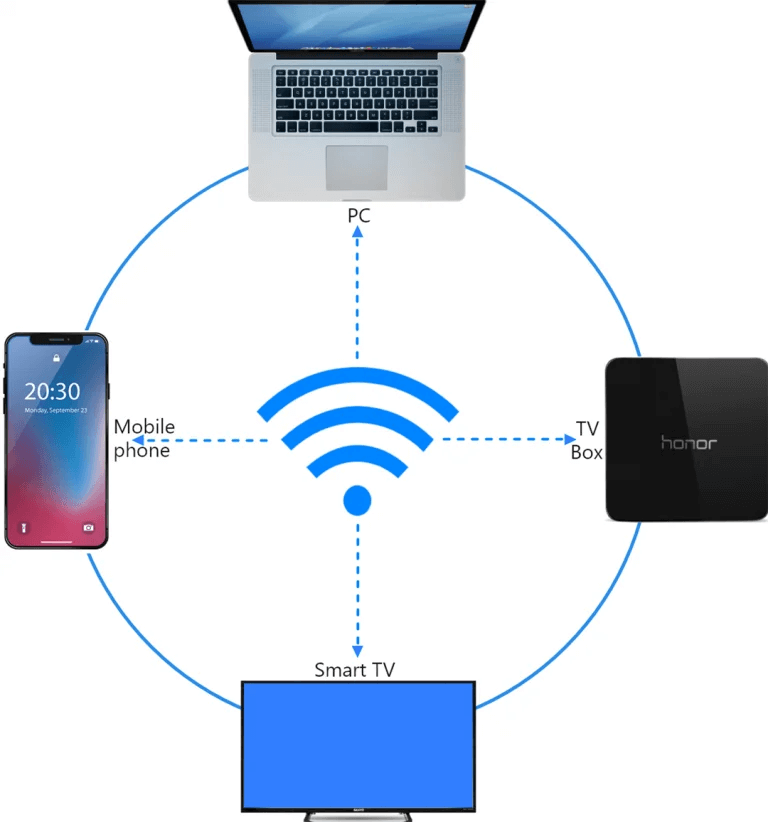
2. Vyhledání a připojení televizoru
1)Nainstalujte a otevřete 1001 TVs aplikace.
📥 Verze pro televizi: Stáhnout z obchodu Google Play
📱 Verze pro iOS: Stáhnout z App Store
📱 Verze pro Android: Stáhnout z Google Play
2) Klepněte na tlačítko "Streamování" a klepněte na ikona obnovení vyhledat dostupná zařízení.
Většina chytré televizory a TV boxy podpora DLNA, takže by se měly po připojení ke stejné síti zobrazit automaticky.
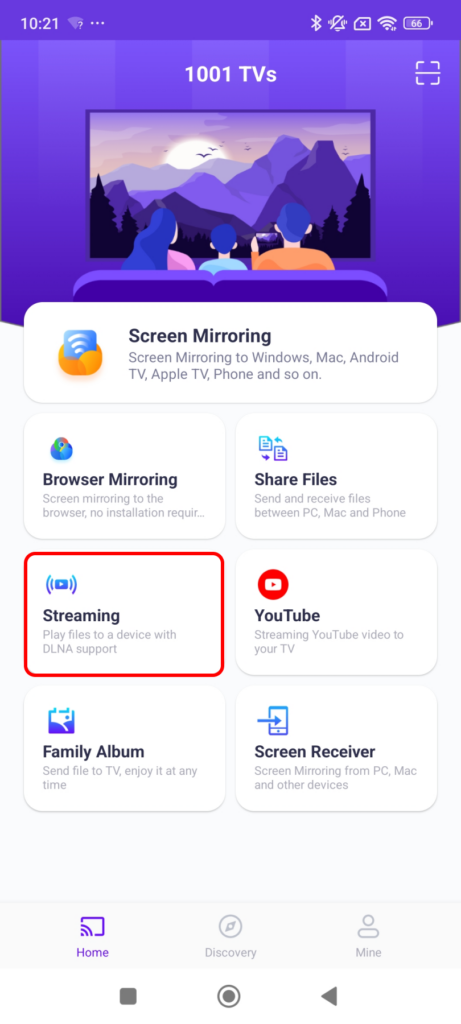
3)Vyberte televizor ze seznamu.
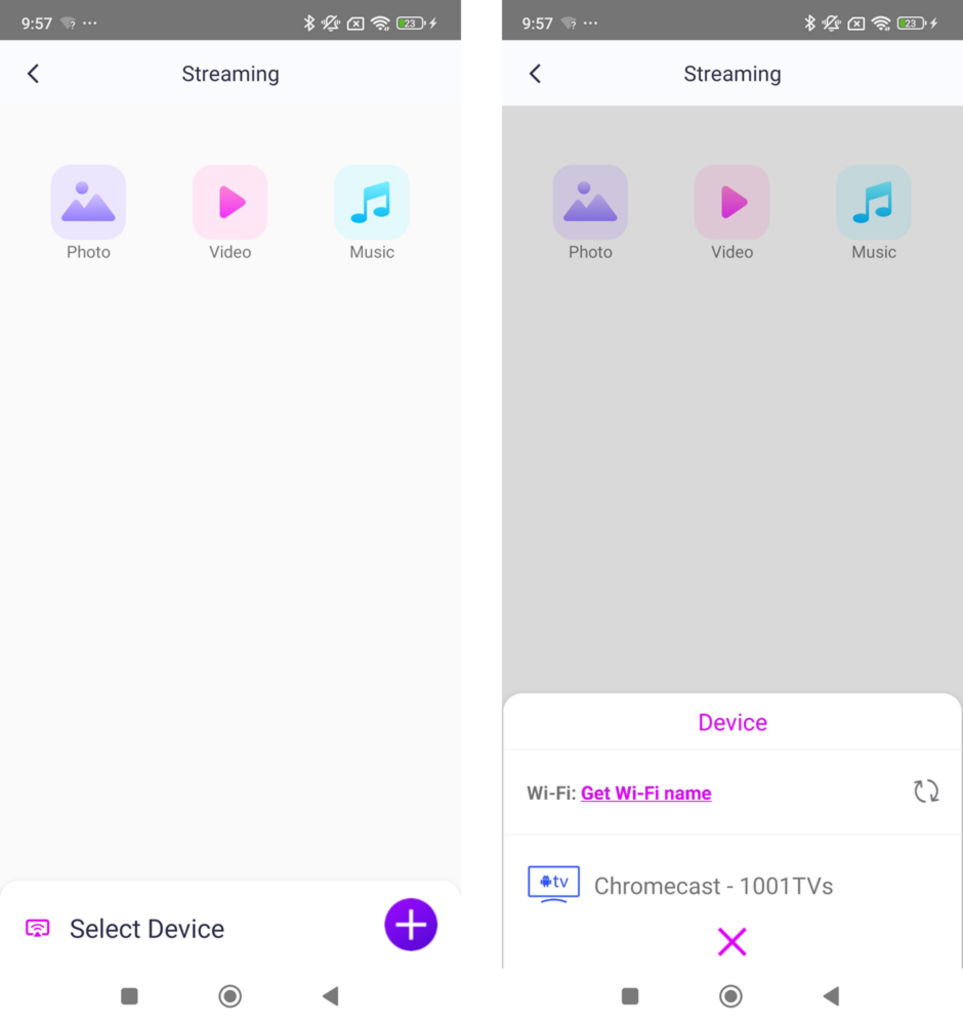
4)Vyberte, co chcete streamovat:
- Fotografie: Klepněte na přehrát spustit prezentaci. Můžete nastavit rychlost prezentace v nastavení.
- Videa: Vyberte jedno nebo více videí, která chcete přehrát sekvence se zvukem.
- Hudba: Přehrávejte své oblíbené skladby přímo na televizoru.

3. Streamování médií do přehrávače Windows Media Player v počítači
Chcete streamovat do Počítač s Windows místo toho? Můžete použít Přehrávač Windows Media Player jako cíl streamování:
1) Otevřít Přehrávač Windows Media Player na vašem PC.
2)Klikněte na "Stream" a povolit "Povolit vzdálené ovládání mého přehrávače".
- Pokud ji používáte poprvé, může být nutné. zapnout streamování médií.
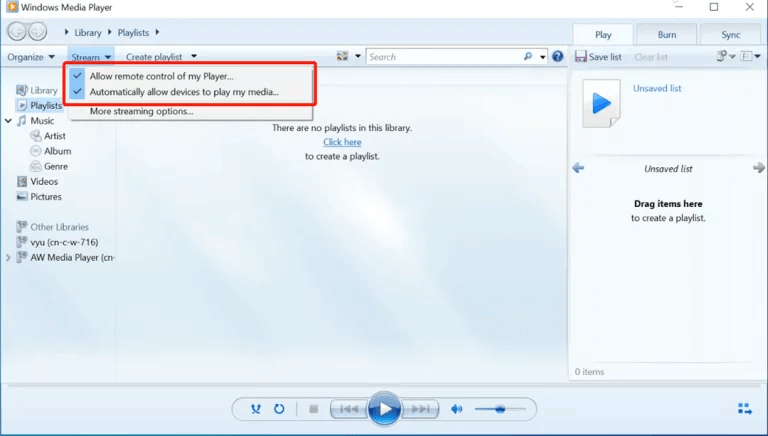
3)V 1001 TVs, obnovit seznam zařízení a vyberte svůj PC.
4)Začněte streamovat multimediální soubory do počítače!
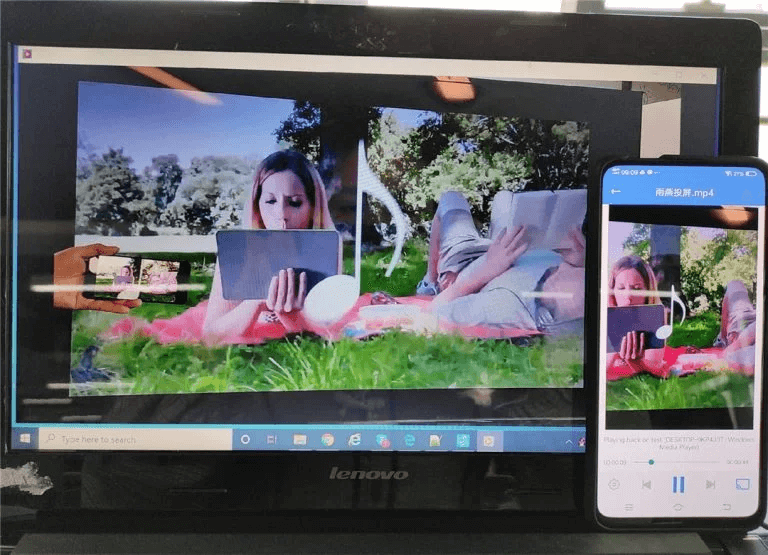
Nyní jste připraveni užívat si svá média na větší obrazovka s 1001 TVs! 🎬📺🎵
Stáhněte si 1001 TVs nyní
📥 Verze pro televizi: Stáhnout z obchodu Google Play
📥 Verze pro PC: Stáhnout pro Windows
📱 Verze pro iOS: Stáhnout z App Store
📱 Verze pro Android: Stáhnout z Google Play
Vyzkoušejte ji nyní a užijte si ji bezproblémové streamování médií! 🚀
