USB Screen Mirroring is coming!
Lets see how to use 1001 TVs new screen mirroring function – USB screen mirroring, very very low delay!
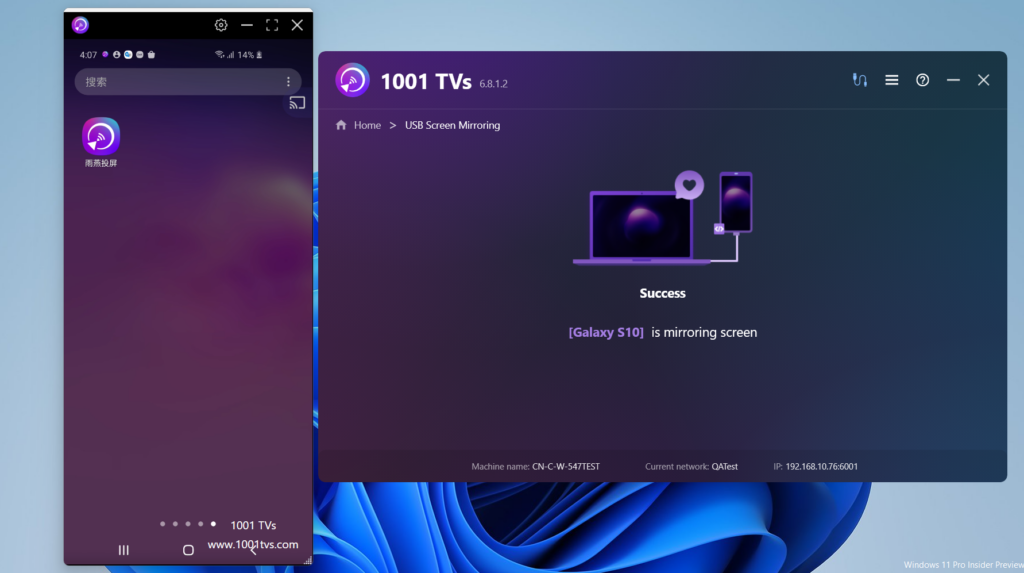
Please follow the steps.
1.Enable developer mode on your Android phone
On Android 4.1 and lower, the Developer Options interface is enabled by default. On Android 4.2 and higher, you must enable this interface.
Note: On some devices, the Developer Options interface may be located or named differently.
On the device, find the build number option. The following table shows the location of the build number in Settings on various devices:
Google Pixel Settings > About Phone > Build Number
Samsung Galaxy S8 and above Settings > About phone > Software information > Build number
LG G6 and above Settings > About Phone > Software Information > Build Number
HTC U11 and above Settings > About > Software Information > More > Build Number or Settings > System > About Phone > Software Information > More > Build Number
OnePlus 5T and above settings > About phone > Build number
Tap the Build Number option seven times in a row until you see the message “You are now a developer!” This will enable developer options on your phone.
Return to the previous interface and you can find developer options at the bottom.
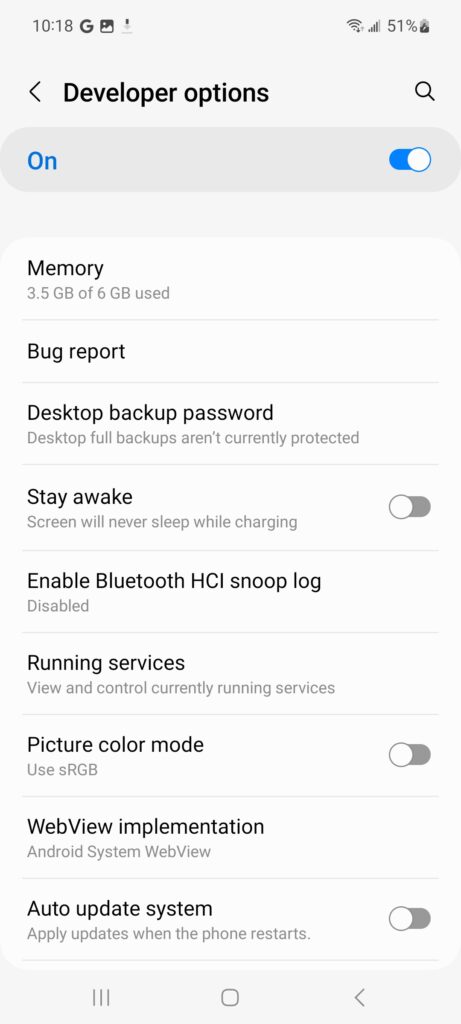
Figure 1. Developer options on the device.
At the top of the Developer Options screen, you can turn these options on or off, as shown in Figure 1. Leave it on. When turned off, most options are disabled except those that do not require communication between the device and the development computer.
Enable USB debugging on your device
Before you can use the debugger and other tools, you need to enable USB debugging so that Android Studio and other SDK tools can recognize the device when it is connected via USB.
Enable USB debugging in your device’s system settings (under Developer Options). You can find this option in one of the following locations, depending on your Android version:
Android 9 (API level 28) and higher: Settings > System > Advanced > Developer Options > USB Debugging
Android 8.0.0 (API level 26) and Android 8.1.0 (API level 27): Settings > System > Developer Options > USB Debugging
Android 7.1 (API level 25) and lower: Settings > Developer Options > USB Debugging
Take Samsung Galaxy A51 as an example.
Settings-About phone-Software information
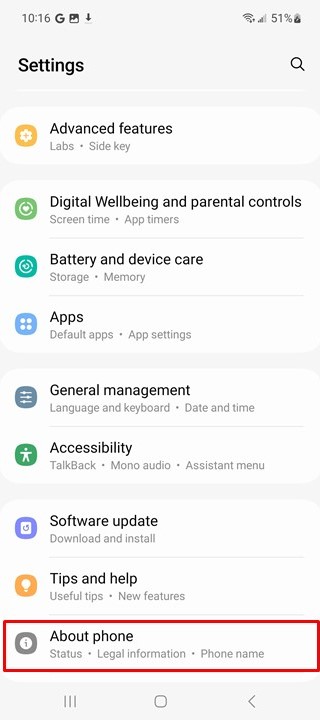
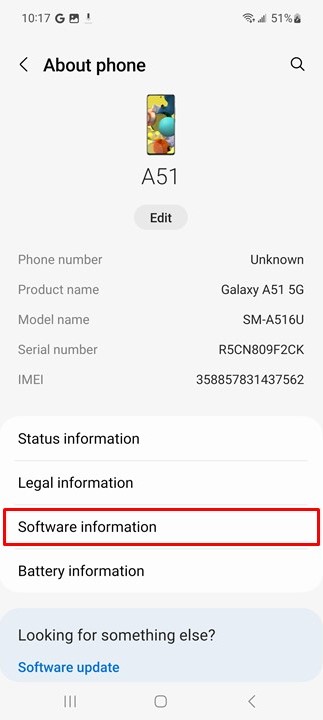
Click “Build number” continuously until you enter developer mode.
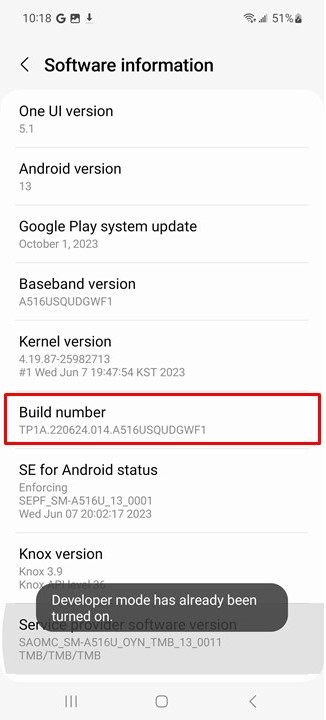
Finally, return to the system management page, you can see “Developer Options“, enter and enable it. And turn on “USB debugging“.
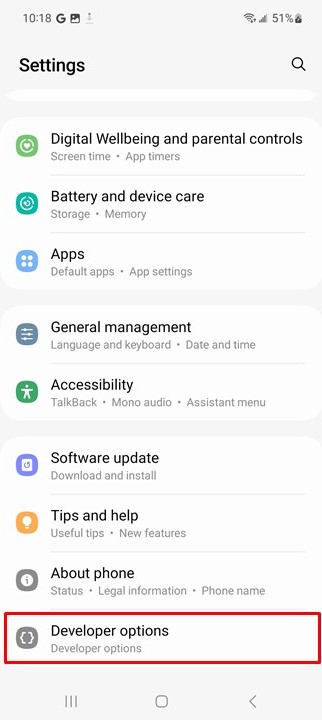
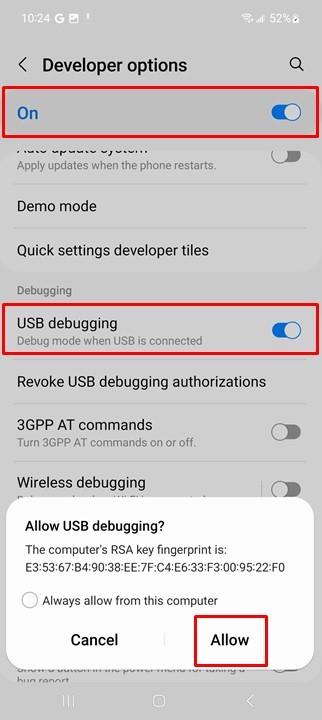
2. Install 1001 TVs on your PC
📥 PC Version: Download for Windows
3.Open 1001 TVs on the PC
Click “Mirror Phone to PC via cable”
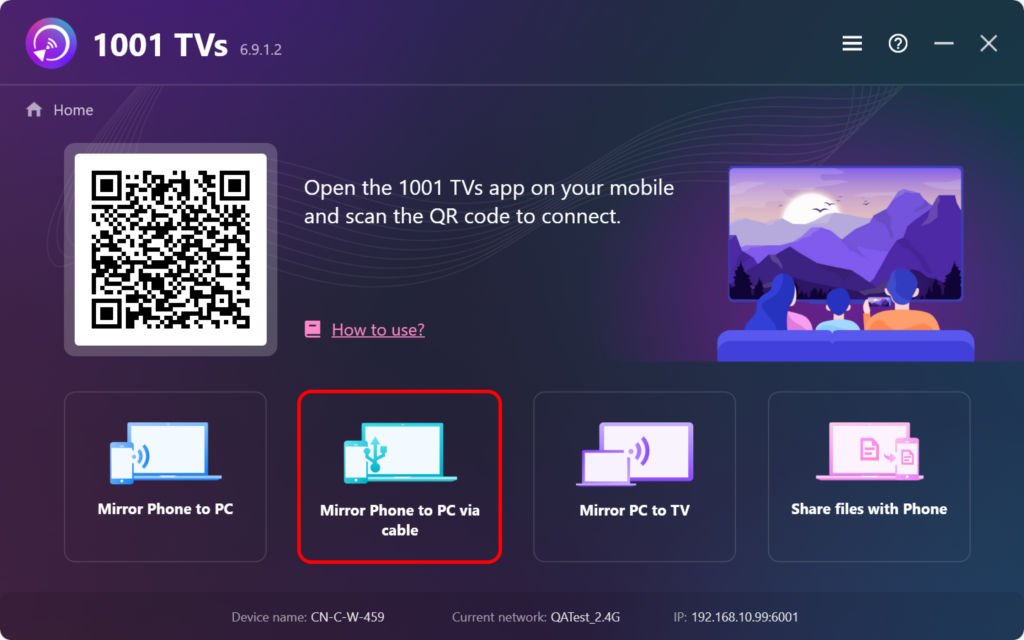
3.Connect your Android phone to PC via cable, and keep your phone unlocked.
After plugging in the USB cable, the default is charging mode, please change to file transfer mode.
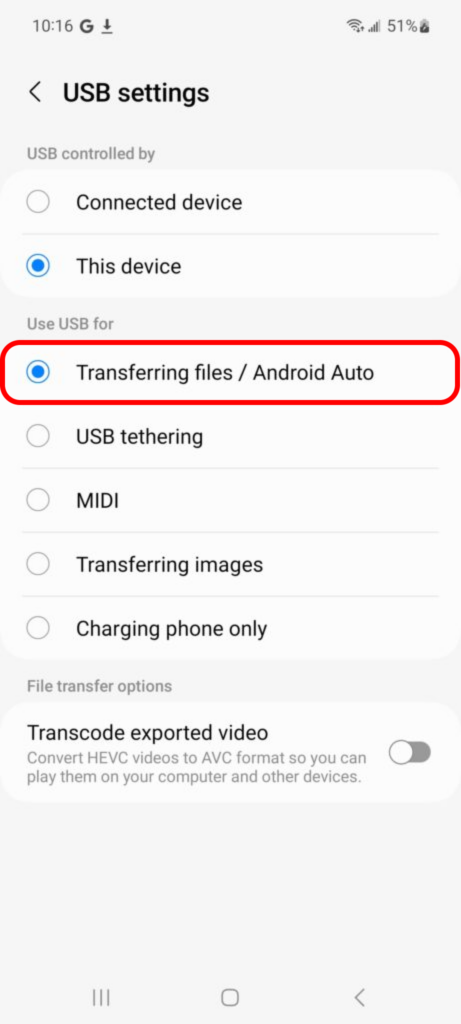
A pop-up box appears on your phone, please select “Allow”.
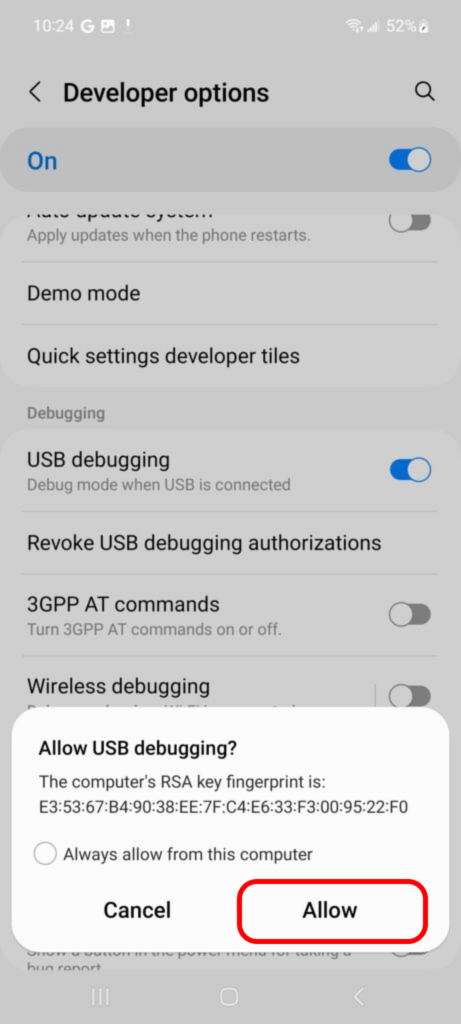
Click “Get Started” on PC.
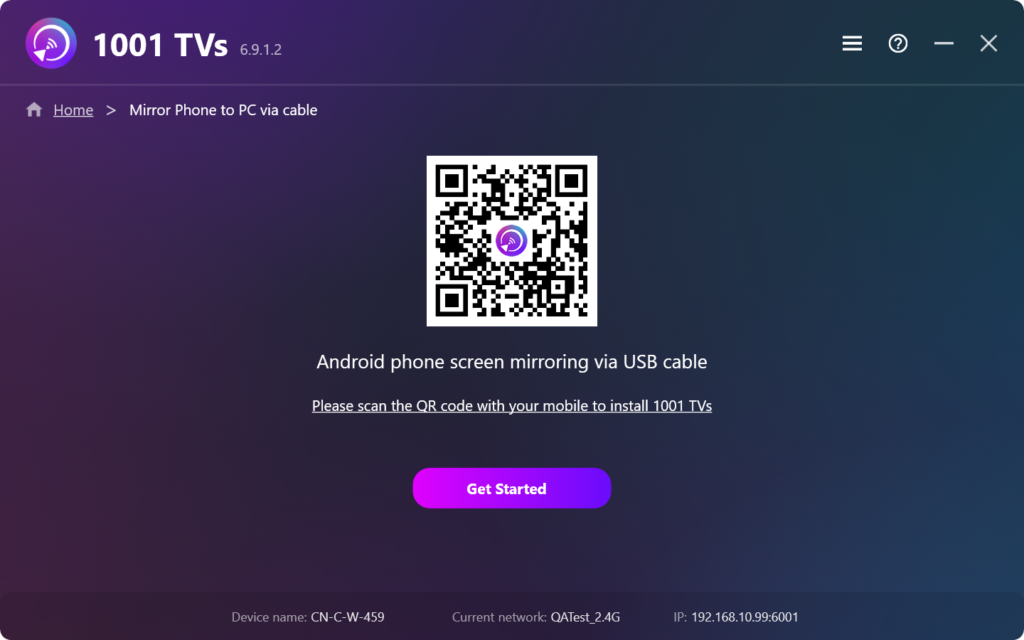
If all above steps are ready, you can enjoy it. If not, please follow the guide to check again.
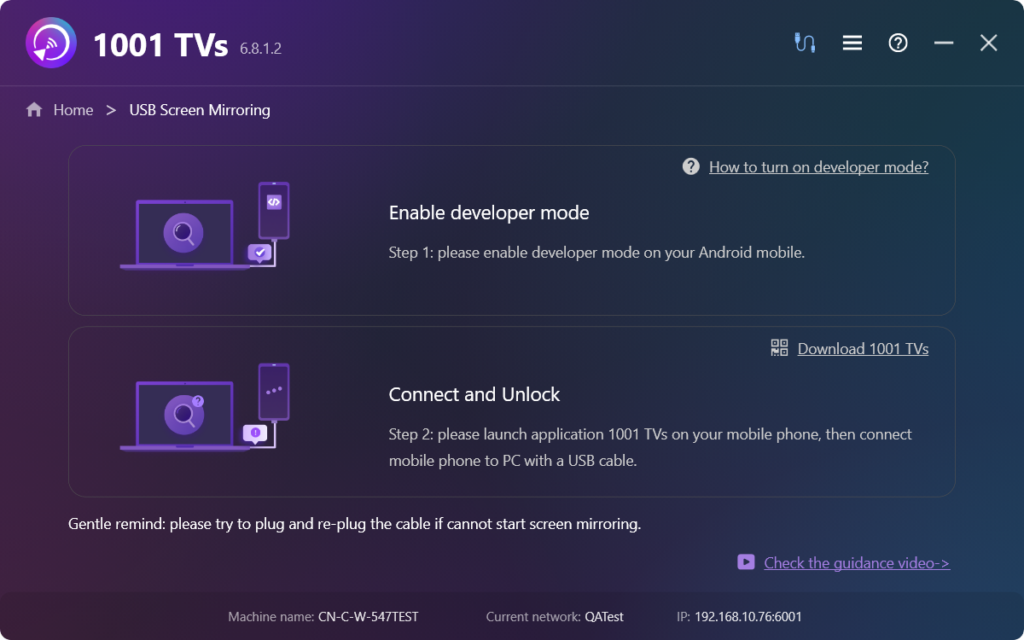
4.Screen mirroring is now successfully set up!
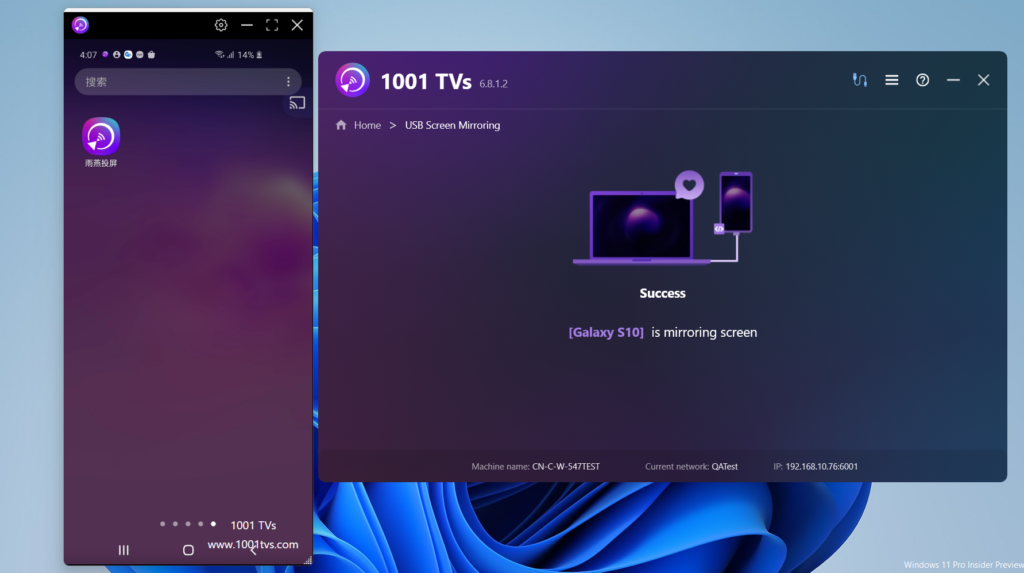
Download 1001 TVs Now
📥 PC Version: Download for Windows
