TslaCast — In-Car Screen Cast
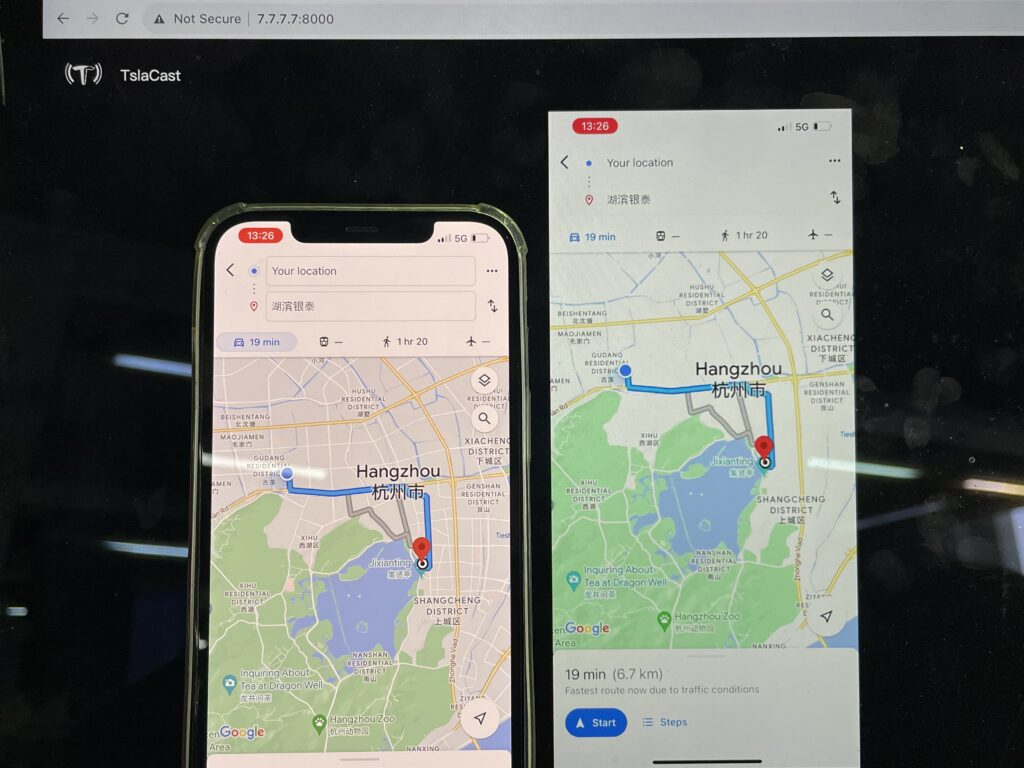
1. Open your iPhone’s [Settings] and enable [Allow Others to Join] in [Personal Hotspot]
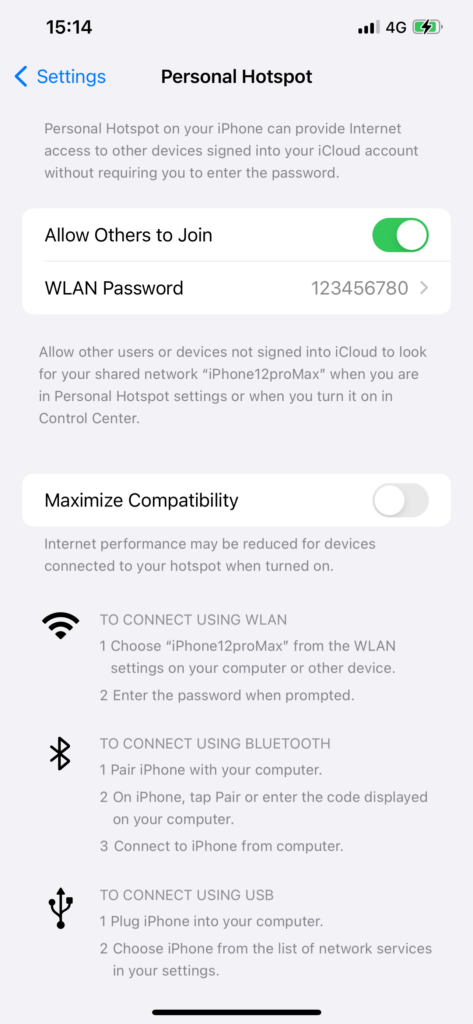
2. Connect your Tesla to your iPhone’s Personal Hotspot
3. Launch the TslaCast app on your phone
Allow “TslaCast” permission to use “WLAN & Cellular” for proper functoinality.
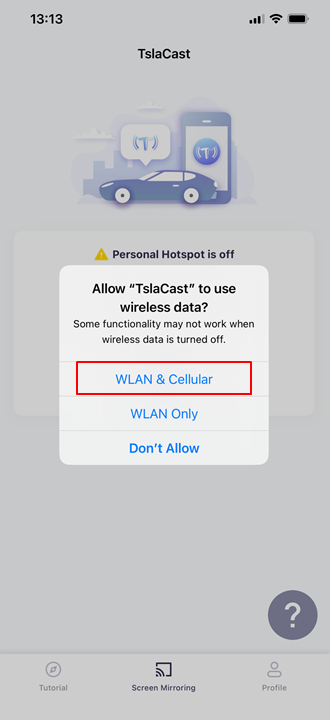
Choose “Allow”
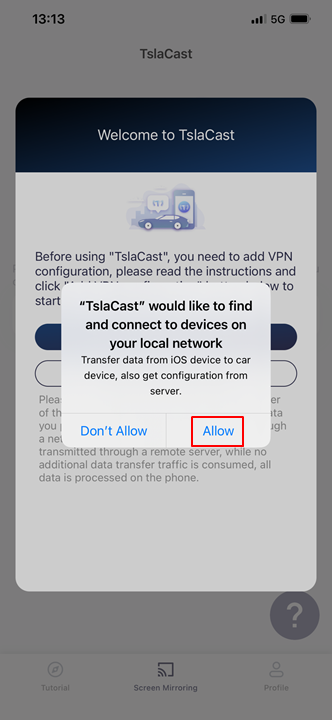
4. Click “Add VPN configuration” to connect.
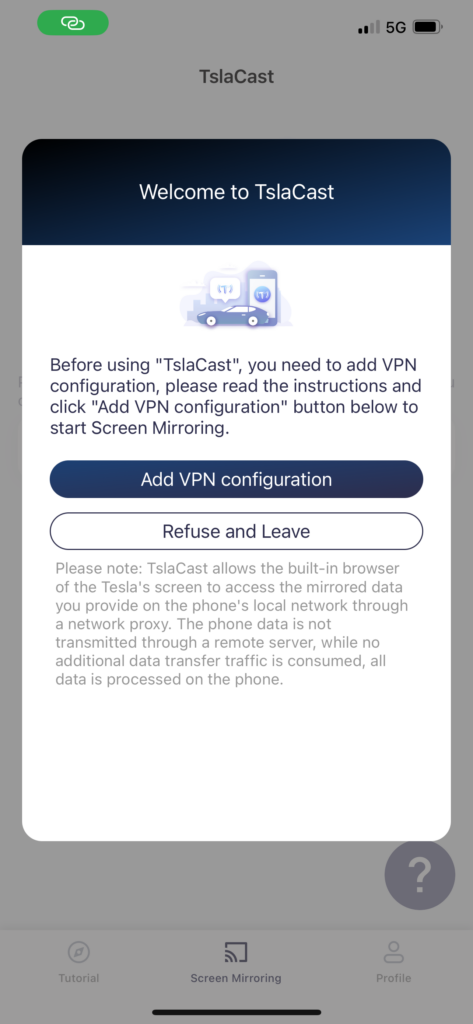
Enter your phone passcode to add a VPN.
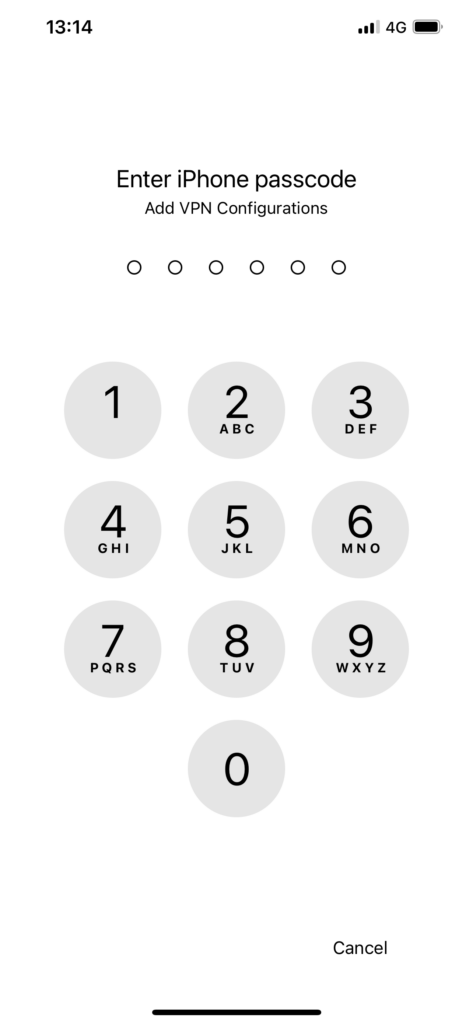
5. Open ‘http://7.7.7.7:8000’ in your Tesla’s browser
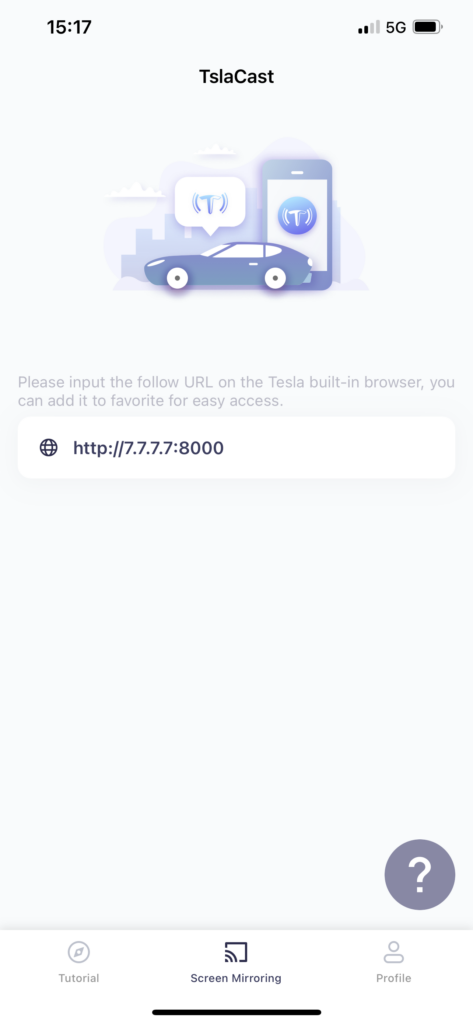
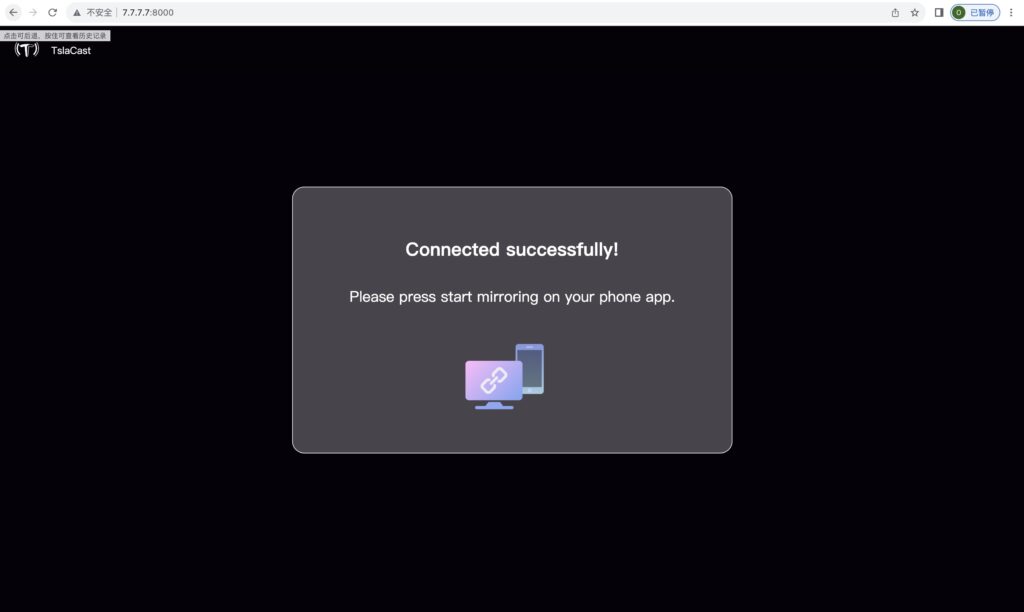
6. Tap ‘Start’ to initiate Screen Broadcast

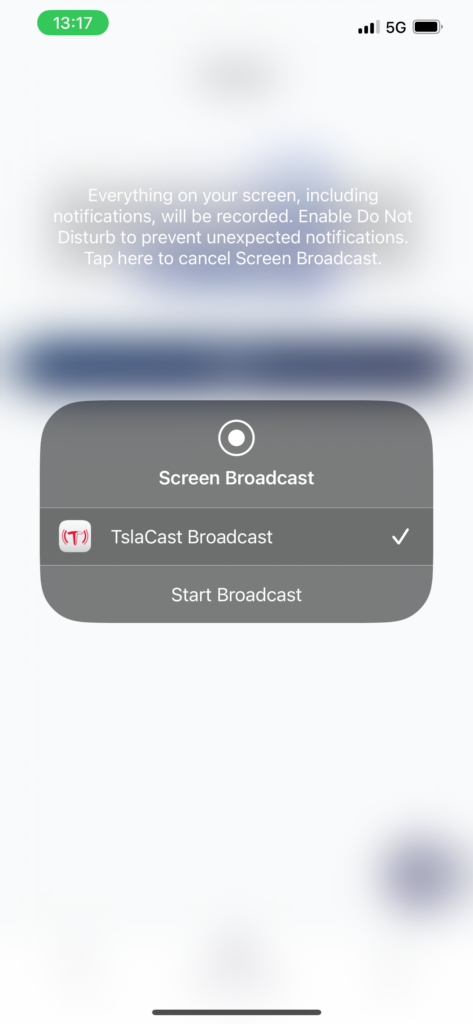
Screen casting is initiated successfully after the countdown.
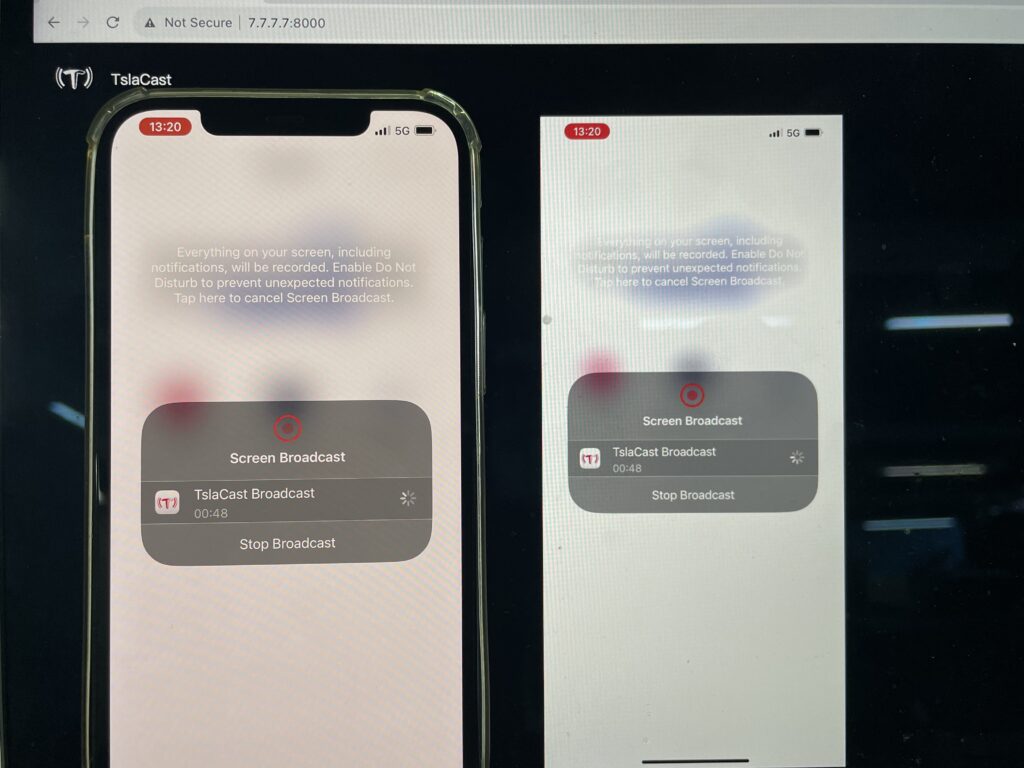
Easily switch between horizontal and vertical screens:
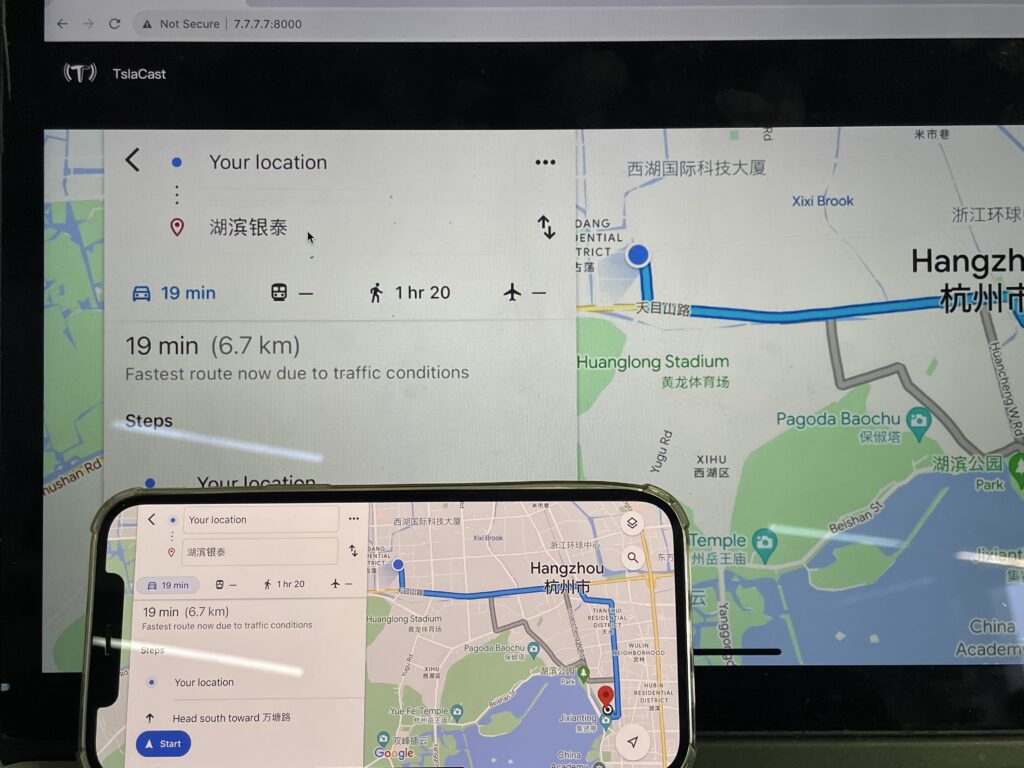
You can enable sound on your mobile phone; confirmation is required on Tesla.
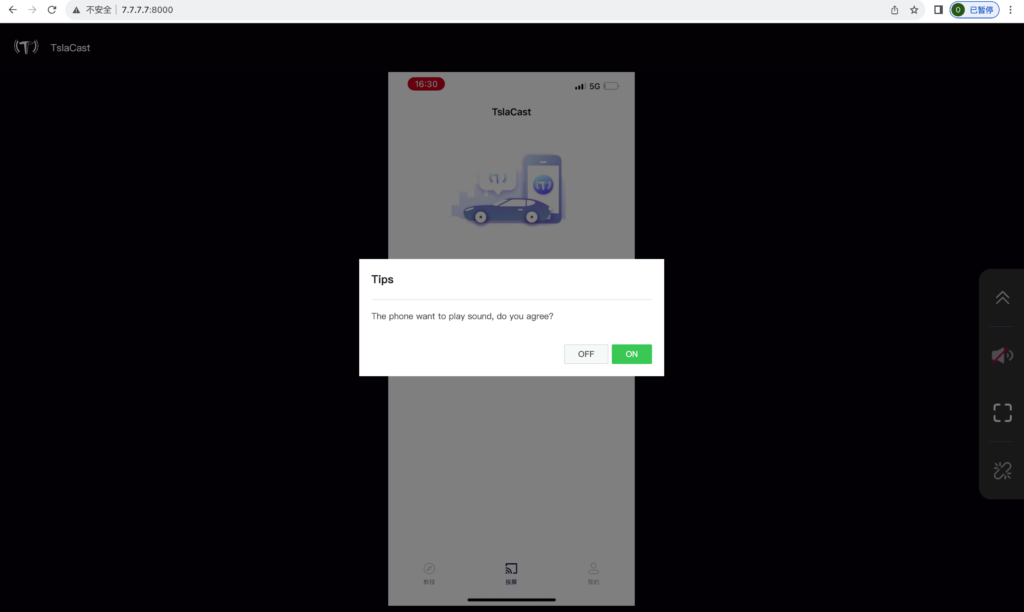
Click to switch to full screen
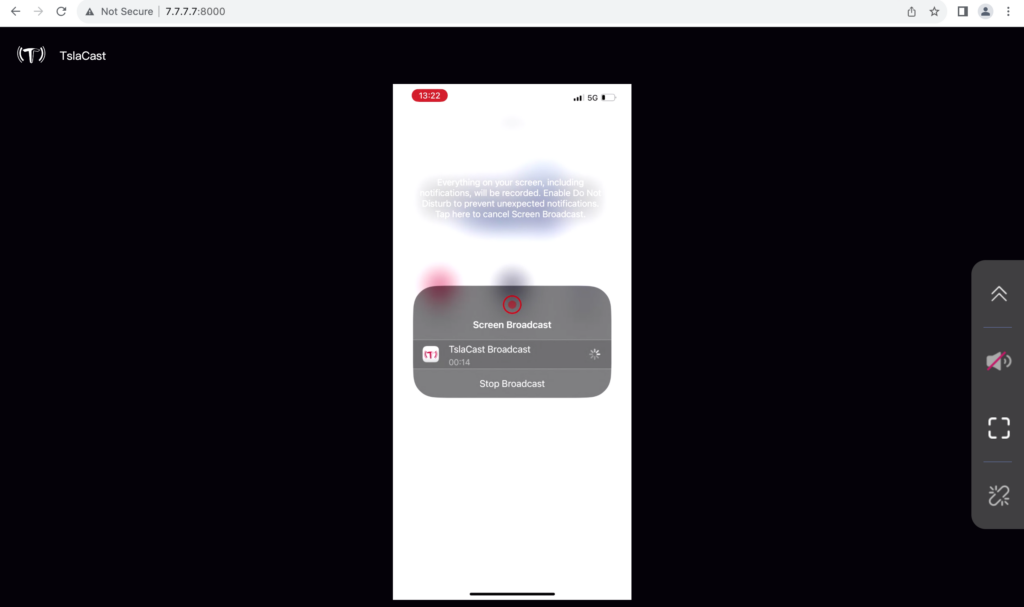
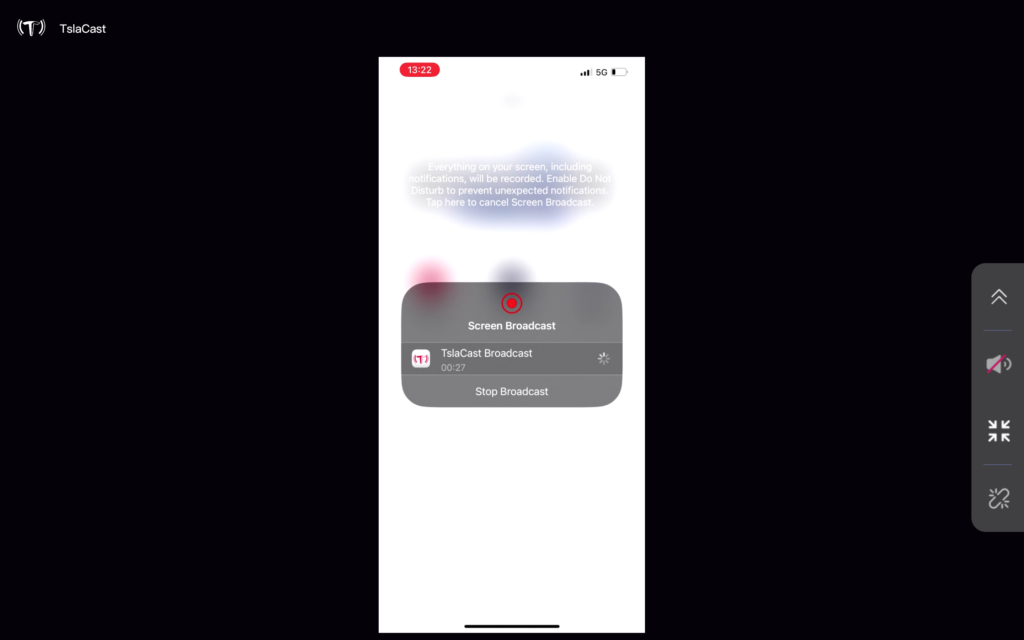
7.Keep your screen unlocked for uninterrupted mirroring.
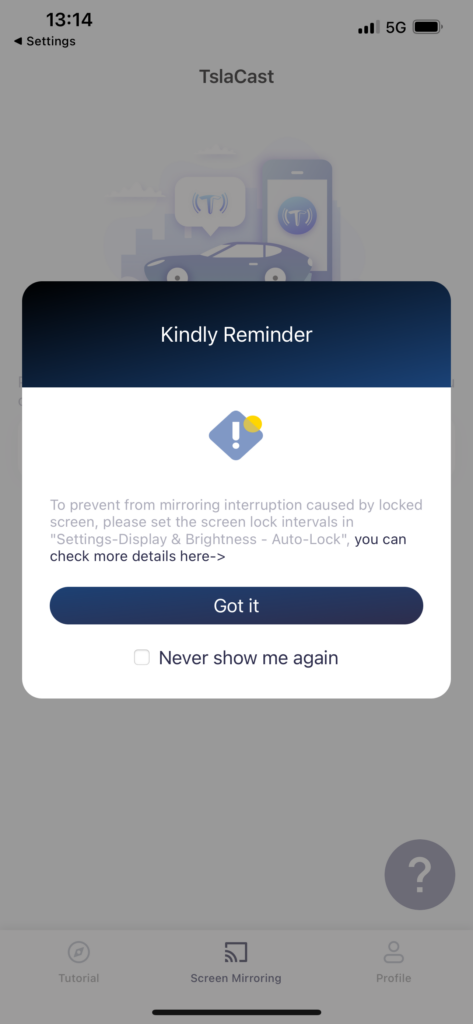
Click “TslaCast” to download the APP now!
