[iOS] How to Stream from Apple (iOS) to TV
- 1. Network Connection:
Ensure that your Android Smart TV, Android TV Box, and PC are connected to the same Wi-Fi network as your mobile phone. (A 5G band Wi-Fi connection is recommended for best performance.)
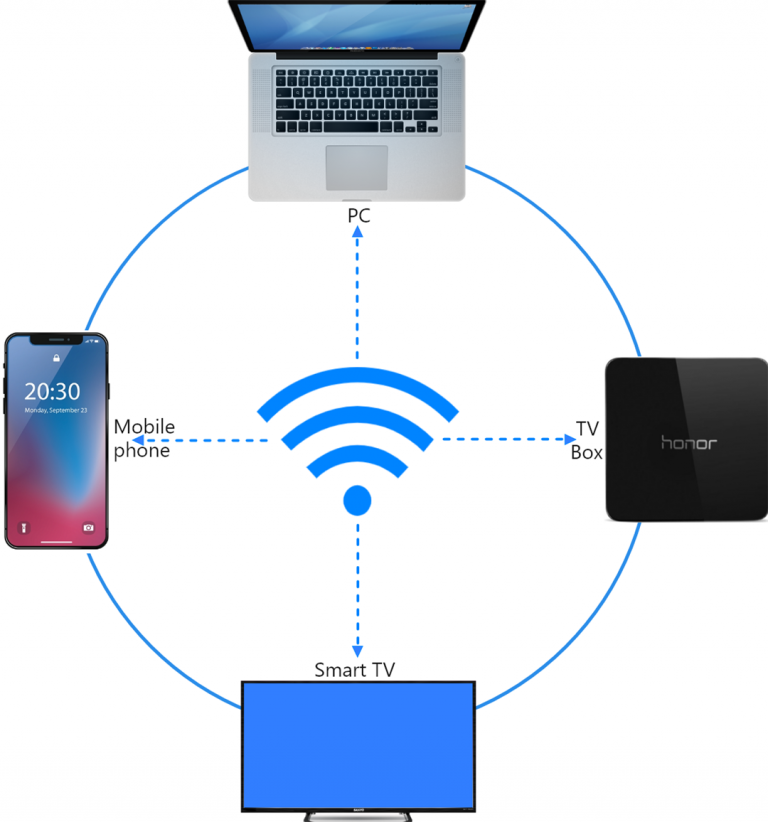
Personal hotspot is also supported.
- 2. Device Detection:
Open “1001 TVs” and enter “Mirror Medias” page.
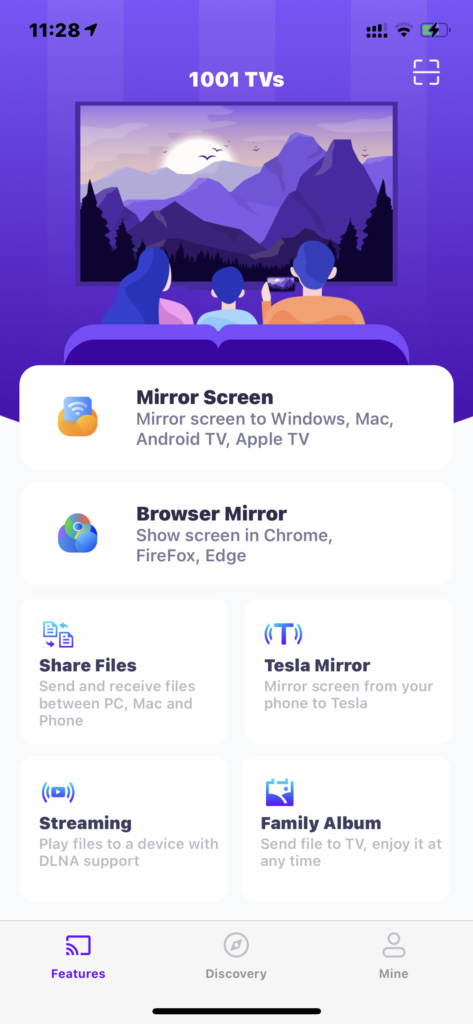
Click the (+) button to select your device. Most TVs and TV boxes on the market support the DLNA protocol and can be found automatically when connection to the same network as your phone.
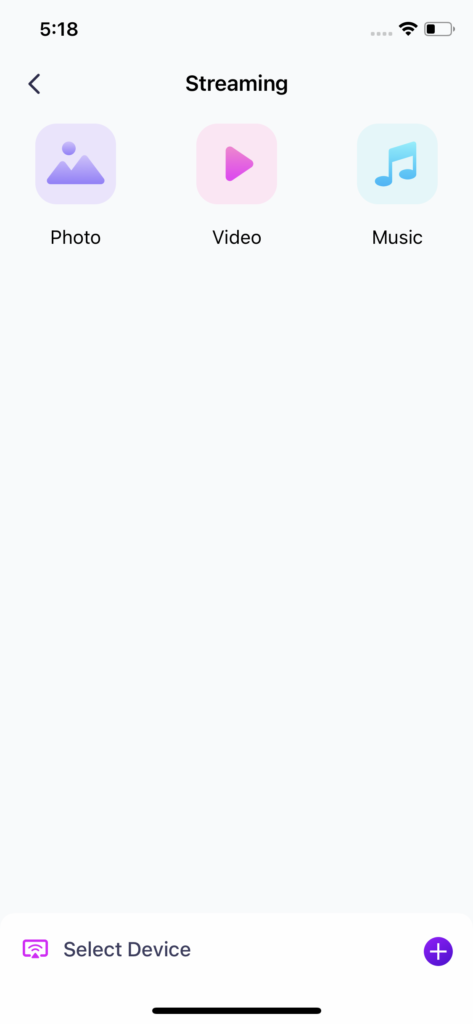
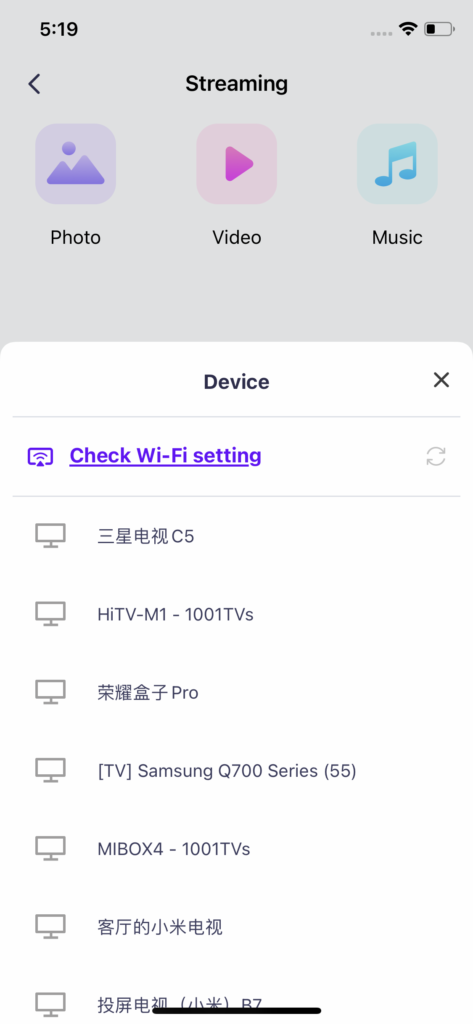
Next, you can select photos, videos, or music for mirroring.
Photo Mirroring: Tap the Play button to advance to the next photo automatically. You can adjust the picture play interval on the Settings page.
Video Mirroring: Simply long-press to select multiple videos, and they will play one after the other, with sound support.
Music Mirroring: Sound mirroring is supported.

- 3. Mirror media files to Windows Media Player on your computer:
To use Windows Media Player as the target on your computer, follows these steps:
Open Windows Media Player on your computer.
Go to “Media Stream” and check the option “Allow remote control of my player”.

Refresh the device list on the Mirror media page, as shown below:

Select the corresponding PC to start mirroring your media files.

