دليل انعكاس كاميرا الآيفون | استخدم 1001 TVs للمعاينة في الوقت الحقيقي
هل سئمت من تخمين الزاوية الصحيحة عند تصوير مدونات الفيديو أو التقاط صور سيلفي؟ هل تريد معاينة كاميرا iPhone على شاشة أكبر - تلفزيون أو كمبيوتر شخصي أو iPad - أثناء التصوير؟ مع 1001 TVs وميزة انعكاس الكاميرا، يمكنك عكس كاميرا iPhone الخاص بك في الوقت الحقيقي على شاشة أخرى. شاهد نفسك أثناء التسجيل، وقم بإجراء تعديلات فورية، واحصل على اللقطة المثالية في كل مرة! ⚠️ هذه الميزة متوفرة حاليًا على iPhone فقط. سيأتي دعم Android قريبًا. 👉 قم بتنزيل تطبيق 1001 TVs ✨ ما هو انعكاس الكاميرا؟ يتيح لك انعكاس الكاميرا بث البث المباشر لكاميرا iPhone الخاص بك إلى شاشة أكبر - دون الحاجة إلى كابلات - سواء كنت تقوم بالتصوير بمفردك أو تعمل مع شخص آخر، يمكنك معاينة اللقطة على جهاز تلفزيون أو كمبيوتر محمول أو جهاز لوحي أثناء التصوير. مثالي...

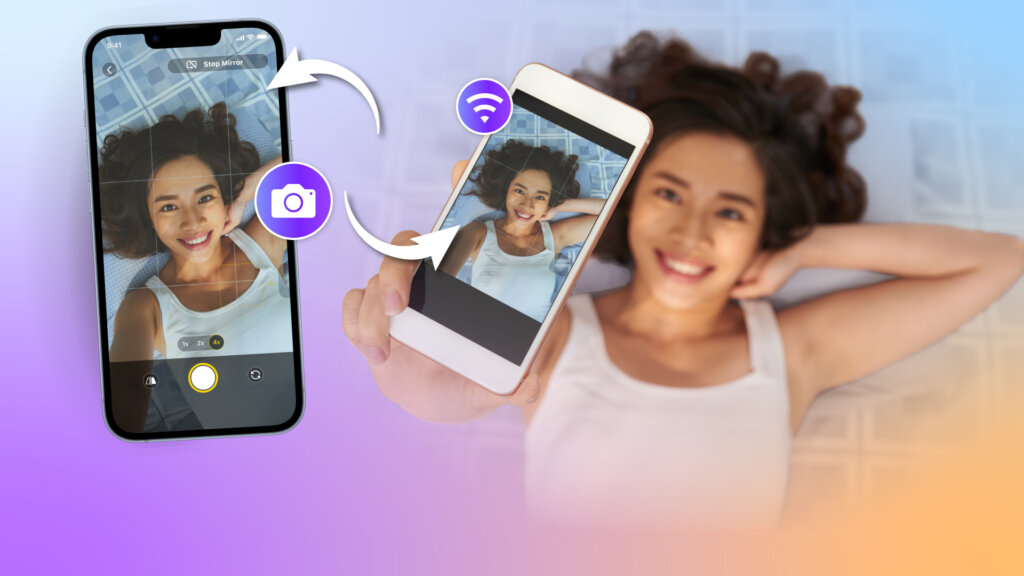
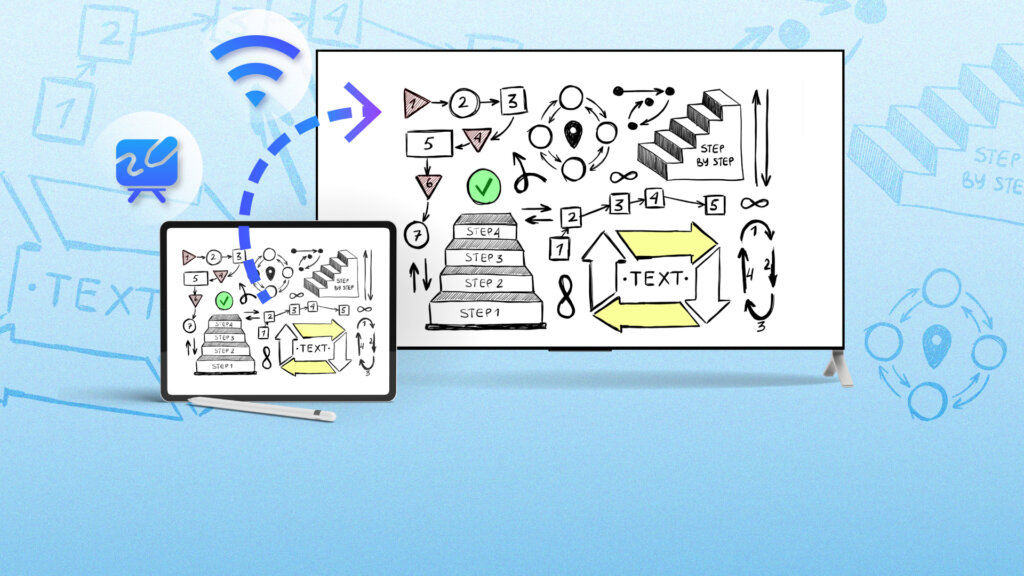
 مقطع تدريبي
مقطع تدريبي [تثبيت] الروبوت, دائرة الرقابة الداخلية, PC,MAC,تليفزيون
[تثبيت] الروبوت, دائرة الرقابة الداخلية, PC,MAC,تليفزيون لماذا لا يوجد صوت في حين يعكس الشاشة ؟
لماذا لا يوجد صوت في حين يعكس الشاشة ؟