How to Fix Screen Mirroring Issues When Connected to the Same Wi-Fi
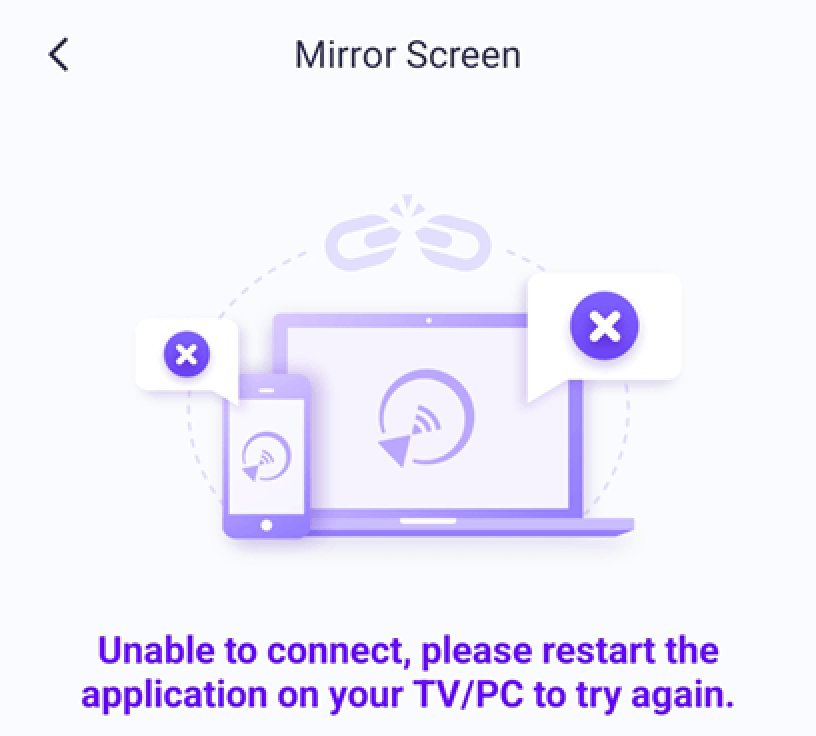
1. Turn on a personal hotspot, connect your PC or TV to the hotspot, and then try to mirror screen again.
· If you can cast the screen successfully, there is a high probability that there is a problem with the network.
· Verify if AP isolation is turned on in the router settings. If enabled, turn it off and attempt to mirror the screen again. For instance, in TP-Link, navigate to device management → AP isolation → Off.
· Turn the router off for 5 minutes, then turn it on again.
2. For the computer, it may also be a firewall problem. Close the software and then start it with administrator rights.
Especially if you see the following prompt, you need to restart the program with administrator rights.
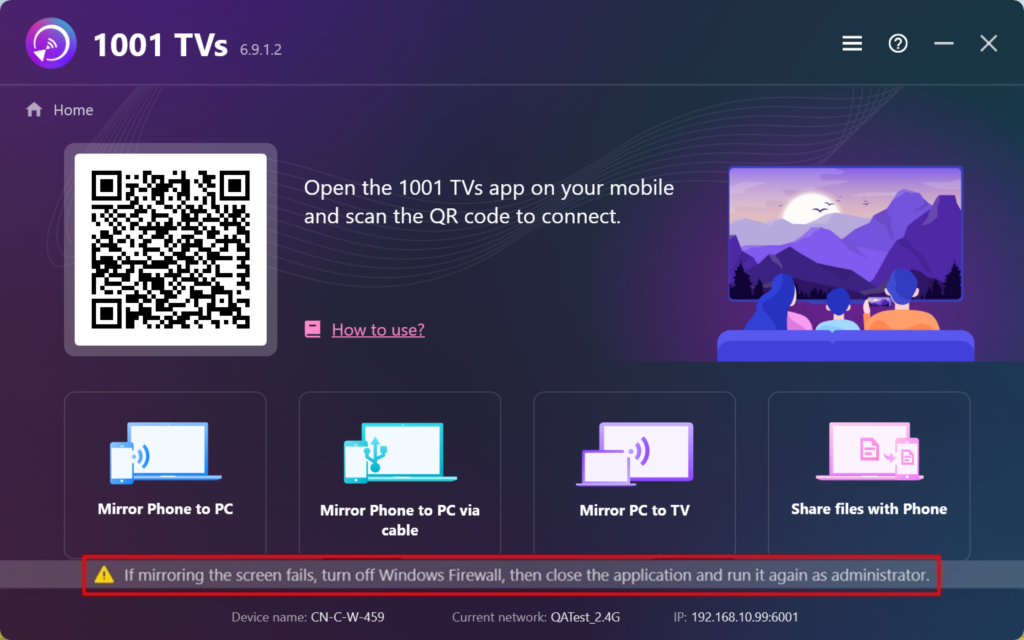
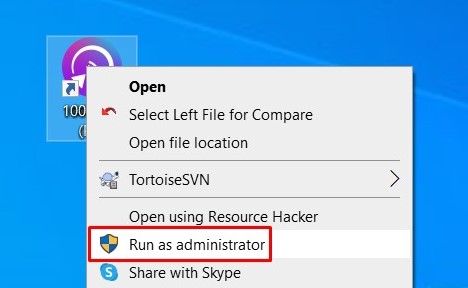
3. Check mobile network proxy settings. If a proxy is active, turn off the manual proxy or add the IP of the target device to the bypass list.
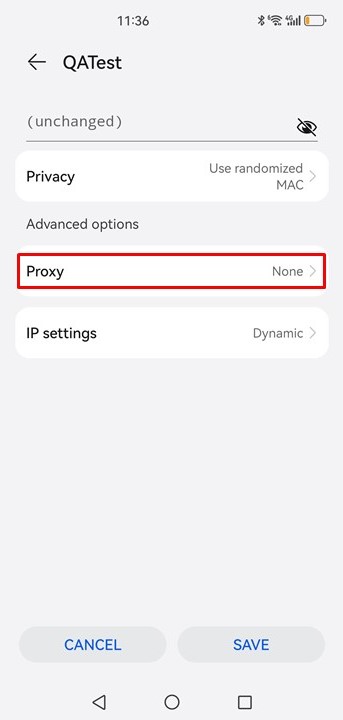
4.If the following reminder appears on your iPhone, please turn on the “local network” permission for 1001 TVs ~
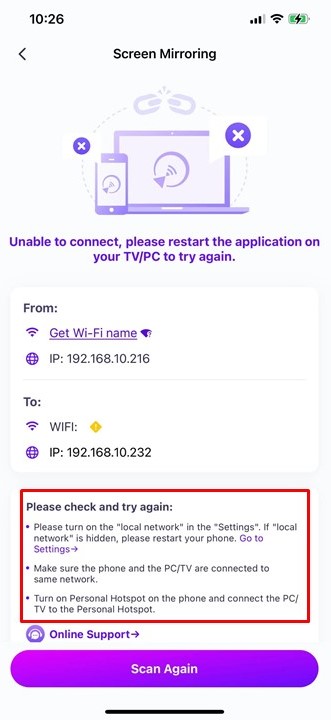
Settings-1001 TVs-Local Network
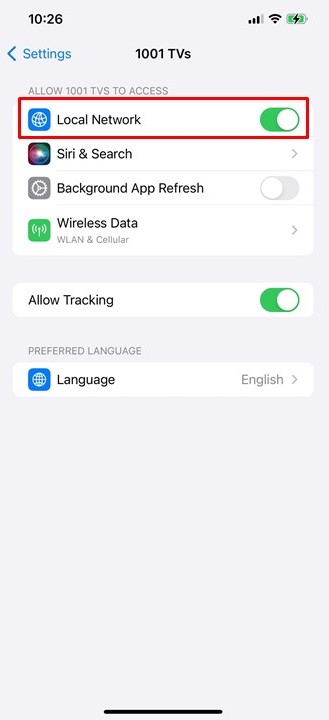
5. Check if the 1001 TVs PC app is up-to-date; if not, upgrade to the latest version.
6. If screen mirroring issues persist, attempt the [Mirror To Browser] function.
Mirror to the browser: https://www.1001tvs.com/browser/
7. If you want to mirror screen to iOS device, please stay in the screen receiver page, don’t exit.
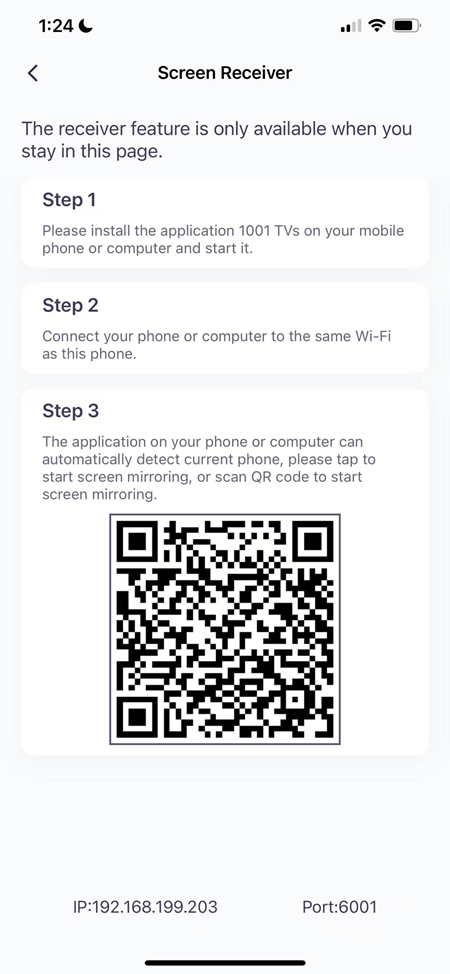
8.If it still doesn’t work, please contact customer service for assistance. Email: 1001tvs@nero.com
