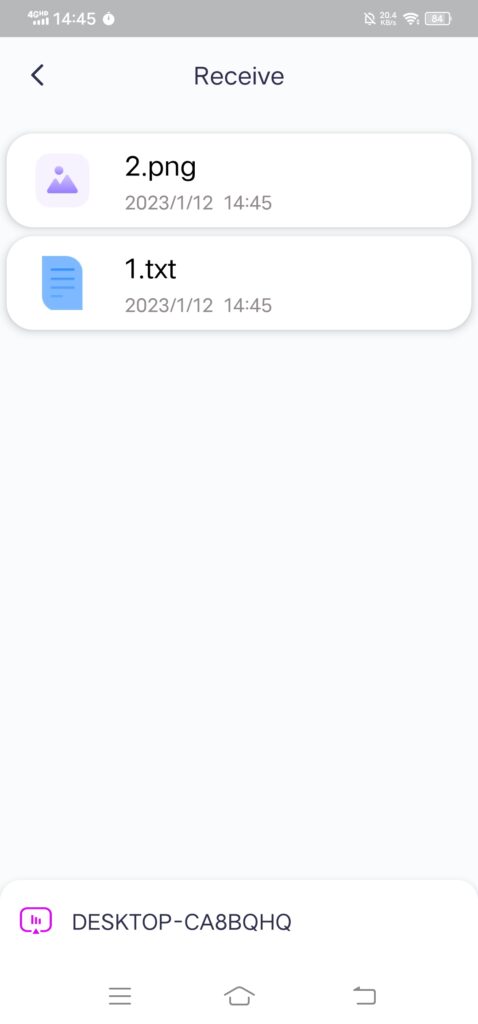[Android] How to Receive Files from PC/Mac on Android Phone
1. Network Connection :
Ensure that the device is connected to the same Wi-Fi network as your mobile phone. (A 5G band Wi-Fi connection is recommended for best performance.)
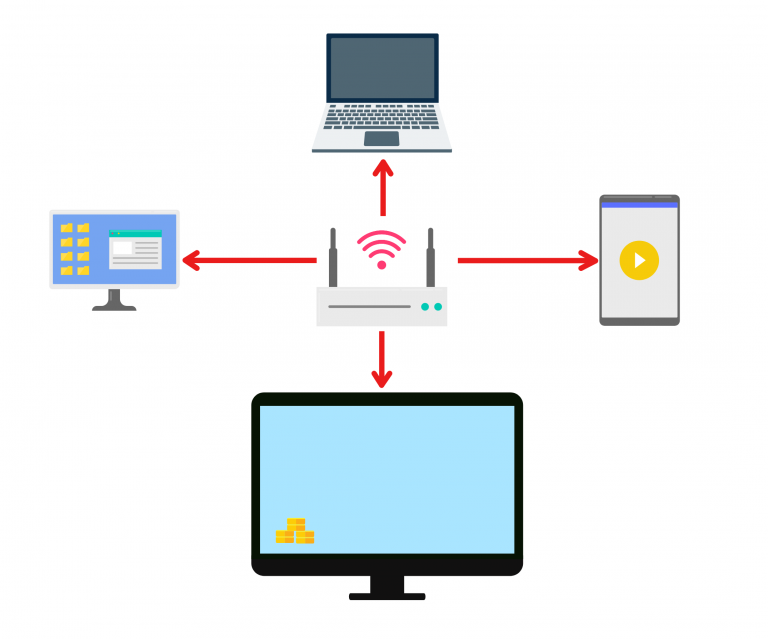
2. Install 1001 TVs on Phone and Mac/PC
You can download app from App Store or Google Play
1001 TVs Android App on App Stores
1001 TVs Mac App on App Stores
1001 TVs PC App on App Stores
3. Launch the Mac/PC App and Select Share Files Transfer feature
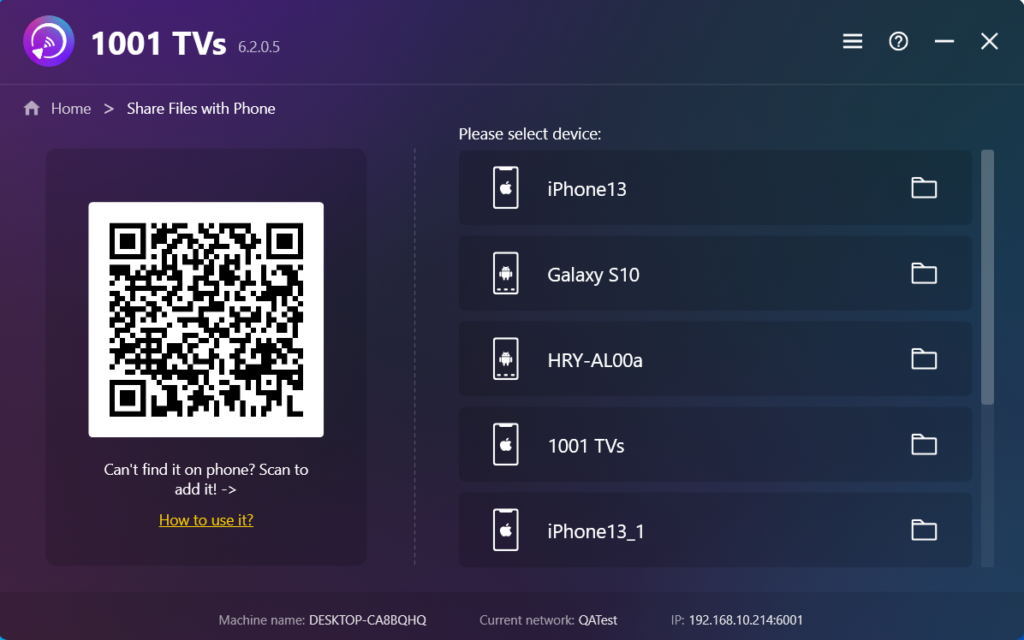
4. Launch the iOS/Android App and select the Share Files
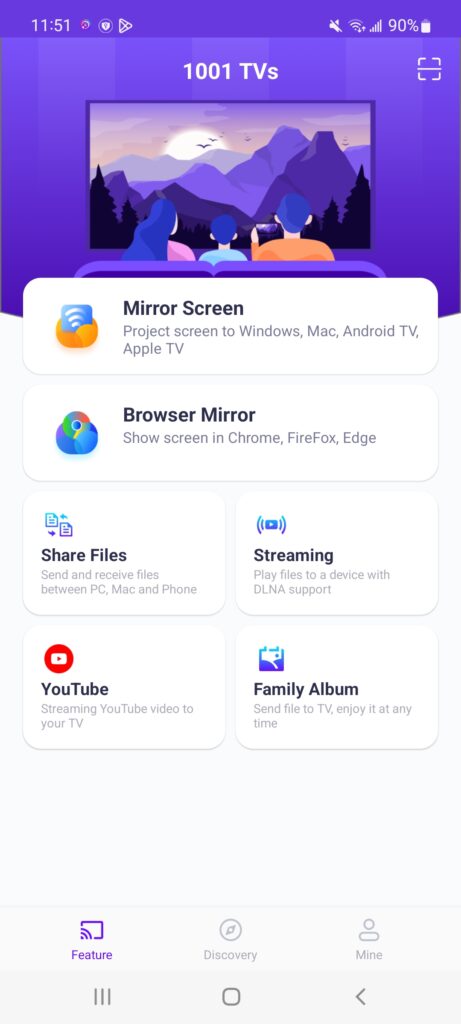
5. Search nearby devices
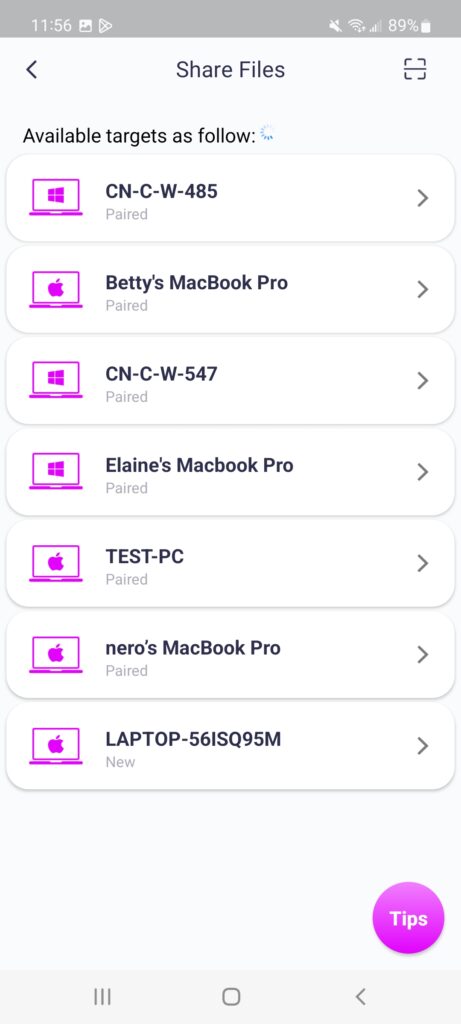
6. All devices listed:
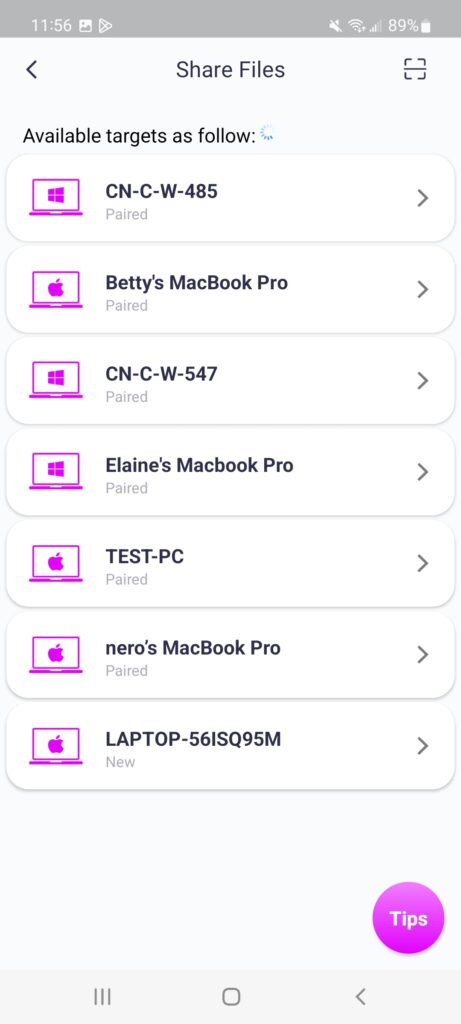
If the last connected device is available, you can transfer files directly.
For paired devices, you can also transfer files directly.
If connecting to a new device, please tap it to pair.
For offline devices, ensure a stable network connection to access received files upon reconnection.
7. Can’t find the target device? Try to pair by scanning the code
If you cannot locate your target device while transferring files, you can use the scan code function to scan the QR code at the bottom right corner of the computer interface for quick pairing.
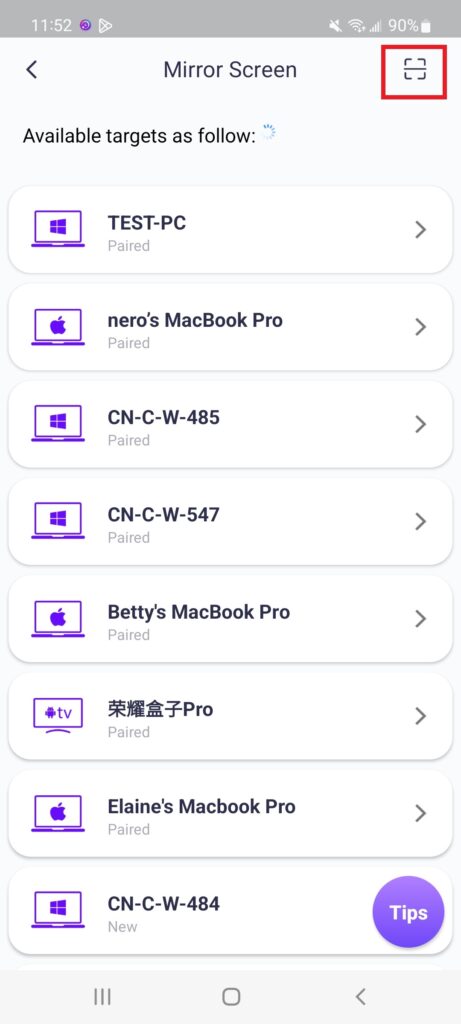
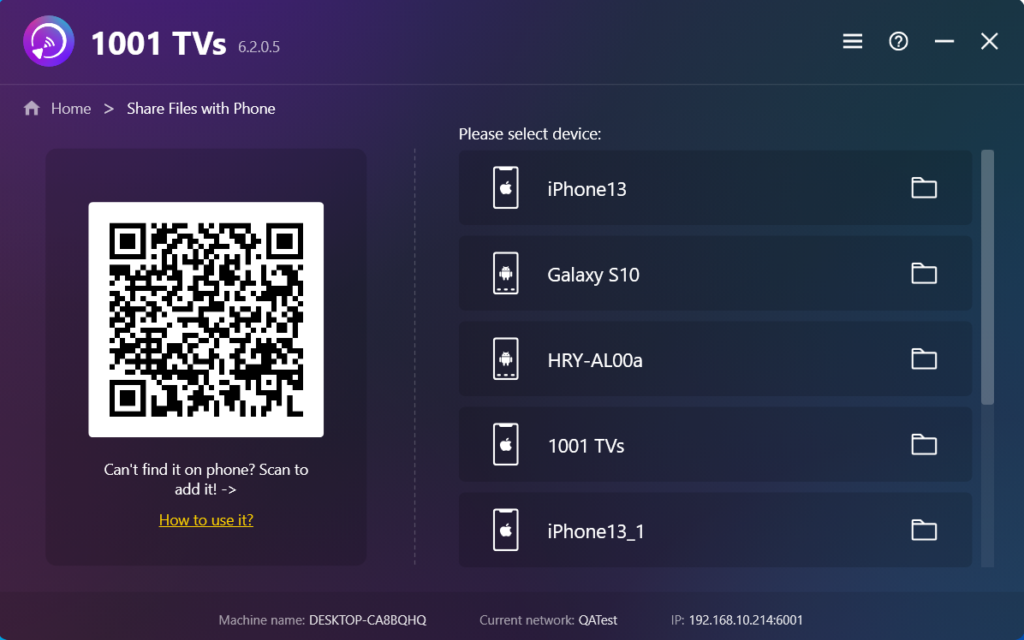
8. Send files from Mac/PC to Phone
After selecting a paired device, drag and drop files in the drop zone.
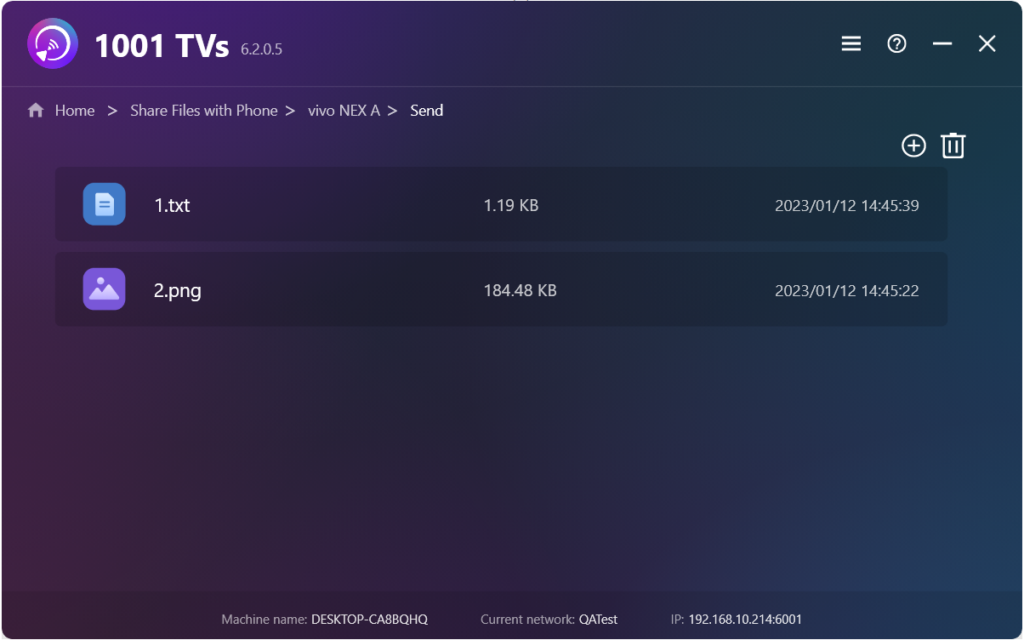
9. Open the ‘Receive’ tab on your phone; your files will be displayed here.